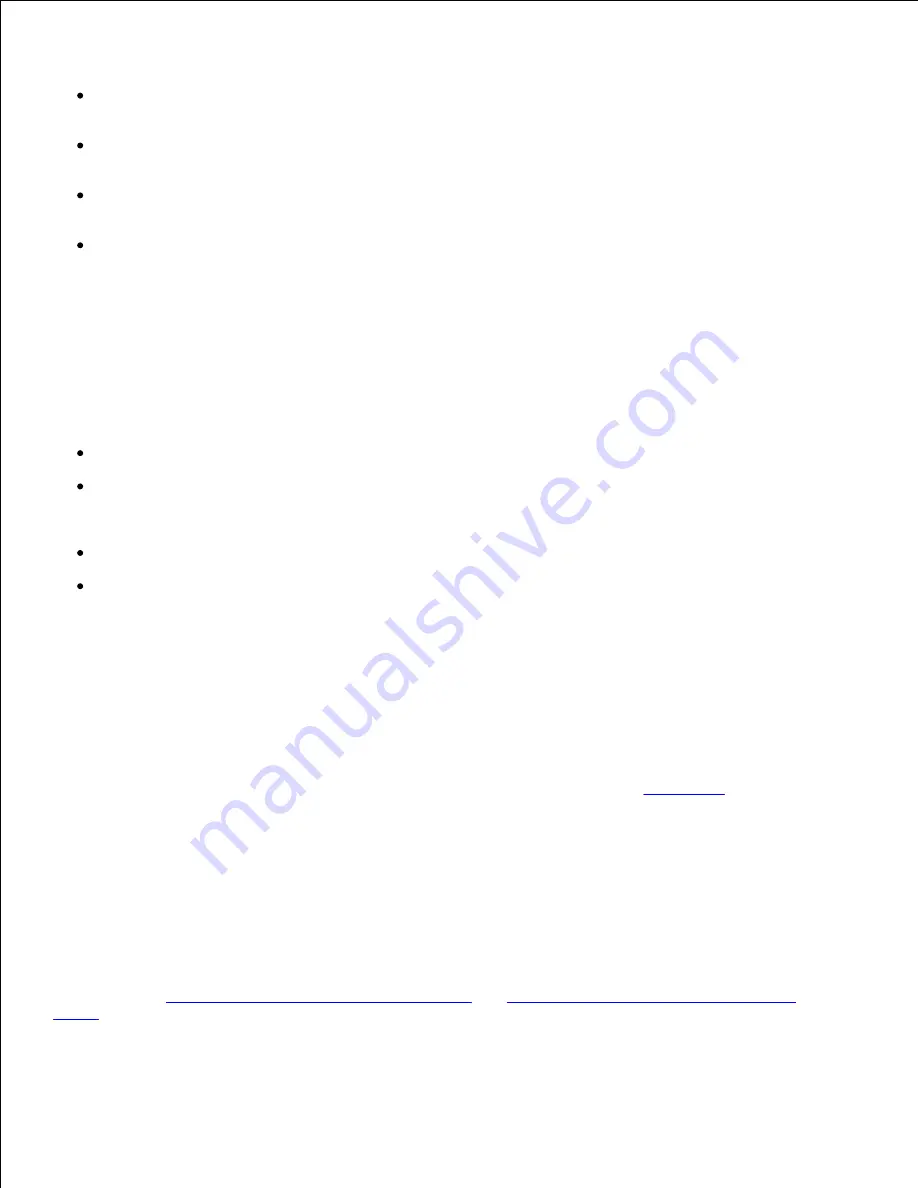
Use the following guidelines to select and use prepunched paper:
Test paper from several manufacturers before ordering and using large quantities of pre-punched
paper.
Paper should be punched at the paper manufacturer and not drilled into paper already packaged in a
ream. Drilled paper can cause jams when multiple sheets feed through the printer.
Prepunched paper can include more paper dust than standard paper. Your printer may require more
frequent cleaning and feed reliability may not be as good as that of standard paper.
Weight guidelines for prepunched paper are the same as for nonpunched paper.
Transparencies
Try a sample of any transparencies you are considering using with the printer before buying large quantities.
When printing on transparencies:
Be sure to set the Paper Type to Transparency from the printer driver to avoid damaging your printer.
Use transparencies designed specifically for laser printers. Transparencies must be able to withstand
temperatures of 205°C (401°F) without melting, discoloring, offsetting or releasing hazardous
emissions.
Avoid getting fingerprints on the transparencies, which can cause poor print quality.
Before loading transparencies, fan the stack to prevent sheets from sticking together.
Selecting transparencies
The printer can print directly on transparencies designed for use in laser printers. Print quality and durability
depend on the transparency used. Always print samples on the transparencies you are considering before
buying large quantities.
The Paper Type setting should be set to Transparency to help prevent jams. (See
Paper Type
for detailed
information about this setting.) Check with the manufacturer or vendor to determine whether your
transparencies are compatible with laser printers that heat transparencies to 205°C (401°F). Use only
transparencies that are able to withstand these temperatures without melting, discoloring, offsetting, or
releasing hazardous emissions.
Envelopes
You can load up to 10 envelopes in the multipurpose feeder and 85 envelopes in the optional envelope
feeder. Try a sample of any envelopes you are considering using with the printer before buying large
quantities. See
Using and loading the multipurpose feeder
and
Using and loading the optional envelope
feeder
for instructions on loading an envelope.
Содержание 5200n Mono Laser Printer
Страница 3: ...Refer to the Drivers and Utilities CD for details March 2003 Rev A01 ...
Страница 16: ...1 Tab 2 Slot Guide the cartridge in until it snaps into place 6 Close the upper door and then the lower door 7 ...
Страница 67: ...1 Support 2 Support extension Gently releasing the support extension drops it to its open position 3 ...
Страница 153: ...Pull down and out if the print media is in this position Close the duplex rear door Make sure it snaps into place 6 ...
Страница 155: ...Pull down and out if the print media is in this position Close the duplex rear door Make sure it snaps into place 3 ...
Страница 157: ...Close the duplex rear door Make sure it snaps into place 3 Remove the standard tray 4 ...
Страница 188: ...support dell com ...
















































