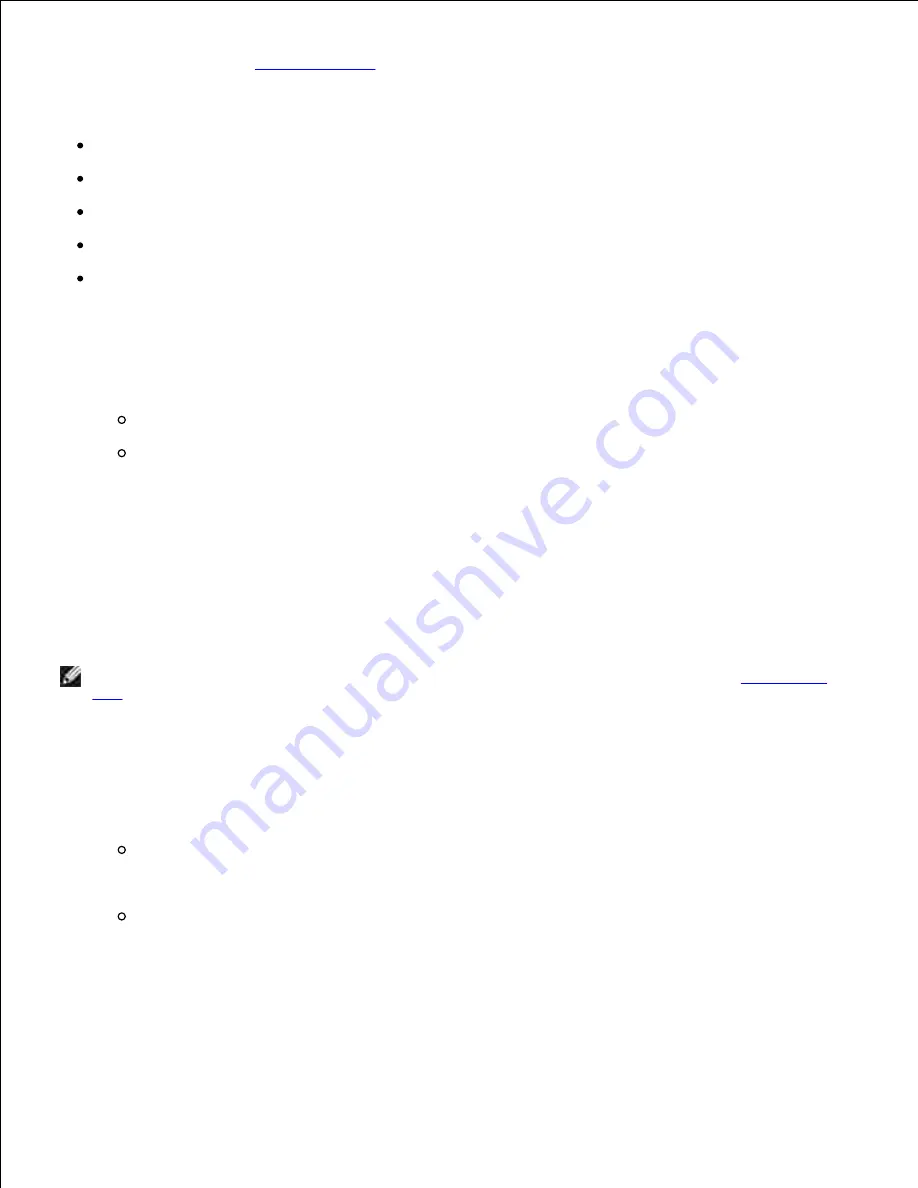
when you sent the job. See
Confidential jobs
for more information.
From either the Confidential Job or the Held Jobs menu items, you have five choices:
Print All Jobs
Print A Job
Delete All Jobs
Delete A Job
Print Copies
Accessing held jobs from the operator panel
To access held jobs from the operator panel:
If the printer is Busy, press
Menu
and the Job Menu appears.
If the printer is Ready, continue to step 2.
1.
Press and release
Menu
until you see Held Jobs or Confidential Job on the operator panel display,
depending on the type of job you want to access.
2.
Press
Select
.
3.
User Name appears on the first line of the operator panel. The second line displays the names of users
currently associated with Print and Hold jobs.
Press and release
Menu
until you see your user name.
4.
NOTE:
If you are looking for a Confidential Job, you are prompted to enter your PIN. See
Confidential
jobs
for more information.
Press
Select
.
5.
Press
Menu
until the action you want to take is on the second line of the operator panel (Print A Job,
Delete A Job, and so on).
6.
Press
Select
.
If you are looking for a particular job, press and release
Menu
to scroll through the list of
available jobs, and press
Select
when the correct job is displayed. An asterisk (*) appears next
to the job name, indicating you have chosen to print or delete that job.
If you are prompted to enter the number of copies you want to print, press
Menu
to increase or
decrease the number on the display, and then press
Select
.
7.
Press
Go
to print or delete specific jobs you have marked.
8.
The printer briefly shows messages indicating what Print and Hold functions it is performing.
Содержание 5200n Mono Laser Printer
Страница 3: ...Refer to the Drivers and Utilities CD for details March 2003 Rev A01 ...
Страница 16: ...1 Tab 2 Slot Guide the cartridge in until it snaps into place 6 Close the upper door and then the lower door 7 ...
Страница 67: ...1 Support 2 Support extension Gently releasing the support extension drops it to its open position 3 ...
Страница 153: ...Pull down and out if the print media is in this position Close the duplex rear door Make sure it snaps into place 6 ...
Страница 155: ...Pull down and out if the print media is in this position Close the duplex rear door Make sure it snaps into place 3 ...
Страница 157: ...Close the duplex rear door Make sure it snaps into place 3 Remove the standard tray 4 ...
Страница 188: ...support dell com ...






























