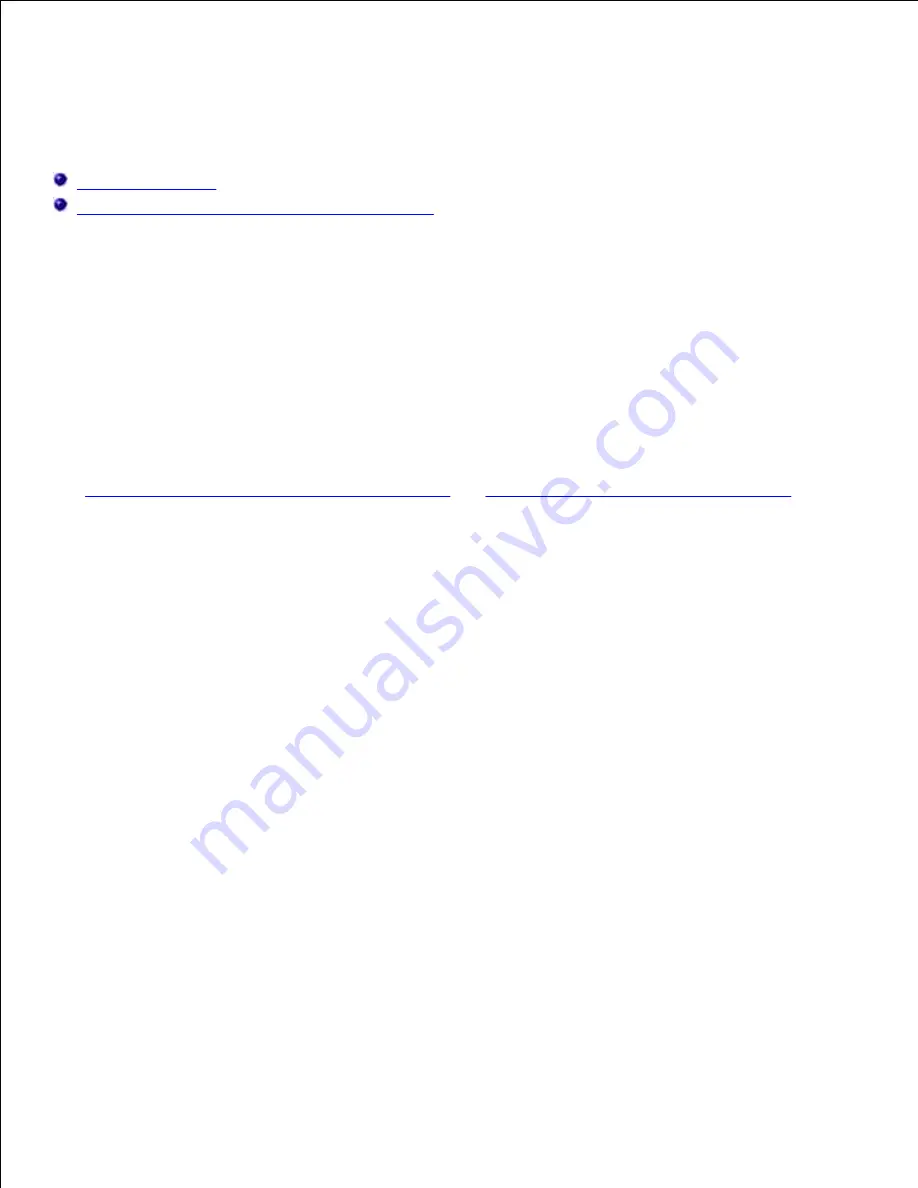
Print media guidelines
Storing print media
Identifying print media sources and specifications
Print media
is paper, card stock, transparencies, labels, and envelopes. Your printer provides high quality
printing on a variety of print media. Selecting the appropriate print media for your printer helps you avoid
printing problems. This chapter provides information on how to help you make print media selections, how to
care for the print media, and how to load it in the standard tray or optional trays.
Paper
For the best print quality, use 75 g/m
2
(20 lb) xerographic, grain long paper. Try a sample of any paper you
are considering using with the printer before buying large quantities.
When loading paper, note the recommended print side on the paper package, and load paper accordingly.
See
Loading print media in standard and optional trays
and
Using and loading the multipurpose feeder
for
detailed loading instructions.
Paper characteristics
The following paper characteristics affect print quality and reliability. We recommend that you follow these
guidelines when evaluating new paper stock.
Weight
The printer can automatically feed paper weights from 60 to 135 g/m
2
(16 to 36 lb bond) grain long. Paper
lighter than 60 g/m
2
(16 lb) might not be stiff enough to feed properly, causing jams. For best performance,
use 75 g/m
2
(20 lb bond) grain long paper. To use paper narrower than 182 x 257 mm (7.2 x 10.1 in.), we
recommend that the weight be greater than or equal to 90 g/m
2
(24 lb bond).
Curl
Curl is the tendency of print media to curve at its edges. Excessive curl can cause paper feeding problems.
Curl usually occurs after the paper passes through the printer, where it is exposed to high temperatures.
Storing paper unwrapped in humid conditions, even in the paper tray, can contribute to paper curling prior to
printing and can cause feeding problems, also.
Smoothness
The degree of smoothness of paper directly affects print quality. If the paper is too rough, the toner does not
Содержание 5200n Mono Laser Printer
Страница 3: ...Refer to the Drivers and Utilities CD for details March 2003 Rev A01 ...
Страница 16: ...1 Tab 2 Slot Guide the cartridge in until it snaps into place 6 Close the upper door and then the lower door 7 ...
Страница 67: ...1 Support 2 Support extension Gently releasing the support extension drops it to its open position 3 ...
Страница 153: ...Pull down and out if the print media is in this position Close the duplex rear door Make sure it snaps into place 6 ...
Страница 155: ...Pull down and out if the print media is in this position Close the duplex rear door Make sure it snaps into place 3 ...
Страница 157: ...Close the duplex rear door Make sure it snaps into place 3 Remove the standard tray 4 ...
Страница 188: ...support dell com ...
















































