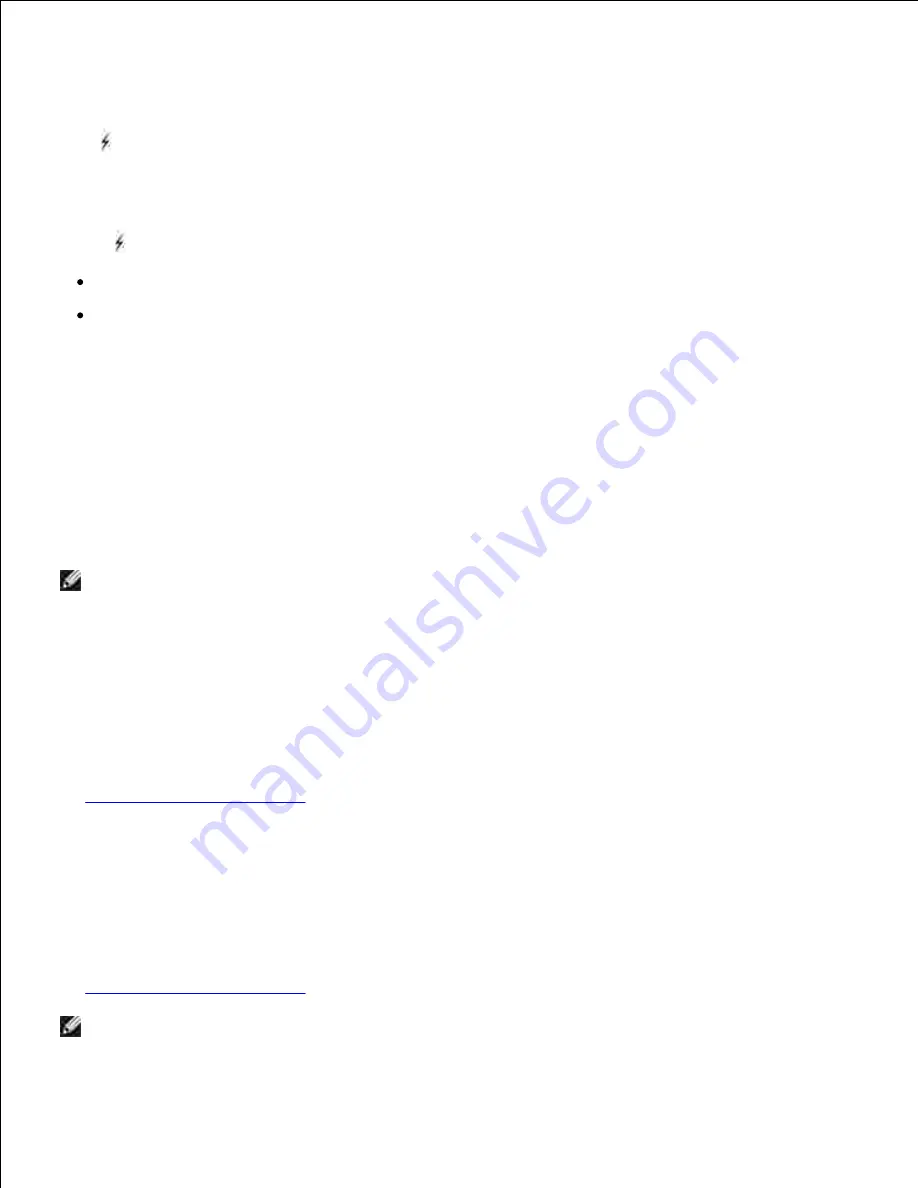
Recognizing when format errors occur
If the
symbol appears on the display, it indicates that the printer had trouble formatting one or more of
the held jobs. These formatting problems are most commonly the result of insufficient printer memory or
invalid data that might cause the printer to flush the job.
When a
symbol appears next to a held job, you can:
Print the job. Be aware, however, that only part of the job may print.
Delete the job. You may want to free up additional printer memory by scrolling through the list of held
jobs and deleting others you have sent to the printer.
If formatting errors are a recurring problem with held jobs, your printer may require more memory.
Repeat Print
If you send a Repeat Print job, the printer prints all requested copies of the job
and
stores the job in memory
so you can print additional copies later. You can print additional copies as long as the job remains stored in
memory.
NOTE:
Repeat Print jobs are automatically deleted from printer memory when the printer requires
extra memory to process additional held jobs.
Reserve Print
If you send a Reserve Print job, the printer does not print the job immediately, but stores the job in memory
so you can print the job later. The job is held in memory until you delete it from the Held Jobs menu.
Reserve Print jobs may be deleted if the printer requires extra memory to process additional held jobs.
See
Printing and deleting held jobs
for information.
Verify Print
If you send a Verify Print job, the printer prints one copy and holds the remaining copies you requested from
the driver in printer memory. Use Verify Print to examine the first copy to see if it is satisfactory before
printing the remaining copies.
See
Printing and deleting held jobs
if you need help printing the additional copies stored in memory.
NOTE:
Once all copies are printed, the Verify Print job is deleted from printer memory.
Содержание 5200n Mono Laser Printer
Страница 3: ...Refer to the Drivers and Utilities CD for details March 2003 Rev A01 ...
Страница 16: ...1 Tab 2 Slot Guide the cartridge in until it snaps into place 6 Close the upper door and then the lower door 7 ...
Страница 67: ...1 Support 2 Support extension Gently releasing the support extension drops it to its open position 3 ...
Страница 153: ...Pull down and out if the print media is in this position Close the duplex rear door Make sure it snaps into place 6 ...
Страница 155: ...Pull down and out if the print media is in this position Close the duplex rear door Make sure it snaps into place 3 ...
Страница 157: ...Close the duplex rear door Make sure it snaps into place 3 Remove the standard tray 4 ...
Страница 188: ...support dell com ...
















































