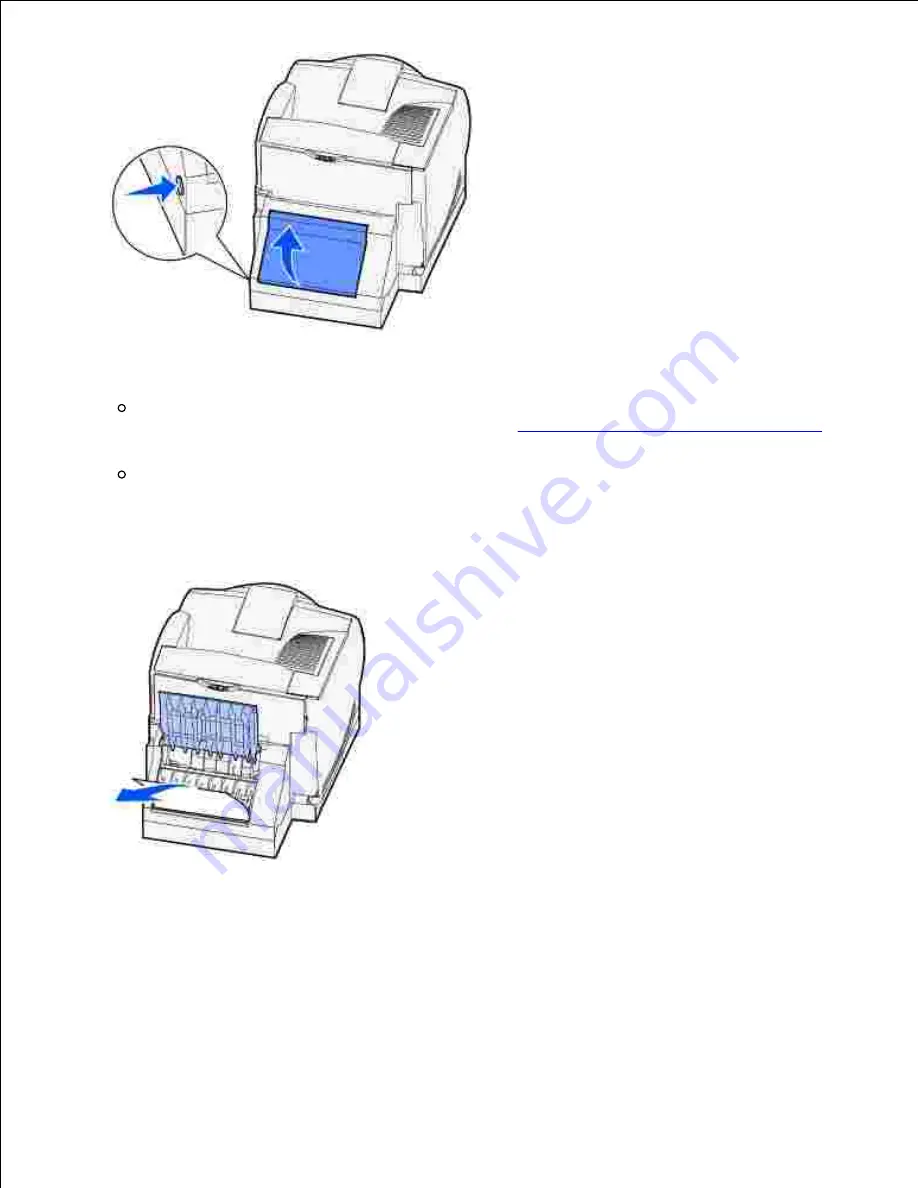
4.
Look under the duplex rear door for the edge of the print media to determine how the print media is
jammed:
If only a short piece of print media is visible toward the rear of the printer, do not pull it out; it
may be easier to access from inside the printer. See
200 and 201 Paper Jam Remove Cartridge
for instructions.
If most of the print media is visible, continue with the following:
5.
Pull the print media up and out toward you if the print media is in this position.
Pull down and out if the print media is in this position.
Содержание 5200n Mono Laser Printer
Страница 3: ...Refer to the Drivers and Utilities CD for details March 2003 Rev A01 ...
Страница 16: ...1 Tab 2 Slot Guide the cartridge in until it snaps into place 6 Close the upper door and then the lower door 7 ...
Страница 67: ...1 Support 2 Support extension Gently releasing the support extension drops it to its open position 3 ...
Страница 153: ...Pull down and out if the print media is in this position Close the duplex rear door Make sure it snaps into place 6 ...
Страница 155: ...Pull down and out if the print media is in this position Close the duplex rear door Make sure it snaps into place 3 ...
Страница 157: ...Close the duplex rear door Make sure it snaps into place 3 Remove the standard tray 4 ...
Страница 188: ...support dell com ...
















































