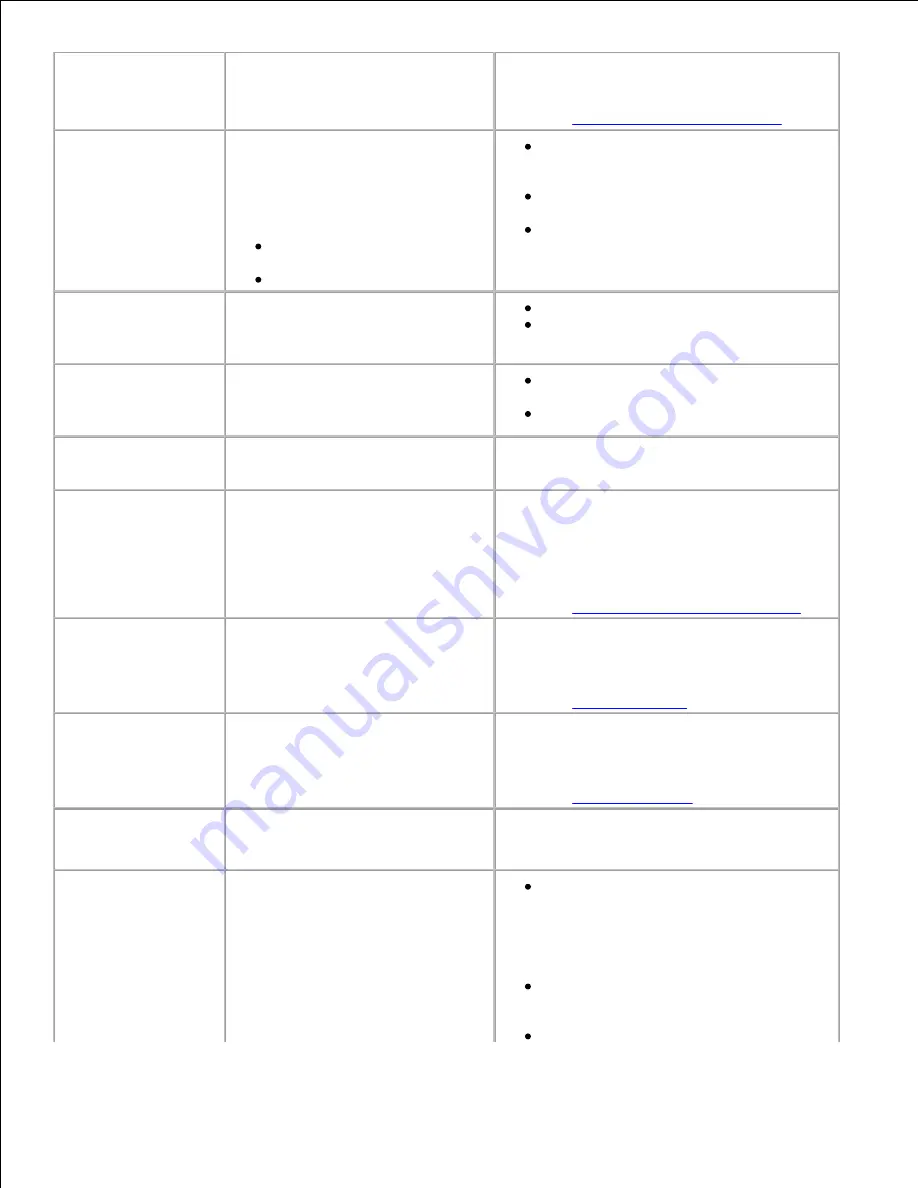
Change Cartridge
Invalid Refill
Remove the indicated toner cartridge and
install a new one.
See also:
Replacing the toner cartridge
Check <device>
Connection
The specified device is either not
fully connected to the printer or is
experiencing a hardware failure.
<device> means:
Tray x with x being trays 2 –
5
Duplex
Reestablish communication by removing
the specified device and reattaching it
to the printer.
Press
Go
to clear the message and
continue printing.
In the case of a hardware failure, turn
the printer off and back on. If the error
recurs, turn the printer off, remove the
specified device, and call for service.
Close Door or
Insert Cartridge
The upper front door is open or the
toner cartridge is not installed.
Close the upper front door.
Install the toner cartridge.
Delete All Jobs
Go/Stop?
The printer is requesting
confirmation to delete all held jobs.
Press
Go
to continue. The printer
deletes all held jobs.
Press
Stop
to cancel the operation.
Deleting Jobs
The printer is deleting one or more
held jobs.
Wait for the message to clear.
Disabling Menus
The printer is responding to a
request to disable the menus.
Wait for the message to clear.
NOTE:
While the menus are disabled, you
cannot change the printer settings from the
operator panel.
See also:
Disabling operator panel menus
Enabling Menus
The printer is responding to a
request to make the menus
available to all users.
Wait for the message to clear, then press
Menu
to view the menus from the operator
panel.
See also:
Enabling menus
Enter PIN:
=___
The printer is waiting for you to
enter your four-digit personal
identification number (PIN).
Use the operator panel buttons to enter the
PIN you identified in the driver when you sent
the confidential job to the printer.
See also:
Confidential jobs
Flushing Buffer
The printer is flushing corrupted
print data and discarding the
current print job.
Wait for the message to clear.
Held Jobs may be
lost
The printer memory is too full to
continue processing print jobs.
Press
Go
to clear the message and
continue printing. The printer frees
memory by deleting the oldest held job
and continues deleting held jobs until
there is enough printer memory to
process the job.
Press
Stop
to clear the message
without deleting any held jobs. The
current job may not print correctly.
Press
Menu
to open the Job Menu and
Содержание 5200n Mono Laser Printer
Страница 3: ...Refer to the Drivers and Utilities CD for details March 2003 Rev A01 ...
Страница 16: ...1 Tab 2 Slot Guide the cartridge in until it snaps into place 6 Close the upper door and then the lower door 7 ...
Страница 67: ...1 Support 2 Support extension Gently releasing the support extension drops it to its open position 3 ...
Страница 153: ...Pull down and out if the print media is in this position Close the duplex rear door Make sure it snaps into place 6 ...
Страница 155: ...Pull down and out if the print media is in this position Close the duplex rear door Make sure it snaps into place 3 ...
Страница 157: ...Close the duplex rear door Make sure it snaps into place 3 Remove the standard tray 4 ...
Страница 188: ...support dell com ...






























