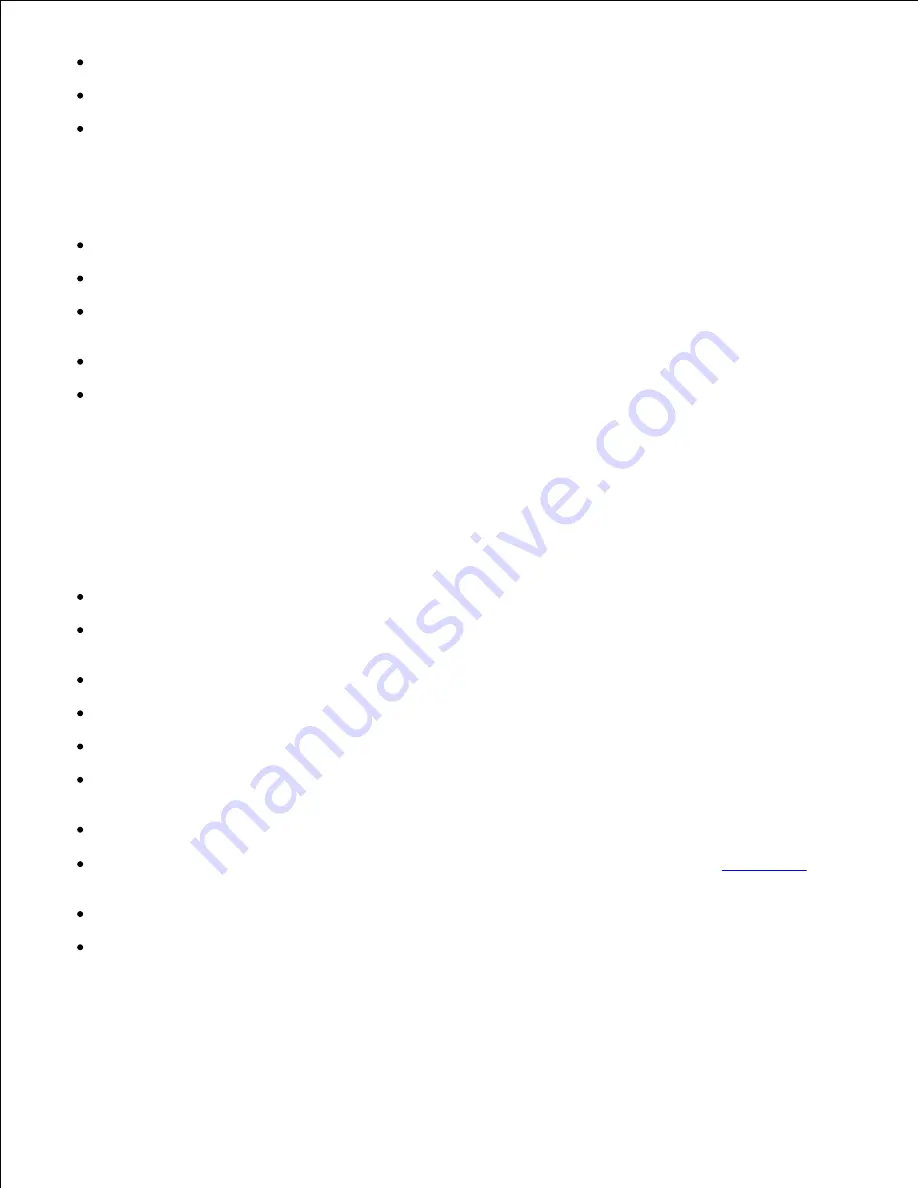
Preprinted papers with chemicals that may contaminate the printer
Preprinted papers that can be affected by the temperature in the printer fuser
Preprinted papers that require a
registration
(the precise print location on the page) greater than
±0.09 in., such as optical character recognition (OCR) forms
In some cases, you can adjust registration with your software application to successfully print on these
forms.
Coated papers (erasable bond), synthetic papers, thermal papers
Rough-edged, rough or heavily textured surface papers or curled papers
Recycled papers containing more than 25% post-consumer waste that do not meet
DIN 19 309
Recycled paper having a weight less than 60 g/m
2
(16 lb)
Multiple-part forms or documents
Selecting paper
Proper paper loading helps prevent jams and ensure trouble-free printing.
To help avoid jams or poor print quality:
Always
use new, undamaged paper.
Before loading paper, know the recommended print side of the paper you are using. This information is
usually indicated on the paper package.
Do not
use paper that you have cut or trimmed yourself.
Do not
mix print media sizes, weights, or types in the same source; mixing results in jams.
Do not
use coated papers.
Do not
forget to change the Paper Size setting when you use a source that does not support auto size
sensing.
Do not
remove trays while a job is printing or
Busy
is displayed on the operator panel.
Make sure the Paper Type, Paper Texture, and Paper Weight settings are correct. (See
Paper Menu
for
detailed information about these settings.)
Make sure the paper is properly loaded in the source.
Flex paper back and forth. Do not fold or crease the paper. Straighten the edges on a level surface.
Содержание 5200n Mono Laser Printer
Страница 3: ...Refer to the Drivers and Utilities CD for details March 2003 Rev A01 ...
Страница 16: ...1 Tab 2 Slot Guide the cartridge in until it snaps into place 6 Close the upper door and then the lower door 7 ...
Страница 67: ...1 Support 2 Support extension Gently releasing the support extension drops it to its open position 3 ...
Страница 153: ...Pull down and out if the print media is in this position Close the duplex rear door Make sure it snaps into place 6 ...
Страница 155: ...Pull down and out if the print media is in this position Close the duplex rear door Make sure it snaps into place 3 ...
Страница 157: ...Close the duplex rear door Make sure it snaps into place 3 Remove the standard tray 4 ...
Страница 188: ...support dell com ...
















































