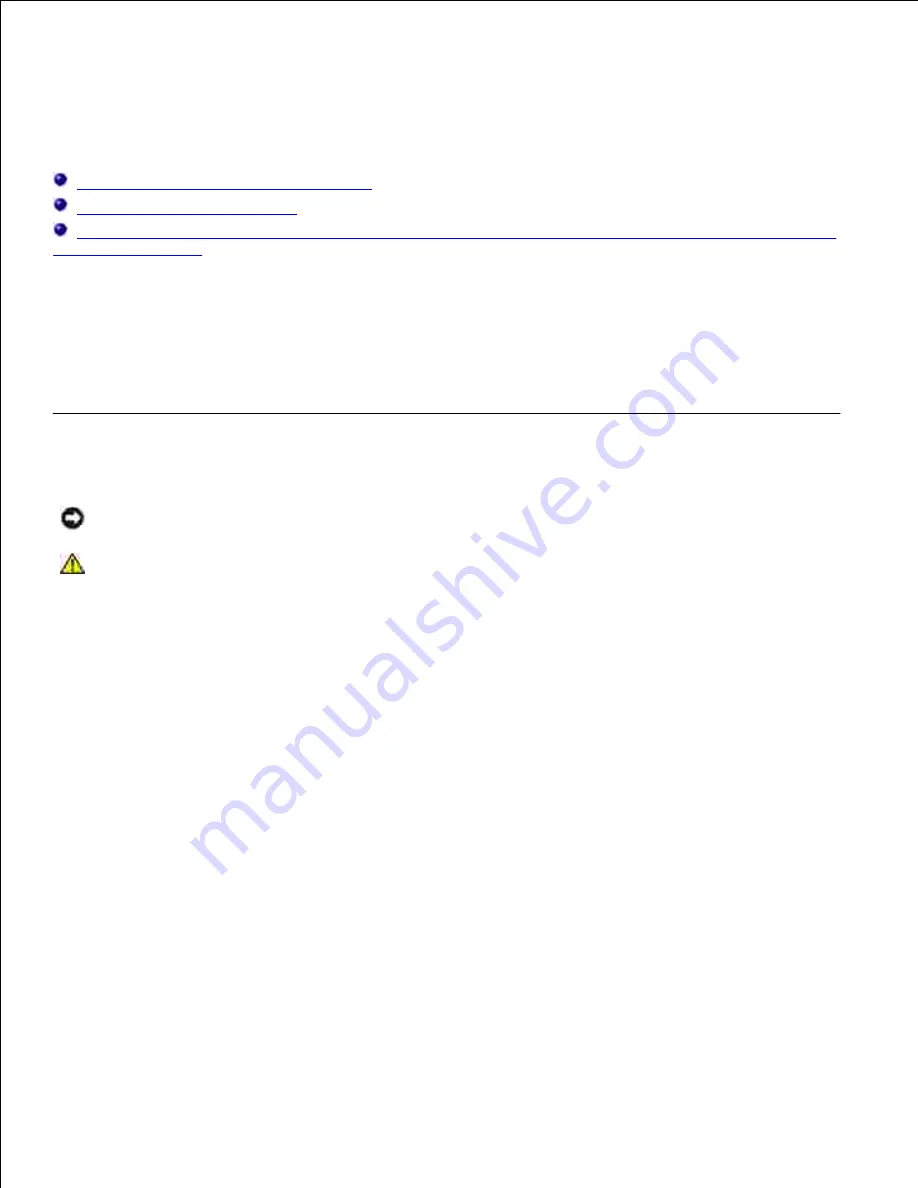
Removing options
Removing optional printer memory cards
Removing the envelope feeder
Removing the printer from the duplex unit, removing a duplex unit from a drawer and removing a drawer
from another drawer
If the printer location needs to change or the printer and print media handling options need to be shipped to
a new location, all print media handling options must be removed from the printer. For shipping, pack the
printer and print media handling options securely to avoid damage.
The following sections explain how to remove options from the printer that were installed above the printer
and how to remove the printer from options installed below it.
Removing optional printer memory cards
NOTICE:
Memory cards are easily damaged by static electricity. Touch something metal on the
printer before you touch a card.
CAUTION:
Before performing any of the procedures listed below, read and follow the safety
instructions in your
Owner's Manual
.
Access the system board:
Turn the printer power off, unplug the printer power cord, and disconnect all cables from the
back of the printer.
a.
Press latch 1 to open the lower door. Press latch 2 to open the upper door.
b.
1.
Содержание 5200n Mono Laser Printer
Страница 3: ...Refer to the Drivers and Utilities CD for details March 2003 Rev A01 ...
Страница 16: ...1 Tab 2 Slot Guide the cartridge in until it snaps into place 6 Close the upper door and then the lower door 7 ...
Страница 67: ...1 Support 2 Support extension Gently releasing the support extension drops it to its open position 3 ...
Страница 153: ...Pull down and out if the print media is in this position Close the duplex rear door Make sure it snaps into place 6 ...
Страница 155: ...Pull down and out if the print media is in this position Close the duplex rear door Make sure it snaps into place 3 ...
Страница 157: ...Close the duplex rear door Make sure it snaps into place 3 Remove the standard tray 4 ...
Страница 188: ...support dell com ...






























