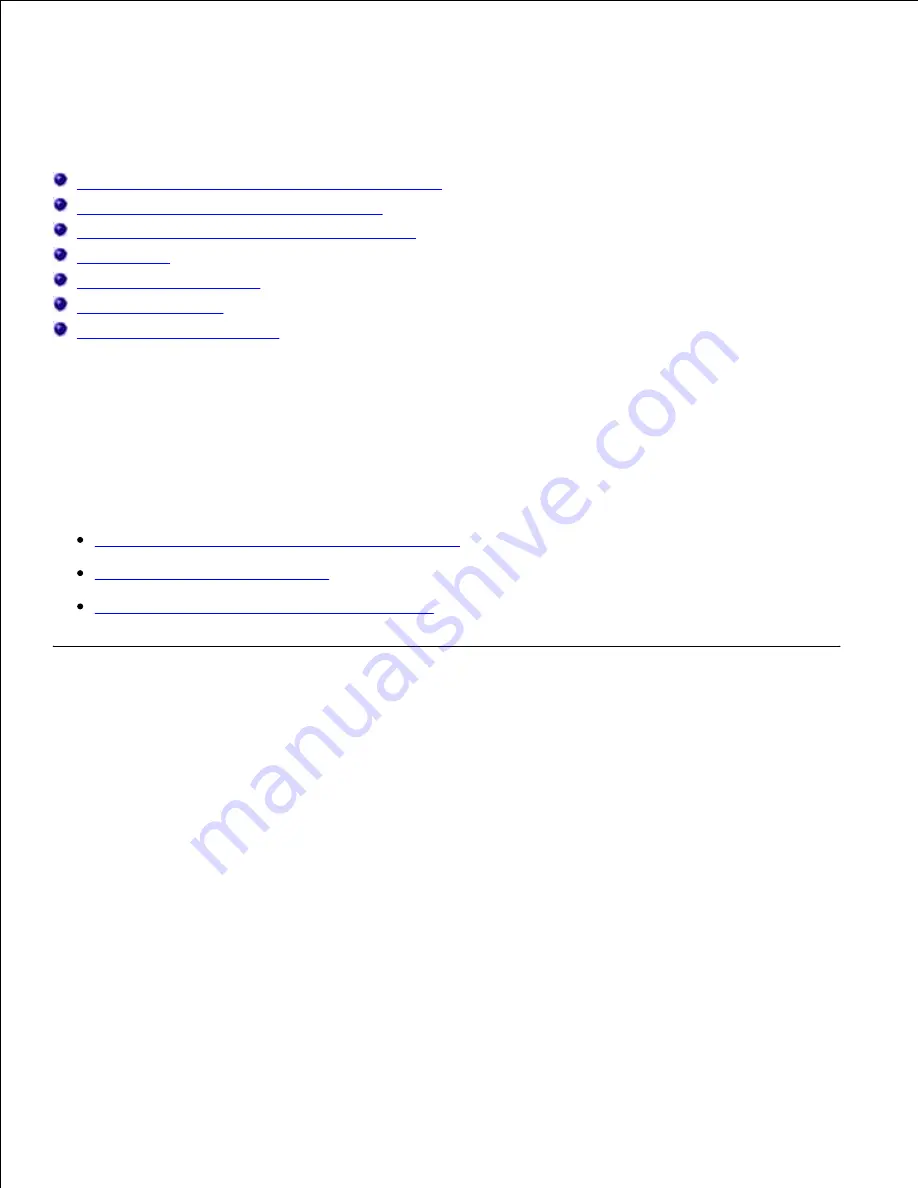
Loading print media
Loading print media in standard and optional trays
Using and loading the multipurpose feeder
Using and loading the optional envelope feeder
Linking trays
Using the duplex function
Using the output bin
Using the support extension
This section provides information about loading the various input sources and options. Proper print media
loading helps prevent jams and ensure trouble-free printing.
Before loading print media, know the recommended print side of the print media you are using. This
information is usually on the print media package.
Click the following topics for information on loading a particular item or option:
Loading print media in standard and optional trays
Loading the multipurpose feeder
Using and loading the optional envelope feeder
Loading print media in standard and optional trays
Load the print media you use for the majority of your print jobs in the standard 500-sheet tray. Proper print
media loading helps prevent jams and helps make your printing trouble-free.
To avoid paper jams, do not remove trays while a job prints.
Complete these instructions to load print media into the standard or optional trays. All trays are loaded the
same way.
Pull the tray out. Remove the tray completely.
1.
Содержание 5200n Mono Laser Printer
Страница 3: ...Refer to the Drivers and Utilities CD for details March 2003 Rev A01 ...
Страница 16: ...1 Tab 2 Slot Guide the cartridge in until it snaps into place 6 Close the upper door and then the lower door 7 ...
Страница 67: ...1 Support 2 Support extension Gently releasing the support extension drops it to its open position 3 ...
Страница 153: ...Pull down and out if the print media is in this position Close the duplex rear door Make sure it snaps into place 6 ...
Страница 155: ...Pull down and out if the print media is in this position Close the duplex rear door Make sure it snaps into place 3 ...
Страница 157: ...Close the duplex rear door Make sure it snaps into place 3 Remove the standard tray 4 ...
Страница 188: ...support dell com ...
















































