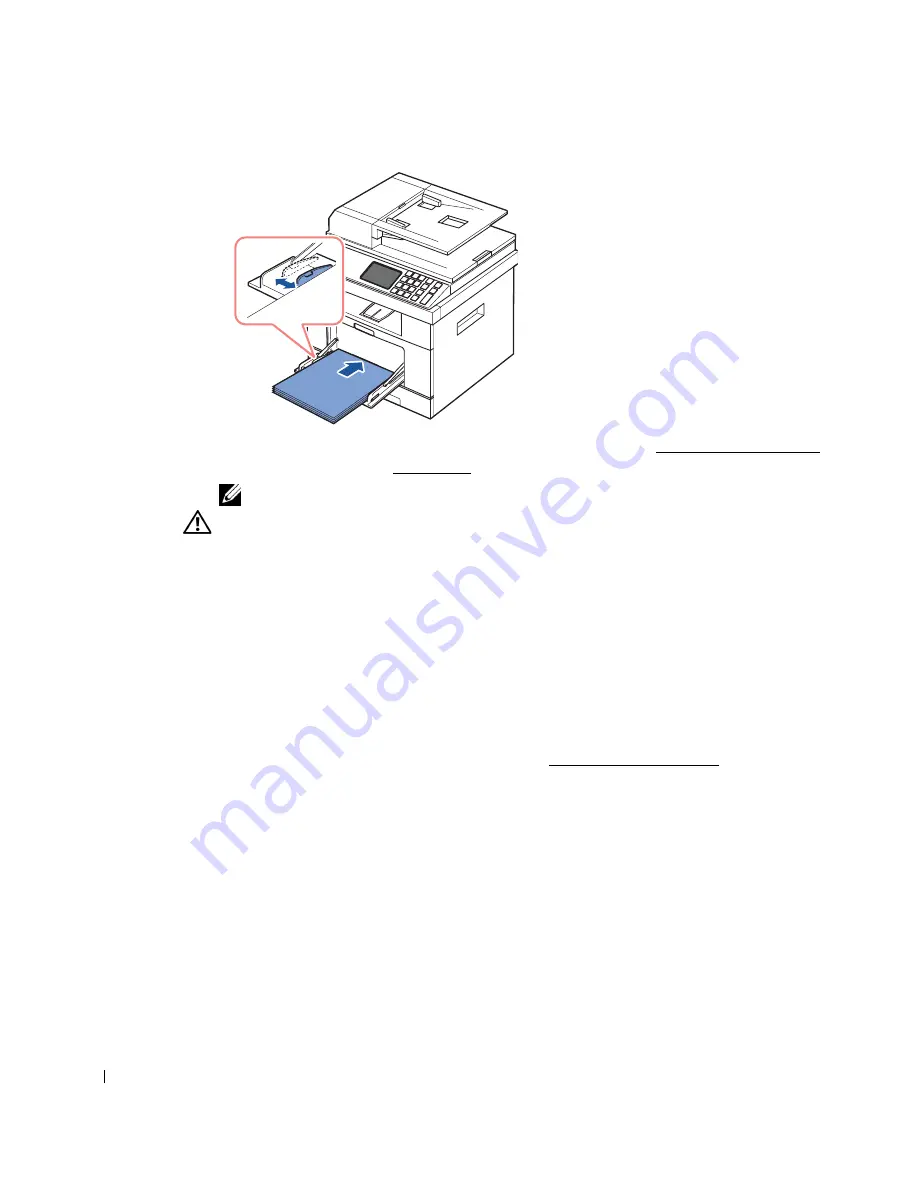
92
5
After loading paper, set the paper type and size for the MPF. See "Setting the Paper Type"
for copying and faxing or "Paper Tab" for Computer printing.
NOTE:
The settings made from the printer driver override the settings on the operator panel.
CAUTION:
Ensure that the rear door opens when you print on transparencies. If not, they may tear
while exiting the machine.
6
After printing, fold away the paper support extension and close the MPF.
Tips on using the MPF
• Load only one size of print material at a time in the MPF.
• To prevent paper jams, do not add paper when there is still paper in the MPF. This also
applies to other types of print materials.
• Print materials should be loaded face up with the top edge going into the MPF first and
be placed in the center of the tray.
• Always load only the print materials specified in "Print Media Guidelines" to avoid paper
jams and print quality problems.
• Flatten any curl on postcards, envelopes, and labels before loading them into the MPF.
• When you print on 3 by 5 in. (76 by 127 mm) sized media on the MPF, open the rear
door for a straight paper path to avoid paper jams.
• Ensure that the rear door opens when you print on transparencies. If not, they may tear
while exiting the machine.
Содержание 2355 Mono Laser
Страница 1: ...Dell 2355dn Laser MFP User s Guide ...
Страница 17: ...16 ...
Страница 31: ...30 4 Close the front cover ...
Страница 72: ...71 5 Click Update Firmware ...
Страница 99: ...98 ...
Страница 127: ...126 ...
Страница 181: ...180 ...
Страница 213: ...212 ...
Страница 214: ...Macintosh Installing Software for Macintosh Setting Up the Printer Printing Scanning ...
Страница 230: ...229 8 Enter your printer s name location description and click Next 9 Click Finish to complete installation ...
Страница 251: ...250 5 Reinsert the toner cartridge and close the front cover 6 Plug in the power cord and power the printer on ...
Страница 260: ...Troubleshooting Clearing Jams in the DADF Clearing Jams in the Paper Tray Clearing LCD Error Messages Solving Problems ...






























