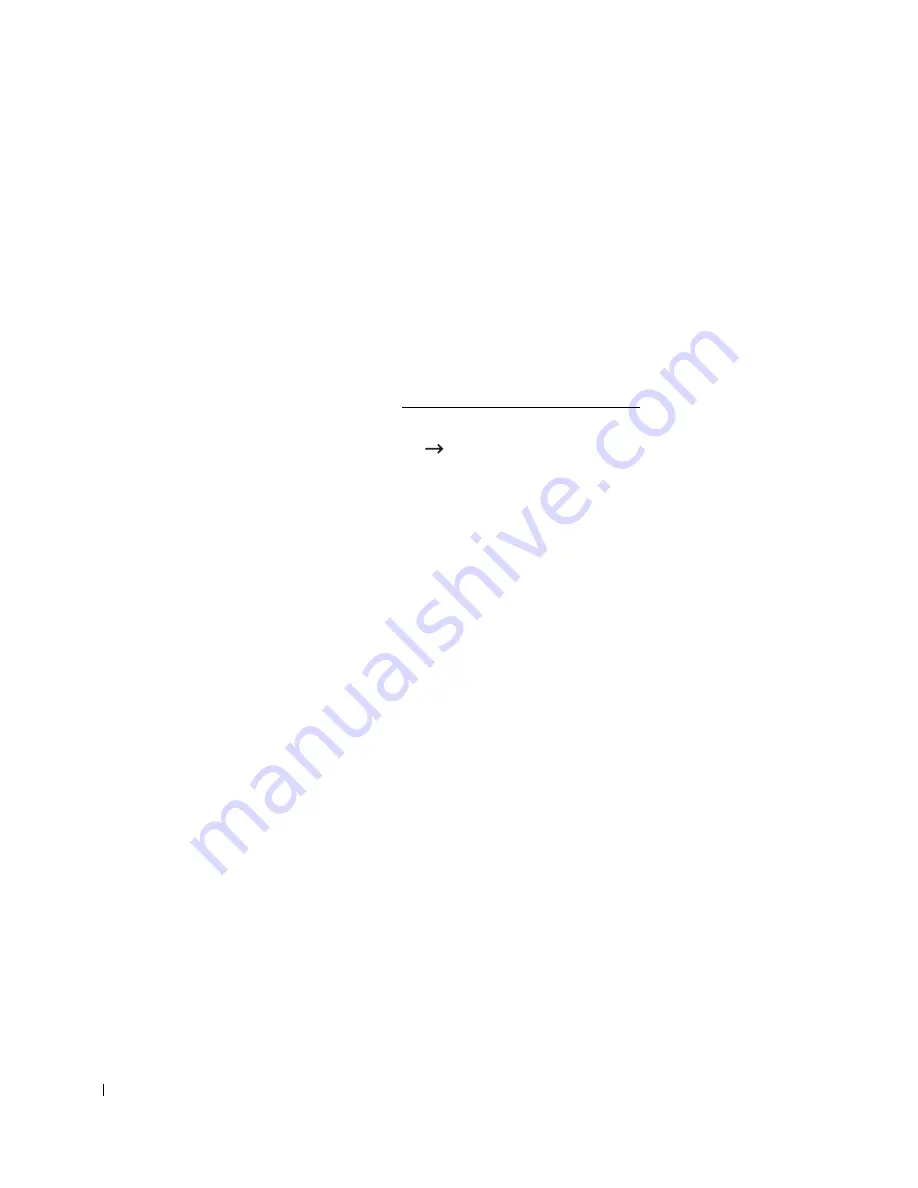
216
7
Click
Continue
.
8
Click
Uninstall
and then click
Uninstall
.
9
After the uninstallation is finished, click
Restart
.
Setting Up the Printer
Set up for your printer will be different depending on which cable you use to connect the
printer to your computer—the network cable or the USB cable.
For a Network-connected Macintosh
1
Follow the instructions on "Installing Software for Macintosh" to install the PPD and
Filter files on your computer.
2
Open the
Applications
folder
Utilities
, and
Print Setup Utility
.
For MAC OS 10.5 ~10.6, open
System Preferences
from the
Applications
folder, and
click
Print & Fax
.
3
Click
Add
on the
Printer List
.
For MAC OS 10.5 ~ 10.6, press the “
+
” icon then a display window will pop up.
4
For MAC OS 10.3, select the
IP Printing
tab.
For MAC OS 10.4, click
IP Printer
.
For MAC OS 10.5 ~10.6, click
IP
.
5
Enter the printer’s IP address in the
Printer Address
field.
For MAC OS 10.5 ~10.6, enter the printer’s IP address in the
Address
field.
6
Enter the queue name in the
Queue Name
field. If you cannot determine the queue
name for your printer server, try using the default queue first.
For MAC OS 10.5 ~ 10.6, enter the queue name in the
Queue
field.
7
For MAC OS 10.3, if Auto Select does not work properly, select
Dell
in
Printer Model
and
your printer name
in
Model Name
.
For MAC OS 10.4, if Auto Select does not work properly, select
Dell
in
Print Using
and
your printer name
in
Model
.
For MAC OS 10.5, if Auto Select does not work properly, select
Select a driver to use...
and
your printer name
in
Print Using
.
For MAC OS 10.6, if Auto Select does not work properly, select
Select a driver to use...
and
your printer name
in
Print Using
.
8
Click
Add
.
9
Your printer’s IP address appears on the
Printer List
, and is set as the default printer.
Содержание 2355 Mono Laser
Страница 1: ...Dell 2355dn Laser MFP User s Guide ...
Страница 17: ...16 ...
Страница 31: ...30 4 Close the front cover ...
Страница 72: ...71 5 Click Update Firmware ...
Страница 99: ...98 ...
Страница 127: ...126 ...
Страница 181: ...180 ...
Страница 213: ...212 ...
Страница 214: ...Macintosh Installing Software for Macintosh Setting Up the Printer Printing Scanning ...
Страница 230: ...229 8 Enter your printer s name location description and click Next 9 Click Finish to complete installation ...
Страница 251: ...250 5 Reinsert the toner cartridge and close the front cover 6 Plug in the power cord and power the printer on ...
Страница 260: ...Troubleshooting Clearing Jams in the DADF Clearing Jams in the Paper Tray Clearing LCD Error Messages Solving Problems ...






























