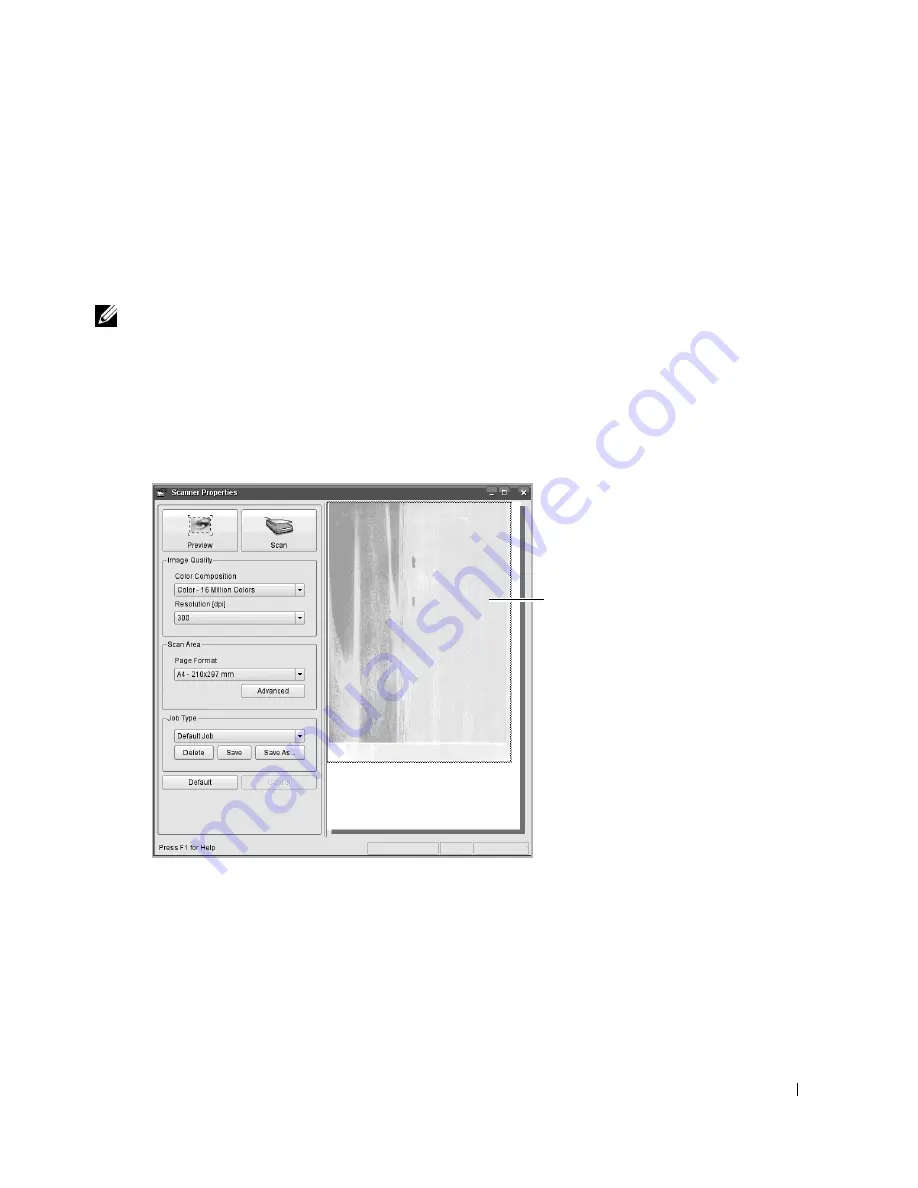
241
When you have only one MFP device and it is connected to the computer and turned on,
your scanner appears on the list and is automatically selected.
If you have two or more scanners attached to your computer, you can select any scanner
to work at any time. For example, while acquisition is in progress on the first scanner, you
may select the second scanner, set the device options and start the image acquisition
simultaneously.
NOTE:
The scanner name shown in Scanners configuration can be different from the device name.
4
Click
Properties
.
5
Load the document to be scanned
face up into the DADF or face down on the document
glass.
6
Click
Preview
in the Scanner Properties window.
The document is scanned and the image preview appears in the Preview Pane.
7
Change the scan options in the Image Quality and Scan Area sections.
•
Image Quality
: allows you to select the color composition and the scan resolution for the
image.
•
Scan Area
: allows you to select the page size. The
Advanced
button enables you to set the
page size manually.
Drag the pointer to set the
image area to be scanned.
Содержание 2355 Mono Laser
Страница 1: ...Dell 2355dn Laser MFP User s Guide ...
Страница 17: ...16 ...
Страница 31: ...30 4 Close the front cover ...
Страница 72: ...71 5 Click Update Firmware ...
Страница 99: ...98 ...
Страница 127: ...126 ...
Страница 181: ...180 ...
Страница 213: ...212 ...
Страница 214: ...Macintosh Installing Software for Macintosh Setting Up the Printer Printing Scanning ...
Страница 230: ...229 8 Enter your printer s name location description and click Next 9 Click Finish to complete installation ...
Страница 251: ...250 5 Reinsert the toner cartridge and close the front cover 6 Plug in the power cord and power the printer on ...
Страница 260: ...Troubleshooting Clearing Jams in the DADF Clearing Jams in the Paper Tray Clearing LCD Error Messages Solving Problems ...






























