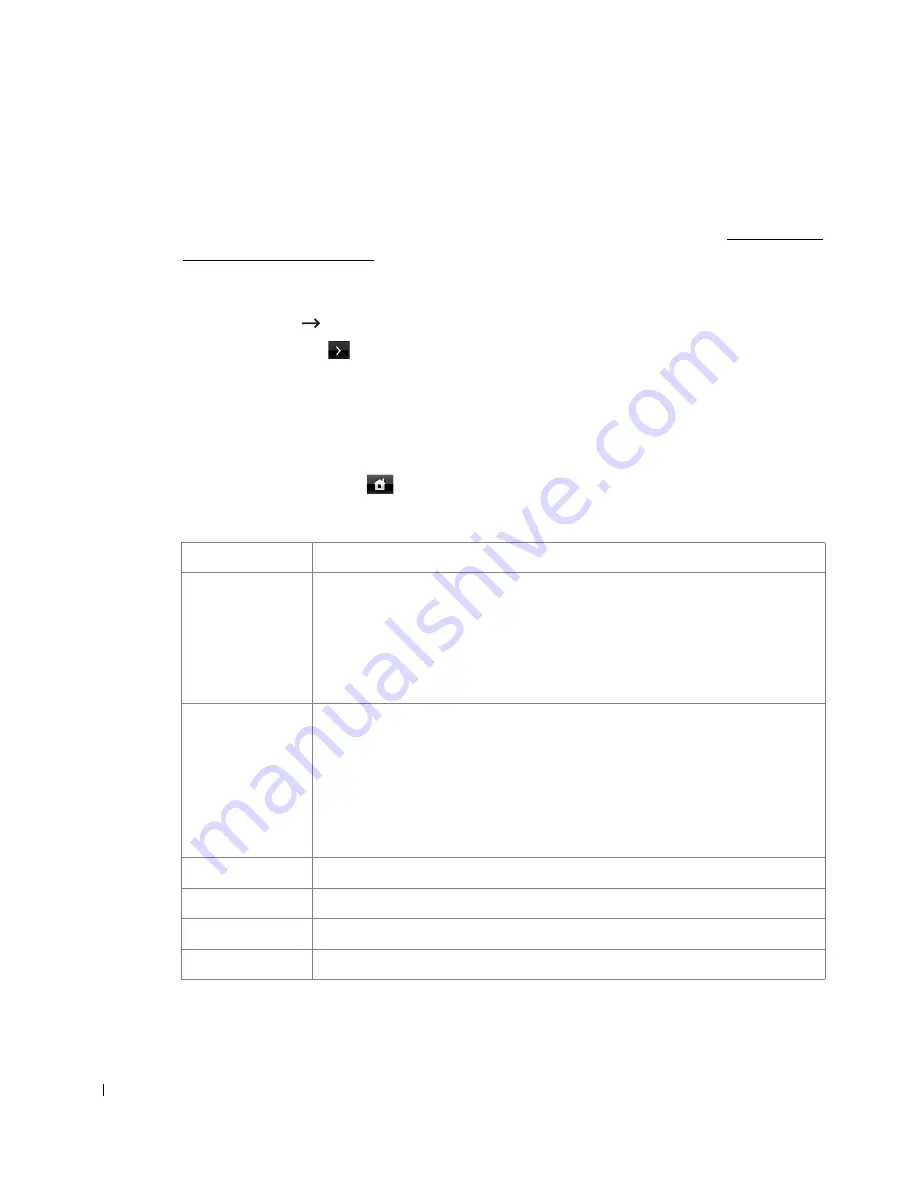
160
Scan to Email Setup
To use e-mail features such as Scanning to E-mail and Fax Forward to E-mail addresses, you
first need to configure the network settings and set up your e-mail account. See "Setting Up a
Network-connected Printer" for network parameters.
Setting up the Email Account
1
Press
Setup
Machine Setup
from the home screen.
2
Press the
Next
(
) button.
3
Press the up/down arrows to select
Email Setup
.
4
Press the up/down arrows to select the menu item you want.
5
If necessary, press the left/right arrows until the submenu item you want appears.
6
Enter the required information or select the desired status.
7
Press the home icon (
) to return to the Standby mode.
Available Options for Email Account Setup
Option
Description
SMTP Server
a
You can set the printer to access an SMTP server for outgoing mail.
•
SMTP Server
: Enables you to enter the IP address or host name of the SMTP
server. This can be given in dotted decimal notation or as a domain name. (e.g.
111. 222. 333. 444 or smtp.xyz.com)
•
Max Mail Size
: Enables you to specify the maximum size of mail which can be
sent.
User Setup
You can register an user to use an email account.
•
Log Off Reminder
: You can set whether the printer reminds an authorized user
about log off each time an email transmission is completed.
•
User Lists
: You can set add user or delete user.
–
Add Users
: Enables you to add a user's login name, register login ID, and
password. Login ID and password is needed when using the email.
–
Delete Users
: Enables you to delete an authorized user.
Send to Self
You can set whether or not your outgoing emails are sent to your email account.
Default To Address
You can set the default e-mail address that appears on the display.
Default From
You can set the default e-mail address.
Default Subject
You can set the default subject in your emails.
Содержание 2355 Mono Laser
Страница 1: ...Dell 2355dn Laser MFP User s Guide ...
Страница 17: ...16 ...
Страница 31: ...30 4 Close the front cover ...
Страница 72: ...71 5 Click Update Firmware ...
Страница 99: ...98 ...
Страница 127: ...126 ...
Страница 181: ...180 ...
Страница 213: ...212 ...
Страница 214: ...Macintosh Installing Software for Macintosh Setting Up the Printer Printing Scanning ...
Страница 230: ...229 8 Enter your printer s name location description and click Next 9 Click Finish to complete installation ...
Страница 251: ...250 5 Reinsert the toner cartridge and close the front cover 6 Plug in the power cord and power the printer on ...
Страница 260: ...Troubleshooting Clearing Jams in the DADF Clearing Jams in the Paper Tray Clearing LCD Error Messages Solving Problems ...






























