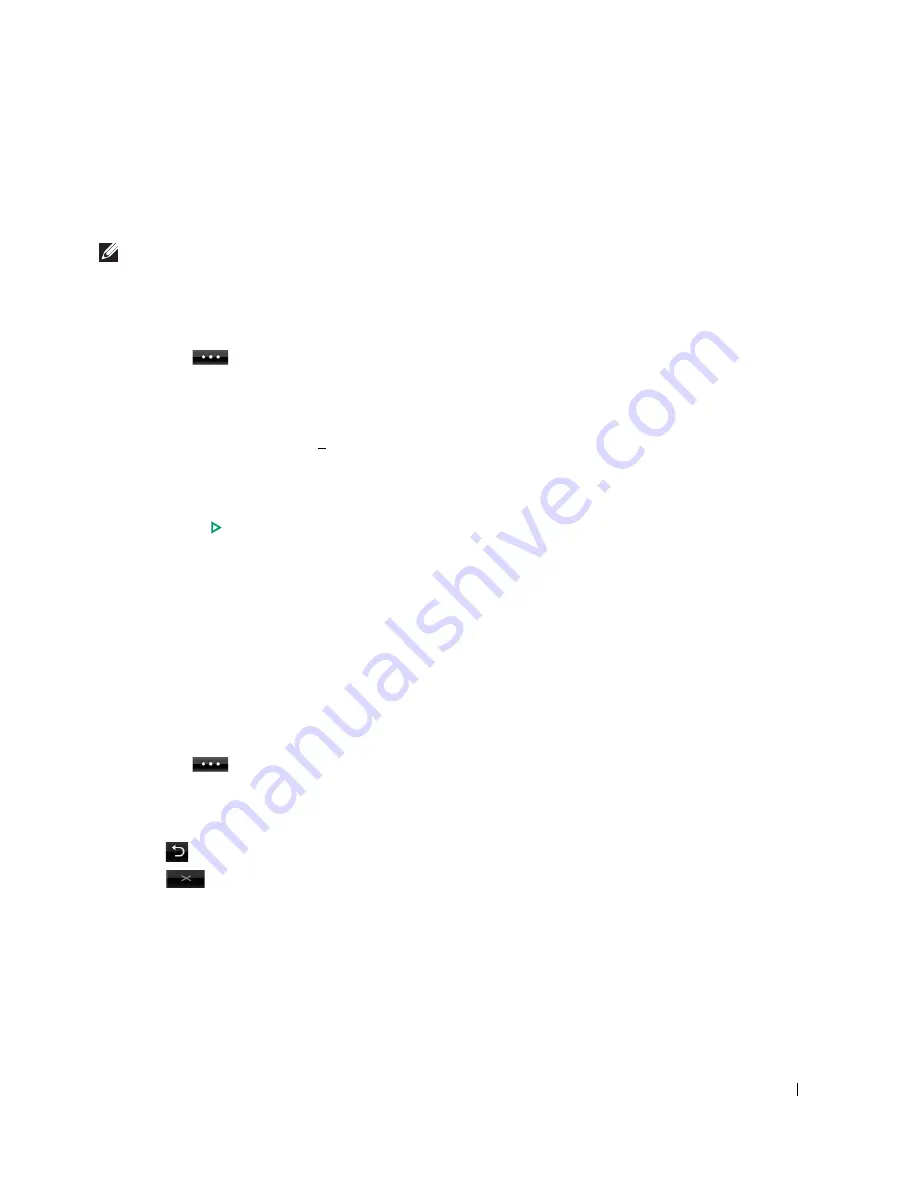
159
Printing from the USB Memory Key
You can print files stored in the USB memory key. TIFF, BMP, JPEG, PDF, and PRN file
formats are supported.
NOTE:
PDF files generated by this printer, and TIFF 6.0 files are available.
1
Insert the USB memory key into the USB memory port on your printer.
NOTE:
Insert the USB memory key as soon as the pop-up window appears.
OR
Press the
button from the home screen.
2
Press
Print From
.
3
Press the up/down arrows to select the folder or file you want.
4
If you selected a file in step 3, go to the next step.
If you selected a folder, press left/right arrows to select the file you want to print.
5
Press
Options
and select the appropriate option.
6
Press
Start
(
)
. (on the touch screen or the operator panel)
Printing is started.
7
After printing is completed, you can remove the USB memory device from the machine.
Viewing the USB Memory Status
You can check the amount of memory space available for scanning and saving documents.
1
Insert the USB memory key into the USB memory port on your printer.
NOTE:
Insert the USB memory key as soon as the pop-up window appears.
OR
Press the
button from the home screen.
2
Press
Show Space
.
The available memory space appears on the display.
3
Press
to go to the upper menu.
4
Press
until return to the Standby mode.
Содержание 2355 Mono Laser
Страница 1: ...Dell 2355dn Laser MFP User s Guide ...
Страница 17: ...16 ...
Страница 31: ...30 4 Close the front cover ...
Страница 72: ...71 5 Click Update Firmware ...
Страница 99: ...98 ...
Страница 127: ...126 ...
Страница 181: ...180 ...
Страница 213: ...212 ...
Страница 214: ...Macintosh Installing Software for Macintosh Setting Up the Printer Printing Scanning ...
Страница 230: ...229 8 Enter your printer s name location description and click Next 9 Click Finish to complete installation ...
Страница 251: ...250 5 Reinsert the toner cartridge and close the front cover 6 Plug in the power cord and power the printer on ...
Страница 260: ...Troubleshooting Clearing Jams in the DADF Clearing Jams in the Paper Tray Clearing LCD Error Messages Solving Problems ...






























