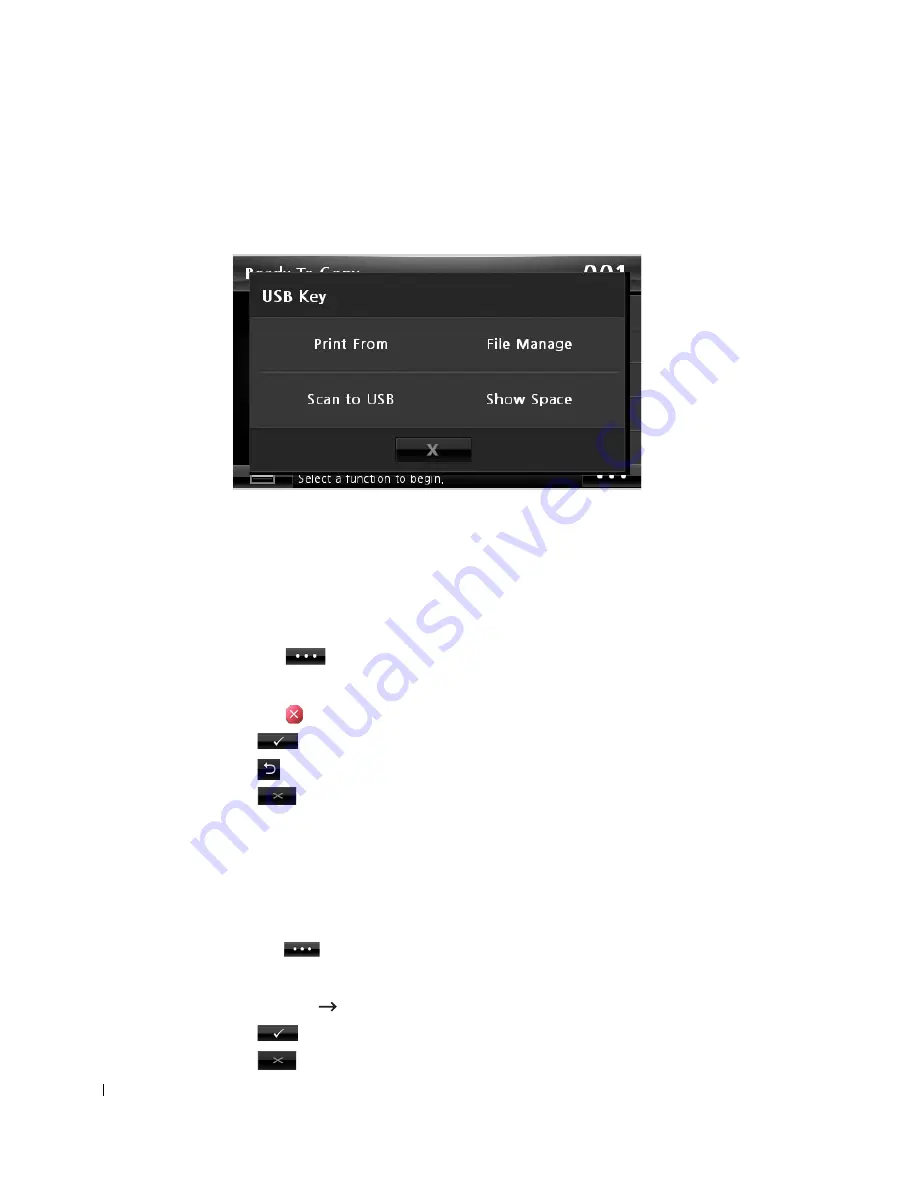
158
Managing the USB Memory
You can delete image files stored in the USB memory one by one or all at once by formatting
the memory.
Deleting an Image File
To delete an image file that you scanned and saved on your USB memory stick.
1
Insert the USB memory key into the USB memory port on your printer.
NOTE:
Insert the USB memory key as soon as the pop-up window appears.
OR
Press the
button from the home screen.
2
Press
File Manage
.
3
Press the mark next to the file you want to delete.
4
Press
when the confirmation window appears.
5
Press
to go to the upper menu.
6
Press
until return to the Standby mode.
Formatting the USB Memory
1
Insert the USB memory key into the USB memory port on your printer.
NOTE:
Insert the USB memory key as soon as the pop-up window appears.
OR
Press the
button from the home screen.
2
Press
File Manage
.
3
Press
Options
Format
.
4
Press
when the confirmation window appears.
5
Press
until return to the Standby mode.
Содержание 2355 Mono Laser
Страница 1: ...Dell 2355dn Laser MFP User s Guide ...
Страница 17: ...16 ...
Страница 31: ...30 4 Close the front cover ...
Страница 72: ...71 5 Click Update Firmware ...
Страница 99: ...98 ...
Страница 127: ...126 ...
Страница 181: ...180 ...
Страница 213: ...212 ...
Страница 214: ...Macintosh Installing Software for Macintosh Setting Up the Printer Printing Scanning ...
Страница 230: ...229 8 Enter your printer s name location description and click Next 9 Click Finish to complete installation ...
Страница 251: ...250 5 Reinsert the toner cartridge and close the front cover 6 Plug in the power cord and power the printer on ...
Страница 260: ...Troubleshooting Clearing Jams in the DADF Clearing Jams in the Paper Tray Clearing LCD Error Messages Solving Problems ...






























