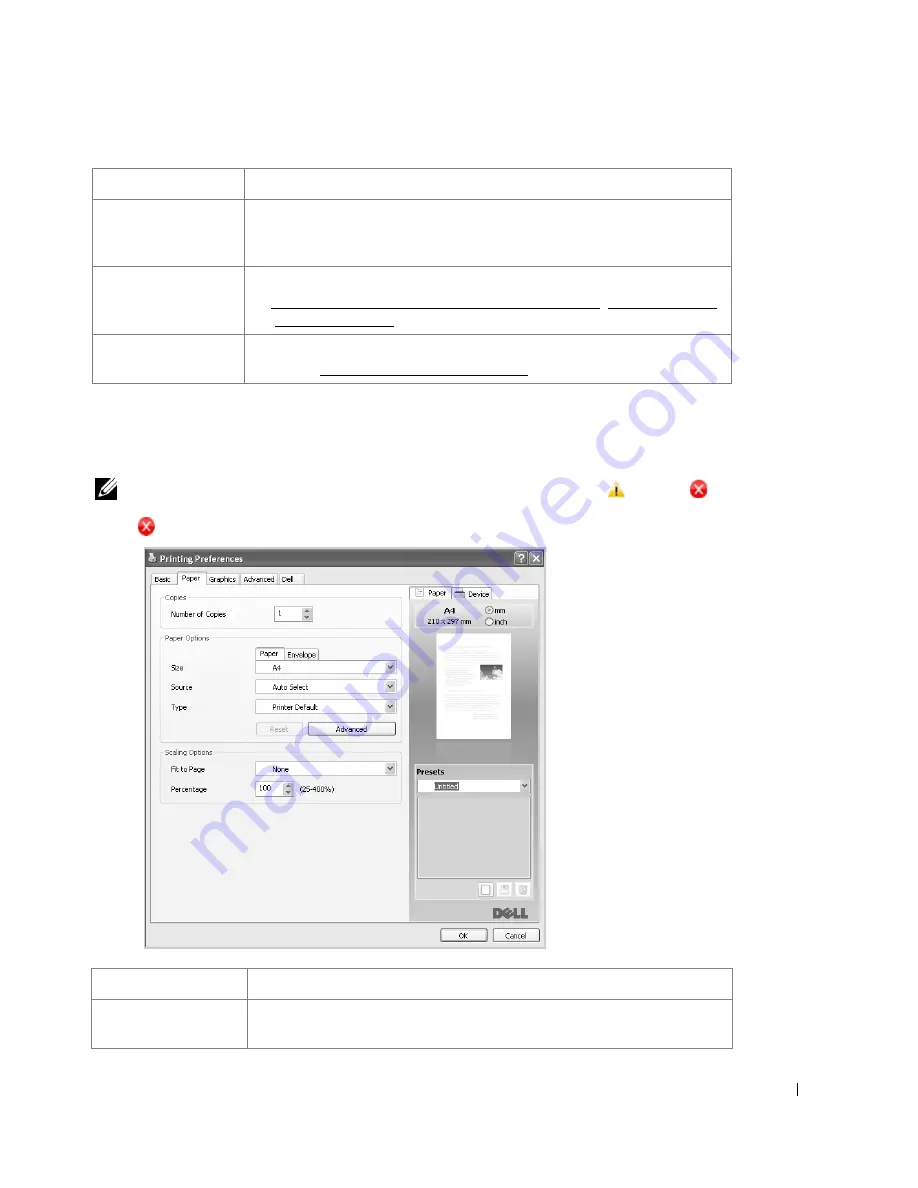
105
Paper Tab
Use the following options to set the paper handling needs when you access the printer
properties. Click the
Paper
tab to access the paper properties.
NOTE:
When you select an option in properties, you may see an exclamation (
) mark or (
)
mark. An exclamation mark means you can select that certain option but it is no recommended, and
(
) mark means you cannot select that option due to the printer’s setting or environment.
Quality
You can select the printing resolution by choosing from
Best
or
Normal
. The
higher the setting, the sharper the clarity of printed characters and graphics.
Higher settings may increase the time it takes to print a document.
Layout Options
Layout Options
allows you to select advanced printing options. For details,
see "Printing Multiple Pages on One Sheet of the Paper", "Printing Posters"
and "Printing Booklets".
Double-Sided
Printing
Double-Sided Printing
allows you to print on both sides of paper. For
details, see "Printing on Both Sides of Paper".
Property
Description
Copies
Copies
allows you to choose the number of copies to be printed. You can
enter up to 999.
Property
Description
➋
➌
➍
➏
➌
➍
➊
➋
➎
➊
Содержание 2355 Mono Laser
Страница 1: ...Dell 2355dn Laser MFP User s Guide ...
Страница 17: ...16 ...
Страница 31: ...30 4 Close the front cover ...
Страница 72: ...71 5 Click Update Firmware ...
Страница 99: ...98 ...
Страница 127: ...126 ...
Страница 181: ...180 ...
Страница 213: ...212 ...
Страница 214: ...Macintosh Installing Software for Macintosh Setting Up the Printer Printing Scanning ...
Страница 230: ...229 8 Enter your printer s name location description and click Next 9 Click Finish to complete installation ...
Страница 251: ...250 5 Reinsert the toner cartridge and close the front cover 6 Plug in the power cord and power the printer on ...
Страница 260: ...Troubleshooting Clearing Jams in the DADF Clearing Jams in the Paper Tray Clearing LCD Error Messages Solving Problems ...






























