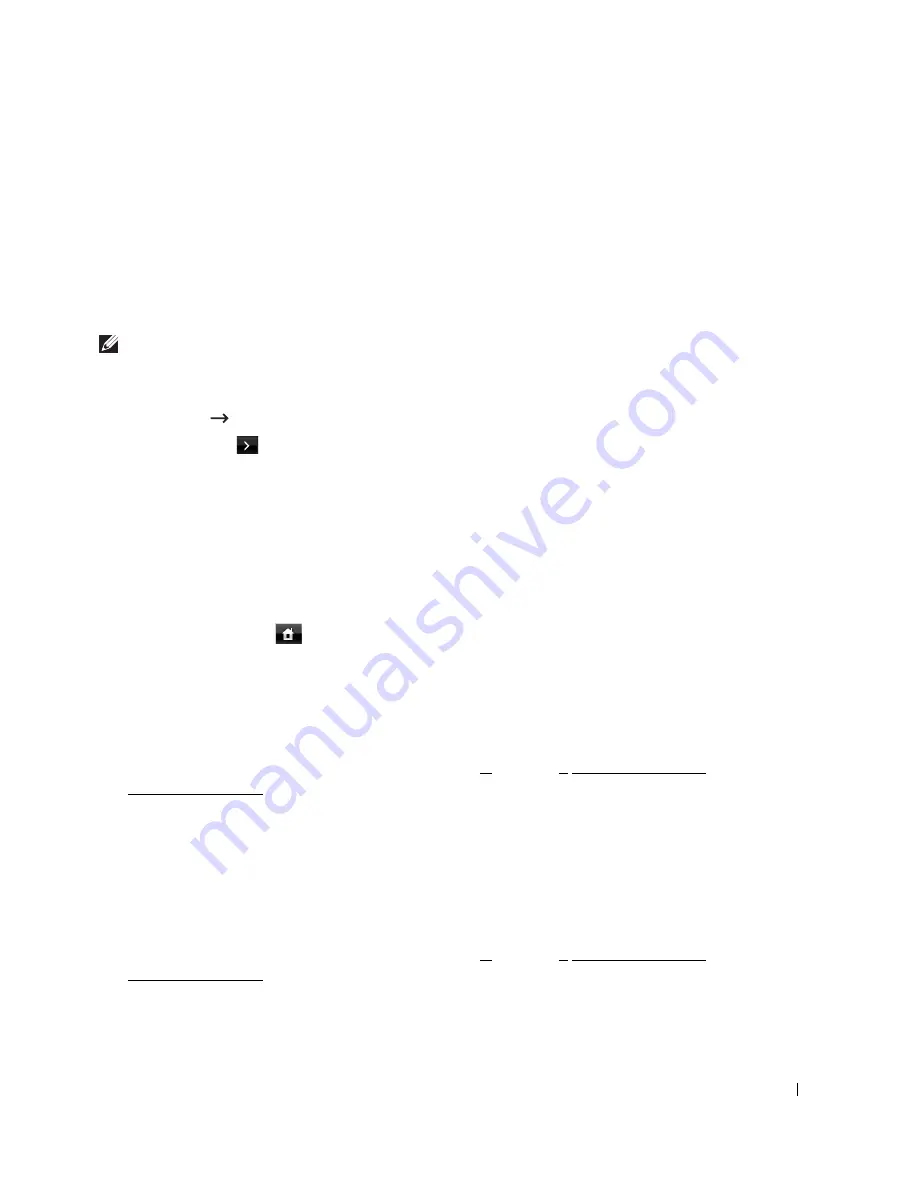
205
Additional Features
Using the Secure Receiving Mode
You may need to prevent your received faxes from being accessed by unauthorized people. You
can turn on the secure fax mode using the Secure Receive option to restrict printing out
received faxes when the printer is unattended. In the secure fax mode, all incoming faxes may
go into memory. When the mode turns off, any faxes stored may be printed.
NOTE:
If the display shows a Memory Full message, your machine cannot receive fax. Delete any
documents you no longer need from the memory.
To turn the secure receiving mode on:
1
Press
Setup
Machine Setup
from the home screen.
2
Press the
Next
(
) button.
3
Press the up/down arrows to select
Fax Setup
.
4
Press the up/down arrows to select
Secure Receive
.
5
Select
On
in the
Configuration
.
6
Enter a four-digit passcode you want to use, using the keyboard.
7
Re-enter the passcode again and press
OK
.
8
Press
Close
when the confirmation window appears.
9
Press the home icon (
) to return to the Standby mode.
When a fax is received in the secure receiving mode, your printer stores it into memory
and displays
Secure Receive
to let you know that there is a fax stored.
To print received documents:
1
Access the
Secure Receive
menu by following steps 1 thorough 4 "To turn the secure
receiving mode on:".
2
Select
in the
Configuration
.
3
Enter the four-digit passcode and press
OK
.
The faxes stored in the memory are printed.
To turn the secure receiving mode off:
1
Access the
Secure Receive
menu by following steps 1 thorough 4 "To turn the secure
receiving mode on:".
2
Select
Off
in the
Configuration
.
Содержание 2355 Mono Laser
Страница 1: ...Dell 2355dn Laser MFP User s Guide ...
Страница 17: ...16 ...
Страница 31: ...30 4 Close the front cover ...
Страница 72: ...71 5 Click Update Firmware ...
Страница 99: ...98 ...
Страница 127: ...126 ...
Страница 181: ...180 ...
Страница 213: ...212 ...
Страница 214: ...Macintosh Installing Software for Macintosh Setting Up the Printer Printing Scanning ...
Страница 230: ...229 8 Enter your printer s name location description and click Next 9 Click Finish to complete installation ...
Страница 251: ...250 5 Reinsert the toner cartridge and close the front cover 6 Plug in the power cord and power the printer on ...
Страница 260: ...Troubleshooting Clearing Jams in the DADF Clearing Jams in the Paper Tray Clearing LCD Error Messages Solving Problems ...






























