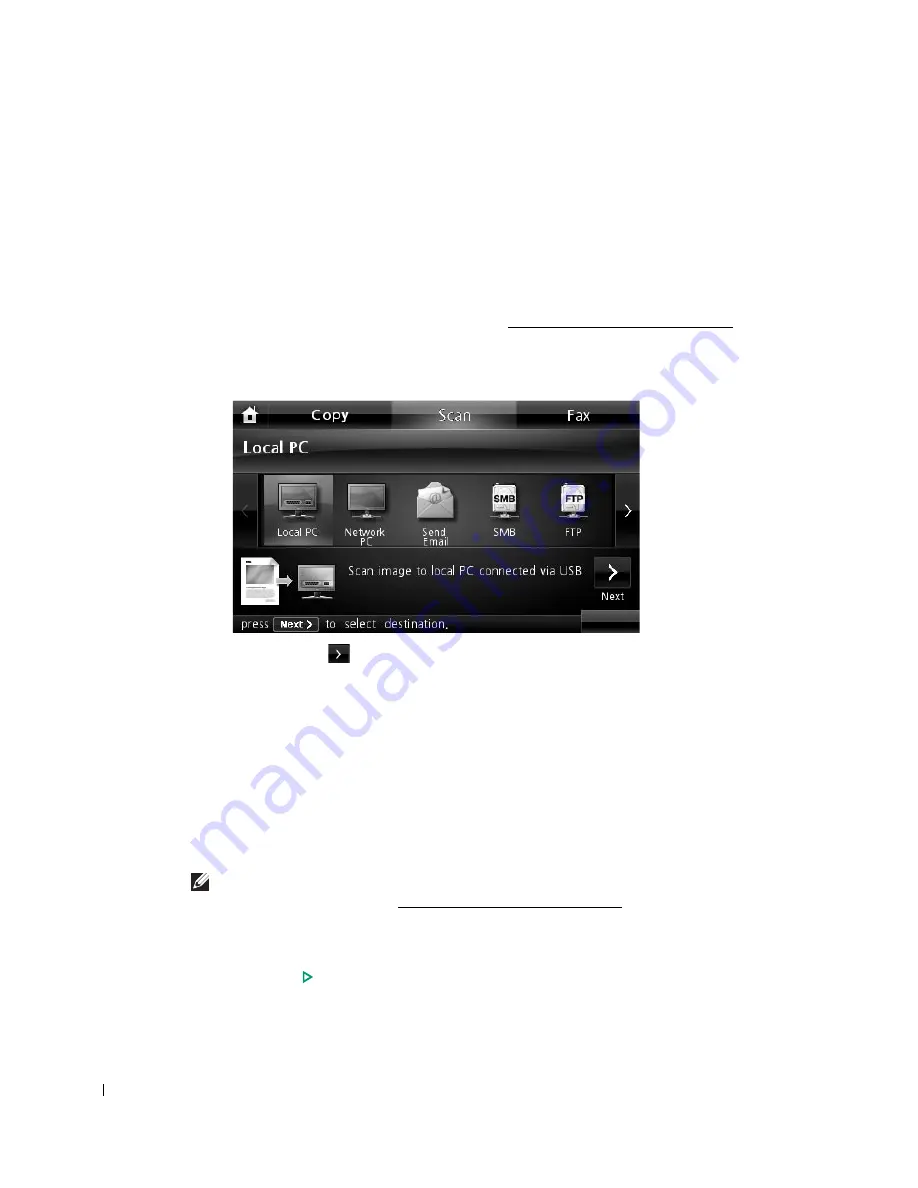
148
Scanning to a PC Application
1
Load the document(s) face up with top edge in first into the DADF (Duplex Automatic
Document Feeder).
OR
Place a single document face down on the document glass.
For details about loading a document, see "Loading an Original Document".
2
Press
Scan
from the main screen.
3
Press
Local PC
or
Network PC
.
4
Press the
Next
(
) button.
5
Press the up/down arrows until the application program you want.
If you select
Network PC
, select your computer ID and password using the pop-up
keyboard.
•
Microsoft Paint
: Sends the scanned image to Microsoft Paint.
•
: Sends the scanned image to your default email program on the computer. A
new message window opens with the image attached.
•
My Document
: Saves the scanned image in the My Documents folder on the
computer.
NOTE:
You can add more TWAIN-compliant software for scanning, such as Adobe Photoshop, from
the Dell Scan Manager. See "Scanning Using Dell Scan Manager".
6
If necessary, customize the scan settings including original size, scan color, scan format,
duplex, and image quality by using
Options
.
7
Press
Start
(
).
(on the touch screen or the operator panel)
Scanning is started.
Содержание 2355 Mono Laser
Страница 1: ...Dell 2355dn Laser MFP User s Guide ...
Страница 17: ...16 ...
Страница 31: ...30 4 Close the front cover ...
Страница 72: ...71 5 Click Update Firmware ...
Страница 99: ...98 ...
Страница 127: ...126 ...
Страница 181: ...180 ...
Страница 213: ...212 ...
Страница 214: ...Macintosh Installing Software for Macintosh Setting Up the Printer Printing Scanning ...
Страница 230: ...229 8 Enter your printer s name location description and click Next 9 Click Finish to complete installation ...
Страница 251: ...250 5 Reinsert the toner cartridge and close the front cover 6 Plug in the power cord and power the printer on ...
Страница 260: ...Troubleshooting Clearing Jams in the DADF Clearing Jams in the Paper Tray Clearing LCD Error Messages Solving Problems ...






























