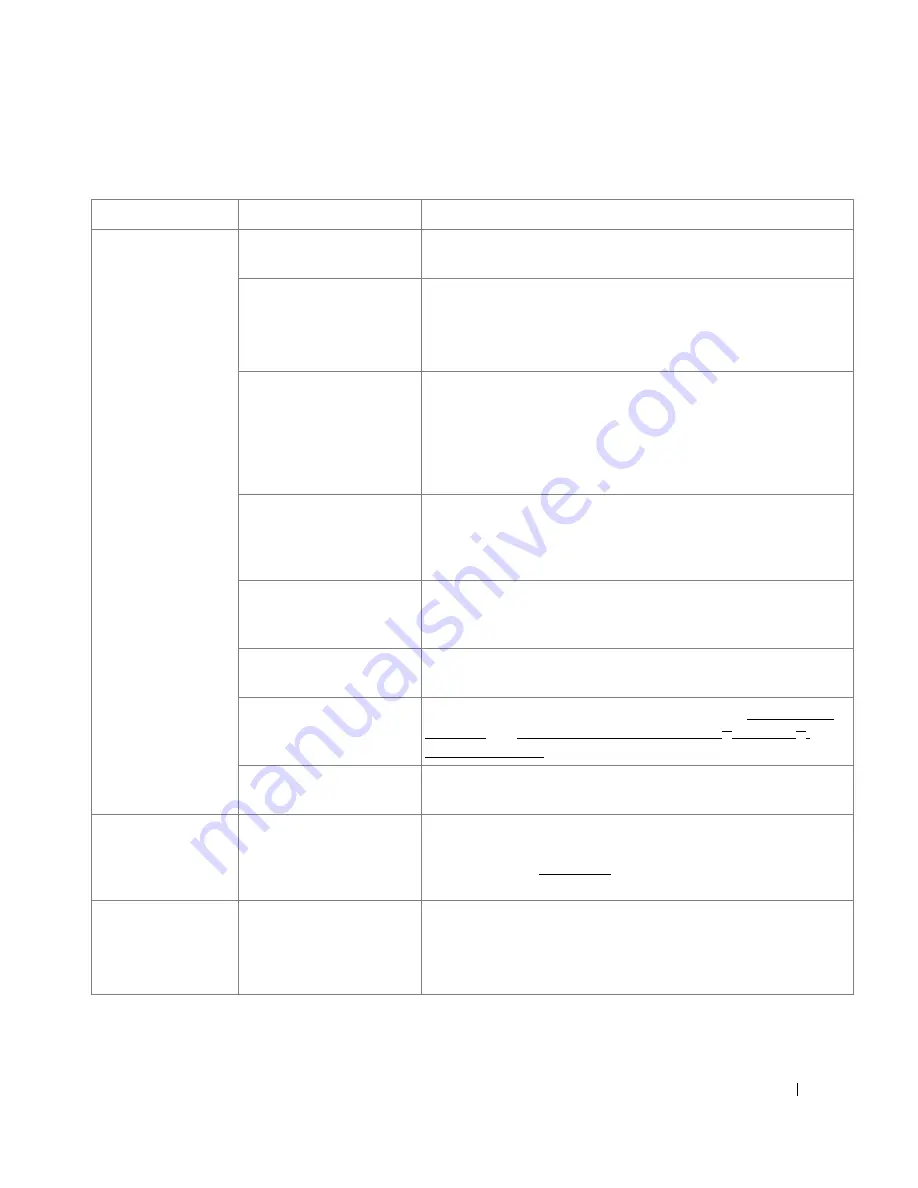
283
Printing Problems
Condition
Possible cause
Suggested solutions
The printer does not
print.
The printer is not receiving
power.
Check the power cord connections. Check the power switch and
the power source.
The printer is not selected
as the default printer.
Select
Dell 2355dn Laser MFP
as your default printer in your
Windows.
Click the
Start
button
Settings
Printers
. Right-click the
Dell
2355dn Laser MFP
printer icon and select
Set as Default Printer
.
Check the printer for the
following:
• The front or rear door is not closed.
• Paper is jammed.
• No paper is loaded.
• The toner cartridge is not installed.
If a printer system error occurs, contact your service representative.
The connection cable
between the computer and
the printer is not connected
properly.
Disconnect the printer cable and reconnect it.
The connection cable
between the computer and
the printer is defective.
If possible, attach the cable to another computer that is working
properly and print a job. You can also try using a different printer
cable.
The printer may be
configured incorrectly.
Check the printer properties to ensure that all of the print settings
are correct.
The printer driver may be
incorrectly installed.
Remove the printer driver and then reinstall it; see "Uninstalling
Software" and "Installing Software in Microsoft
®
Windows
®
Operating System" respectively.
The printer is
malfunctioning.
Check the display message on the operator panel to see if the
printer is indicating a system error.
The printer selects
print materials from
the wrong paper
source.
The paper source selection
in the printer properties
may be incorrect.
For many software applications, the paper source selection is found
under the
Paper
tab within the printer properties. Select the correct
paper source. See "Paper Tab".
A print job is
extremely slow.
The job may be very
complex.
Reduce the complexity of the page or try adjusting the print quality
settings.
The maximum print speed of your printer is up to 35 PPM for
Letter-sized paper.
→
Содержание 2355 Mono Laser
Страница 1: ...Dell 2355dn Laser MFP User s Guide ...
Страница 17: ...16 ...
Страница 31: ...30 4 Close the front cover ...
Страница 72: ...71 5 Click Update Firmware ...
Страница 99: ...98 ...
Страница 127: ...126 ...
Страница 181: ...180 ...
Страница 213: ...212 ...
Страница 214: ...Macintosh Installing Software for Macintosh Setting Up the Printer Printing Scanning ...
Страница 230: ...229 8 Enter your printer s name location description and click Next 9 Click Finish to complete installation ...
Страница 251: ...250 5 Reinsert the toner cartridge and close the front cover 6 Plug in the power cord and power the printer on ...
Страница 260: ...Troubleshooting Clearing Jams in the DADF Clearing Jams in the Paper Tray Clearing LCD Error Messages Solving Problems ...






























