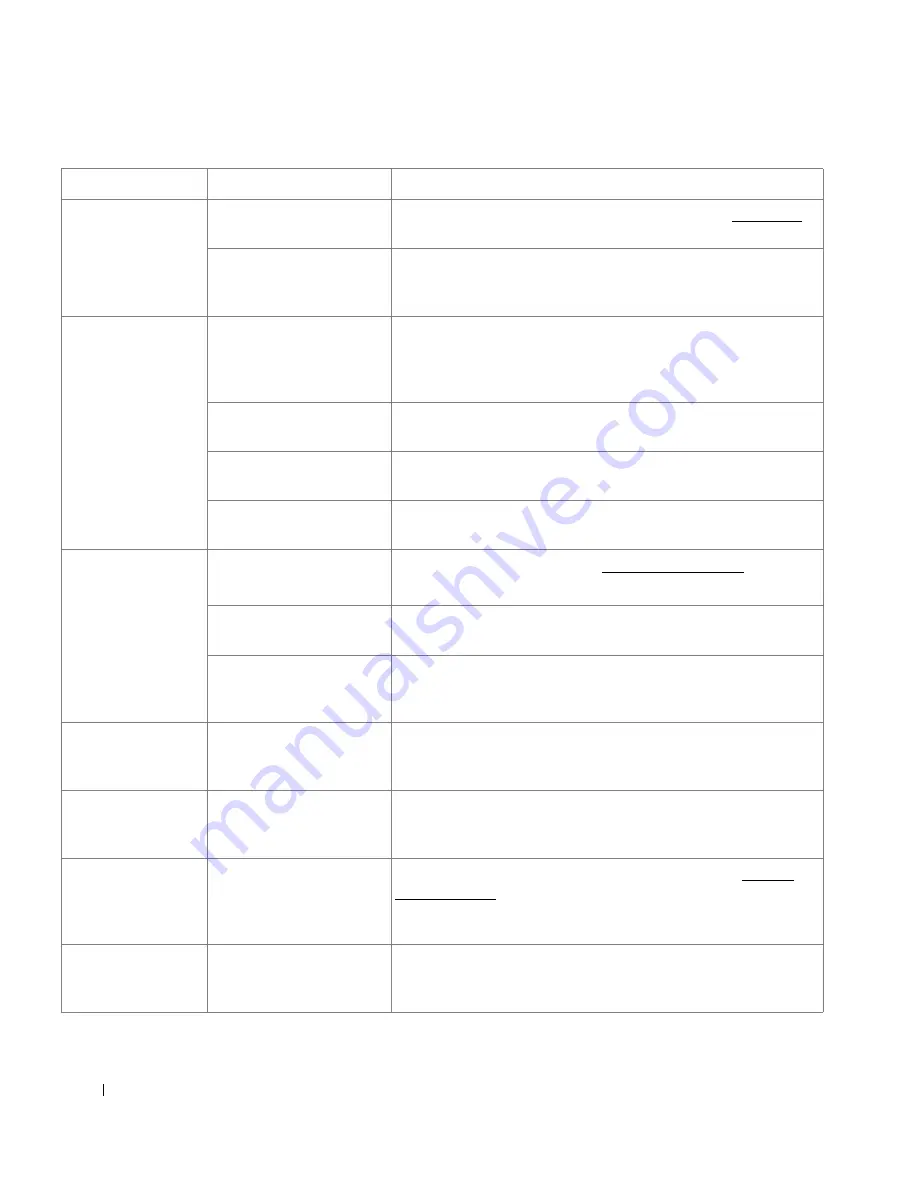
284
Half the page is blank. The page orientation
setting may be incorrect.
Change the page orientation in your application. See "Basic Tab".
The paper size and the
paper size settings do not
match.
Ensure that the paper size in the printer driver settings matches the
paper in the tray.
The printer prints,
but the text is wrong,
garbled, or
incomplete.
The printer cable is loose or
defective.
Disconnect the printer cable and reconnect. Try a print job that you
have already printed successfully. If possible, attach the cable and
the printer to another computer and try a print job that you know
works. Finally, try a new printer cable.
The wrong printer driver
was selected.
Check the application’s printer selection menu to ensure that your
printer is selected.
The software application is
malfunctioning.
Try printing a job from another application.
The operating system is
malfunctioning.
Exit Windows and reboot the computer. Power the printer off and
then back on again.
Pages print, but are
blank.
The toner cartridge is
defective or out of toner.
Thoroughly shake the toner. See "Redistributing Toner".
If necessary, replace the toner cartridge.
The file may have blank
pages.
Check the file to ensure that it does not contain blank pages.
Some parts, such as the
controller or the board, may
be defective.
Contact a service representative.
The illustrations print
incorrectly in Adobe
Illustrator.
The setting in the software
application is wrong.
Print the document by selecting
Download as Bit Image
in the
Advanced
window of the
Graphic
properties.
The print quality of
photos is not good.
Images are not clear.
The resolution of the photo
is very low.
Reduce the photo size. If you increase the photo size in the
software application, the resolution will be reduced.
The machine prints,
but the text is wrong,
garbled, or
incomplete.
If you are under the DOS
environment, the font
setting for your machine
may be set incorrectly.
Suggested solutions: Change the language setting. See "Printer
Settings Utility".
Before printing, the
machine emits vapor
near the output tray.
Using damp paper can
cause vapor during printing.
This is not a problem. Just keep printing.
Condition
Possible cause
Suggested solutions
Содержание 2355 Mono Laser
Страница 1: ...Dell 2355dn Laser MFP User s Guide ...
Страница 17: ...16 ...
Страница 31: ...30 4 Close the front cover ...
Страница 72: ...71 5 Click Update Firmware ...
Страница 99: ...98 ...
Страница 127: ...126 ...
Страница 181: ...180 ...
Страница 213: ...212 ...
Страница 214: ...Macintosh Installing Software for Macintosh Setting Up the Printer Printing Scanning ...
Страница 230: ...229 8 Enter your printer s name location description and click Next 9 Click Finish to complete installation ...
Страница 251: ...250 5 Reinsert the toner cartridge and close the front cover 6 Plug in the power cord and power the printer on ...
Страница 260: ...Troubleshooting Clearing Jams in the DADF Clearing Jams in the Paper Tray Clearing LCD Error Messages Solving Problems ...
















































