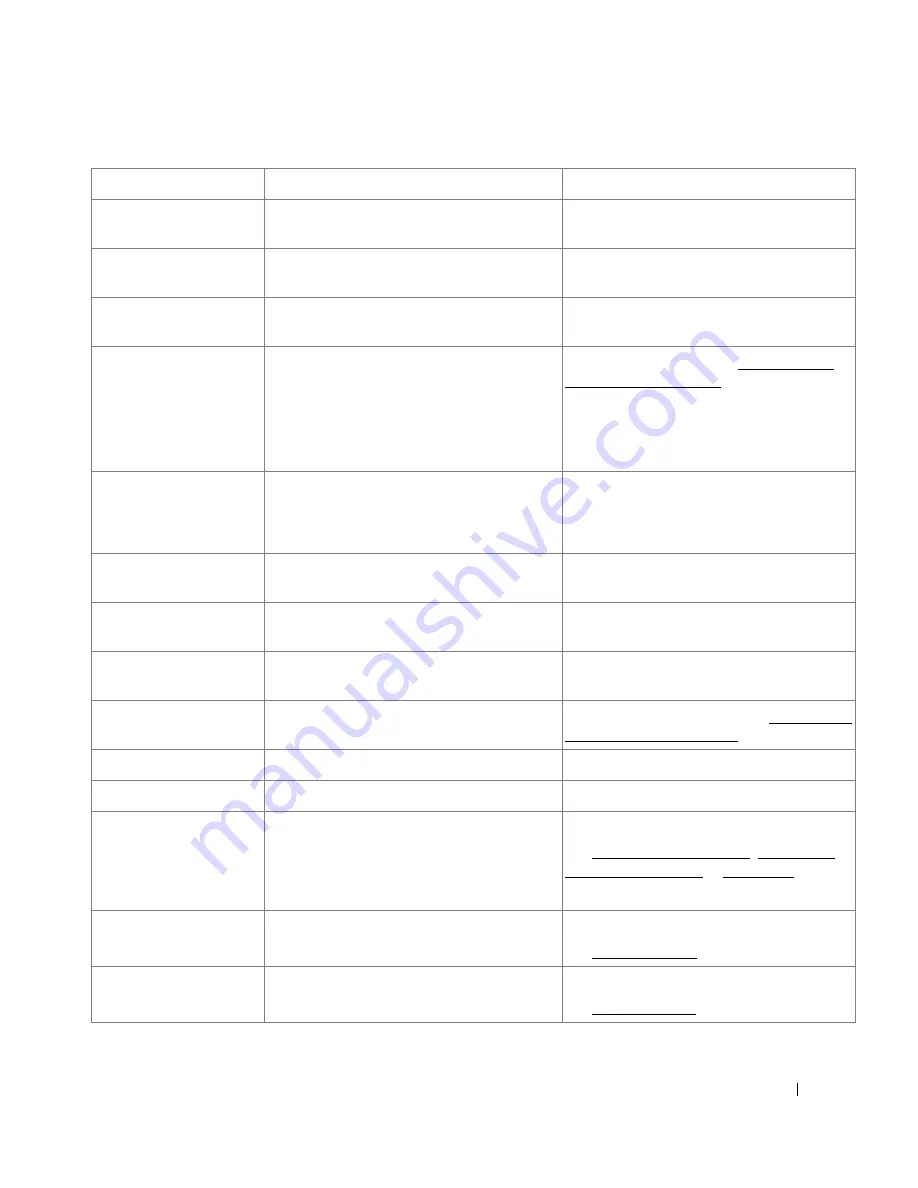
279
Hub is not supported
USB hub device should not be connected with
USB memory port.
Remove the USB hub device from USB
memory port.
Invalid Cartridge
The toner cartridge you have installed is not
for your printer.
Install a Dell-genuine toner cartridge,
designed for your printer.
IP Conflict
The IP address is used by another user.
Check the IP address or obtain a new IP
address.
Load the following media
in the [yyy]
Paper Size
: [zzz]
Paper Type
: [xxx]
Continue
/
Close
There is no paper in the tray.
Load paper in the tray. See "Loading Print
Media in the Paper Tray".
LSU Motor Error
LSU Fan Locked
LSU Hsync Error
A problem has occurred in the LSU.
Unplug the power cord and plug it back. If
the problem persists, please call for service.
Main Motor Locked
There is a problem in the main motor.
Unplug the power cord and plug it back. If
the problem persists, please call for service.
Memory Error
Memory failure.
Unplug the power cord and plug it back. If
the problem persists, please call for service.
Memory Full
The memory is full.
Delete unnecessary documents, and try
again.
Network Cable Error
The network cable is disconnected.
Connect the network cable. See "Connecting
the printer to the Network".
Network Card Error
The network card is not installed.
Install the network card.
Oversize Document
Original paper is too long for scanner.
Check original size.
Paper jam in MPF
Paper jam in Tray 1
Paper jam in optional
Tray 2
Paper has jammed in the feeding area of the
paper tray.
Clear the jam.
See "Paper Feed Jam (tray 1)", "Paper Feed
Jam (optional tray 2)" or "MPF Jam".
Paper jam inside of
machine
Paper has jammed inside of machine.
Clear the jam.
See "Fuser Area Jam".
Paper jam in exit area
Paper has jammed in the fuser and exit area.
Clear the jam.
See "Paper Exit Jam".
Display message
Meaning
Suggested solutions
Содержание 2355 Mono Laser
Страница 1: ...Dell 2355dn Laser MFP User s Guide ...
Страница 17: ...16 ...
Страница 31: ...30 4 Close the front cover ...
Страница 72: ...71 5 Click Update Firmware ...
Страница 99: ...98 ...
Страница 127: ...126 ...
Страница 181: ...180 ...
Страница 213: ...212 ...
Страница 214: ...Macintosh Installing Software for Macintosh Setting Up the Printer Printing Scanning ...
Страница 230: ...229 8 Enter your printer s name location description and click Next 9 Click Finish to complete installation ...
Страница 251: ...250 5 Reinsert the toner cartridge and close the front cover 6 Plug in the power cord and power the printer on ...
Страница 260: ...Troubleshooting Clearing Jams in the DADF Clearing Jams in the Paper Tray Clearing LCD Error Messages Solving Problems ...
















































