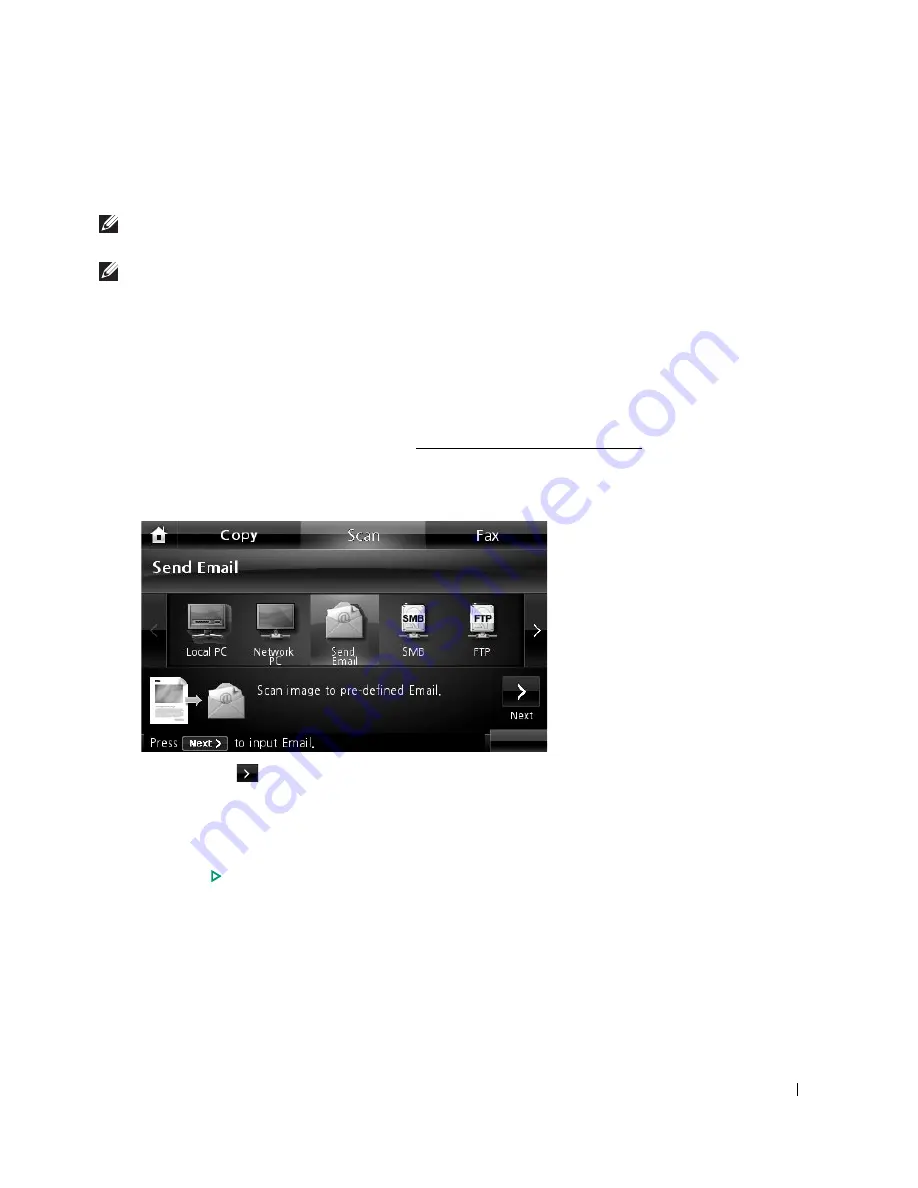
149
8
The selected application window opens. Adjust the scan settings and scan. For details,
please refer to the user’s guide of the application.
NOTE:
If you selected My Document scanned image is saved in computer's My Document
My
Pictures
Dell folder.
NOTE:
You can use Twain driver to scan quickly in Dell Scan Manager program.
Scanning and Sending an Email
1
Load the document(s) face up with top edge in first into the DADF.
OR
Place a single document face down on the document glass.
For details about loading a document, see "Loading an Original Document".
2
Press
Scan
from the home screen.
3
Press the left/right arrows to select
Send Email
.
4
Press the
Next
(
) button.
5
Enter the recipient’s email address using
Direct Input
or
Email List
.
6
If necessary, customize the scan settings including original size, scan color, scan format,
duplex, and image quality by using
Options
.
7
Press
Start
(
)
. (on the touch screen or the operator panel)
The printer begins scanning and then sends the e-mail.
→
→
Содержание 2355 Mono Laser
Страница 1: ...Dell 2355dn Laser MFP User s Guide ...
Страница 17: ...16 ...
Страница 31: ...30 4 Close the front cover ...
Страница 72: ...71 5 Click Update Firmware ...
Страница 99: ...98 ...
Страница 127: ...126 ...
Страница 181: ...180 ...
Страница 213: ...212 ...
Страница 214: ...Macintosh Installing Software for Macintosh Setting Up the Printer Printing Scanning ...
Страница 230: ...229 8 Enter your printer s name location description and click Next 9 Click Finish to complete installation ...
Страница 251: ...250 5 Reinsert the toner cartridge and close the front cover 6 Plug in the power cord and power the printer on ...
Страница 260: ...Troubleshooting Clearing Jams in the DADF Clearing Jams in the Paper Tray Clearing LCD Error Messages Solving Problems ...






























