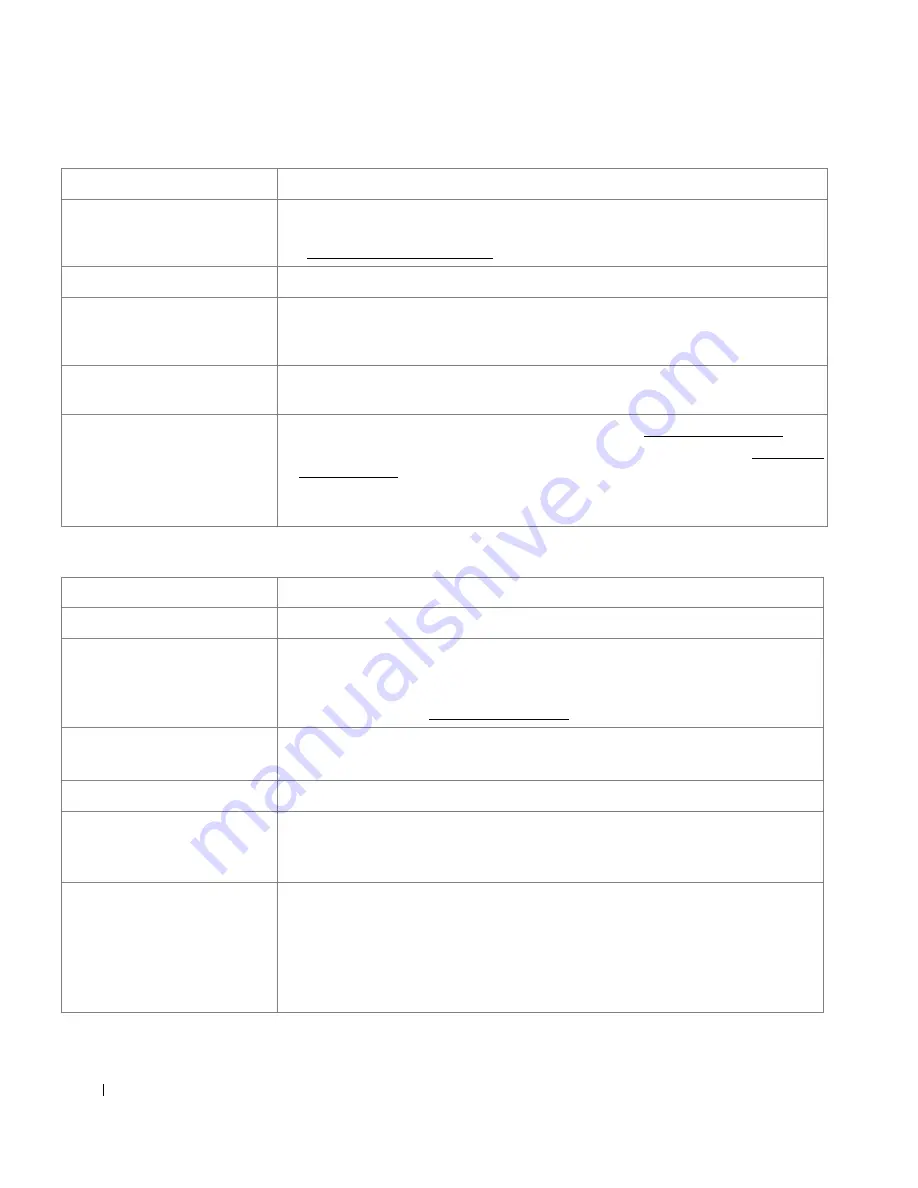
292
Copying Problems
The document stops in the
middle of faxing.
While faxing through DADF any documents smaller than 5.59 by 5.83 in. (142 by 148
mm) or larger than 8.5 by 14 in. (216 by 356 mm) might result into jam inside DADF.
See "Clearing Jams in the DADF".
Out of Memory.
You might be sending a fax that is too large, or the resolution might be too high.
Documents are not stored in the
memory.
There may not be enough memory to store the document. If the display shows a
Memory Full message, delete any documents you no longer need from the memory
and then restore the document.
The document stops feeding in
the middle of faxing.
The maximum length of a page that you can load is 381 mm (15 inches). Faxing of a
longer page stops at 381 mm (15 inches).
Voice calls are not received by the
extension telephone or
answering machine that is
connected to the same line
shared by the printer.
• The fax line cord connection or configuration issue. See "Making Connections".
• The receive mode or rings-to-answer settings might be incorrectly set. See "Setting up
the Fax System".
• The telephone answering machine or extension telephone might not be functioning
properly.
Condition
Suggested solutions
Condition
Suggested solutions
Copies are too light or too dark. Use
Contrast
in
Copy
to darken or lighten the background of the copies.
Smears, lines, marks or spots
appear on copies.
• If defects are on the original, use
Contrast
in
Copy
to lighten the background of your
copies.
• If no defects are on the original, clean the document glass and underside of the
document cover. See "Cleaning the scanner".
Copy image is skewed.
• Ensure that the original is positioned correctly on document glass.
• Check that the copy paper is loaded correctly.
Blank copies print out.
Ensure that the original is face down on the document glass or face up in the DADF
Image rubs off the copy easily.
• Replace the paper in the paper tray with paper from a new package.
• In high humidity areas, do not leave paper in the printer for the extended periods of
time.
Frequent copy paper jams
occurs.
• Fan the stack of paper, then turn it over in the paper tray. Replace the paper in the
tray with a fresh supply. If necessary, check/adjust the paper guides.
• Ensure that the paper is the proper paper weight. 75 g/m
2
(20 lb) bond paper is
recommended.
• Check for copy paper or pieces of copy paper remaining in the printer after a paper
jam has been cleared.
Содержание 2355 Mono Laser
Страница 1: ...Dell 2355dn Laser MFP User s Guide ...
Страница 17: ...16 ...
Страница 31: ...30 4 Close the front cover ...
Страница 72: ...71 5 Click Update Firmware ...
Страница 99: ...98 ...
Страница 127: ...126 ...
Страница 181: ...180 ...
Страница 213: ...212 ...
Страница 214: ...Macintosh Installing Software for Macintosh Setting Up the Printer Printing Scanning ...
Страница 230: ...229 8 Enter your printer s name location description and click Next 9 Click Finish to complete installation ...
Страница 251: ...250 5 Reinsert the toner cartridge and close the front cover 6 Plug in the power cord and power the printer on ...
Страница 260: ...Troubleshooting Clearing Jams in the DADF Clearing Jams in the Paper Tray Clearing LCD Error Messages Solving Problems ...
















































