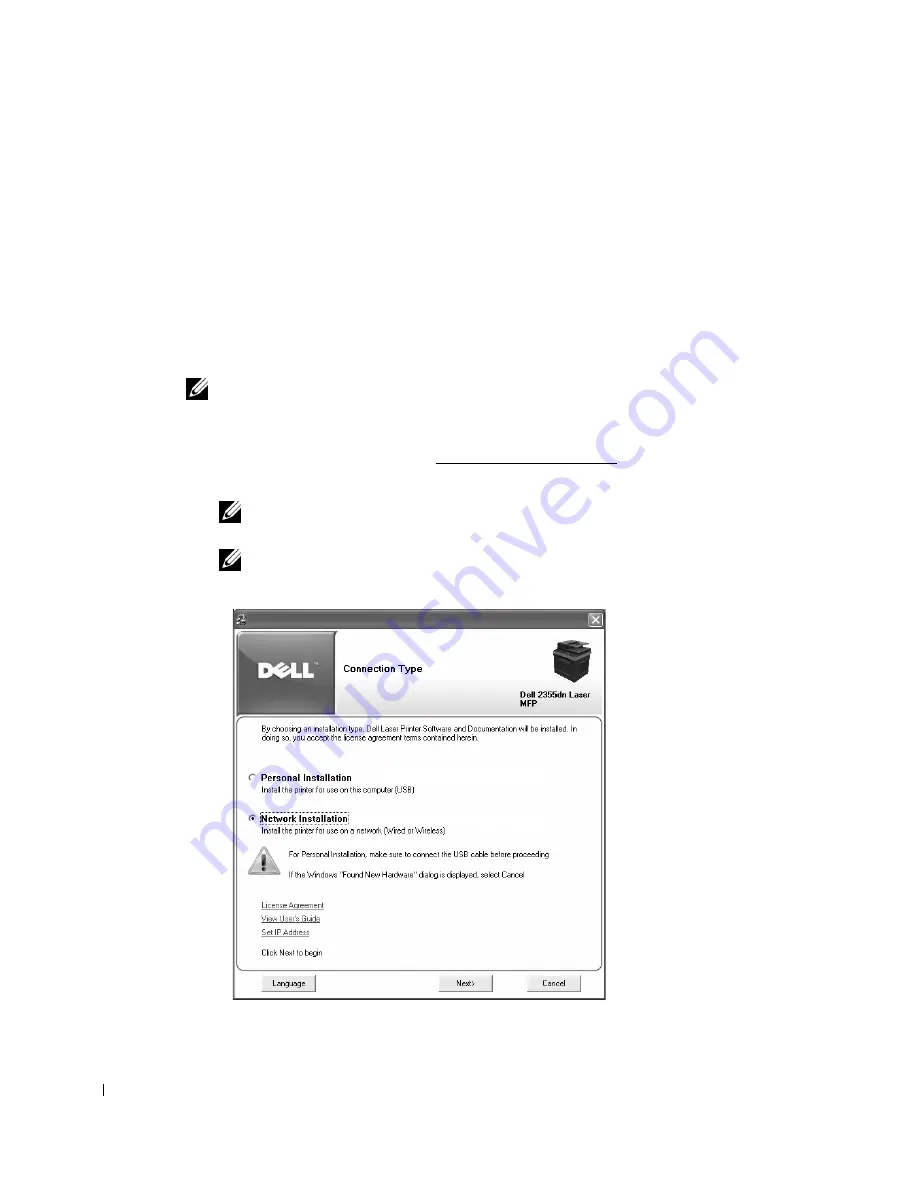
60
4
Select the printer you want to assign an MAC address to. The printer’s MAC address can
be found on the Configuration page for the printer.
5
When you finish setting the IP address for the printer, exit the program.
Installing Dell Software for Network Printing
When you connect your printer to the network, you must first configure the TCP/IP settings
for the printer. After assigning and verifying the TCP/IP settings, you are ready to install the
Dell software on each network printer.
You can install the Dell software on the network computers locally or remotely.
NOTE:
You need administrative access to install printer drivers on the network computers.
1
Ensure that the printer is connected to your network and powered on. All applications
should be closed on your computer before beginning installation. For details about
connecting on the network, see "Minimum Requirements".
2
Insert the "Installing Software in Microsoft® Windows® Operating System" CD.
NOTE:
For Windows Vista/Windows 7/Server 2008 R2, click Continue when the User Account
Control screen appears.
NOTE:
If user has disabled auto continue, then please open setup.exe from CD root folder.
3
Select
Network Installation
.
If necessary, select a language by pressing the
Language
button on the main screen.
Содержание 2355 Mono Laser
Страница 1: ...Dell 2355dn Laser MFP User s Guide ...
Страница 17: ...16 ...
Страница 31: ...30 4 Close the front cover ...
Страница 72: ...71 5 Click Update Firmware ...
Страница 99: ...98 ...
Страница 127: ...126 ...
Страница 181: ...180 ...
Страница 213: ...212 ...
Страница 214: ...Macintosh Installing Software for Macintosh Setting Up the Printer Printing Scanning ...
Страница 230: ...229 8 Enter your printer s name location description and click Next 9 Click Finish to complete installation ...
Страница 251: ...250 5 Reinsert the toner cartridge and close the front cover 6 Plug in the power cord and power the printer on ...
Страница 260: ...Troubleshooting Clearing Jams in the DADF Clearing Jams in the Paper Tray Clearing LCD Error Messages Solving Problems ...






























