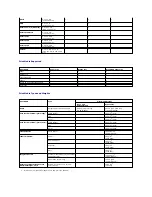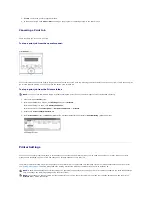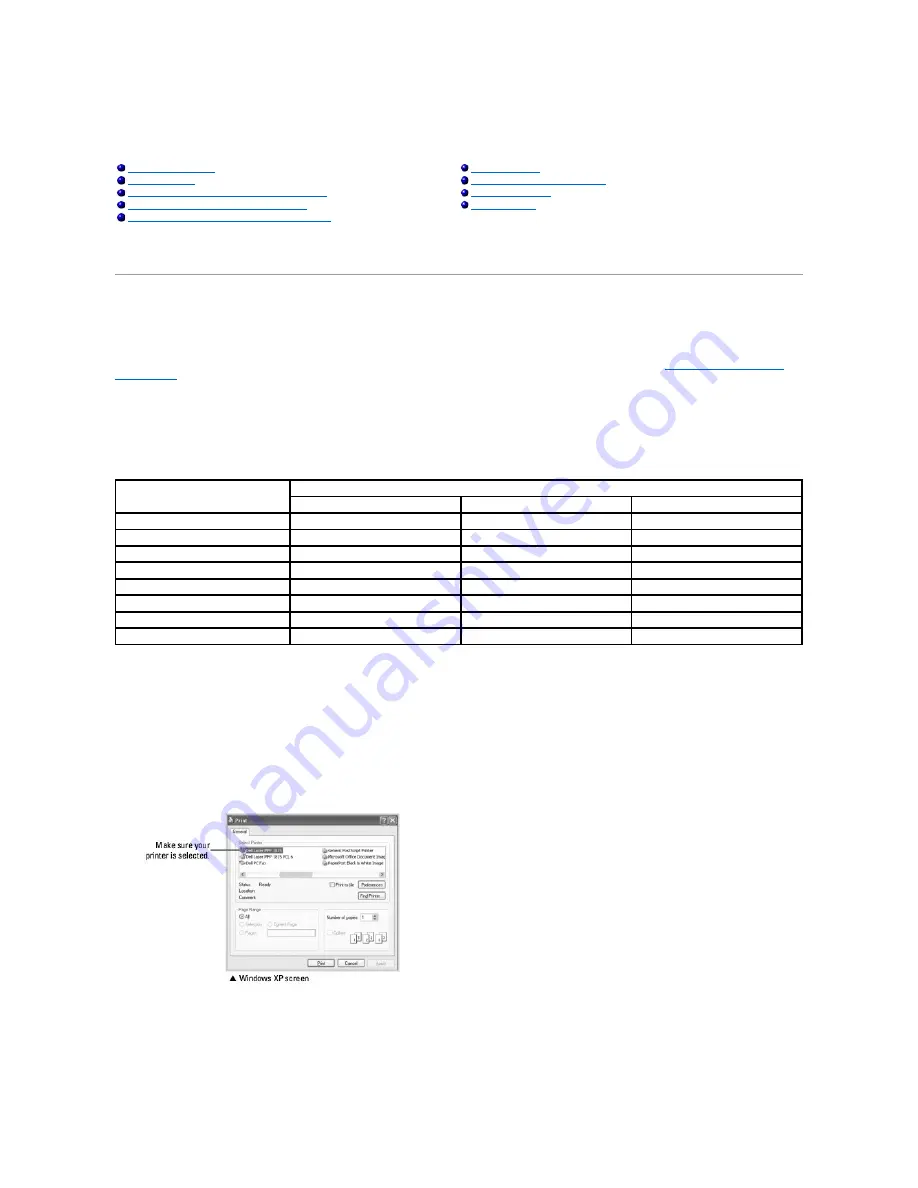
Printing
Printing a Document
Your printer prints documents using the Graphic Device Interface (GDI), Printer Control Language (PCL) or Postscript (PS) printer driver. When you install the
Dell software, your printer automatically installs the GDI and PCL printer drivers. Installing the PS printer driver is optional. See
"Installing Dell Software for
Local Printing"
.
The drivers provided with your printer allow a wide variety of options. Use the chart below to determine which print driver is best suited for the job.
The features provided by each printer driver are as follows:
The following procedure describes the general steps required for printing from various Windows applications. The exact steps for printing a document may vary
depending on the application program you are using. Refer to your software application's
User's Guide
for the exact printing procedure.
1.
Open the document you want to print.
2.
Select
from the
File
menu.
The Print window displays. It may look slightly different depending on your application.
The basic print settings are selected within the Print window. These settings include the number of copies and print range.
3.
Select the printer driver you want to use from the Print window.
4.
To take advantage of the printer features provided by your printer, click
Preference
or
Properties
, depending on the program or operating system in
the above window and go to step 5.
If you see
Setup
,
Printer
or
Options
, click that button instead. Then click
Properties
on the next screen.
Printing a Document
Printing Posters
Printer Settings
Printing on Both Sides of Paper
Printing Multiple Pages on One Sheet of Paper
Using Watermarks
Printing a Reduced or Enlarged Document
Using Overlays
Fitting Your Document to a Selected Paper Size
Feature
Printer Driver
GDI
PS
PCL
Toner Save
Y
Y
Y
Print quality option
Y
Y
Y
Poster
Y
N
Y
Reduce/Enlarge
Y
Y
Y
Multiple Pages per Side
Y
Y
Y
Fit to Page
Y
Y
Y
Watermark
Y
N
Y
Overlay
Y
N
Y
Содержание 1815dn Multifunction Mono Laser Printer
Страница 41: ...Your PC begins to send the fax data and printer sends the fax ...
Страница 68: ......
Страница 77: ...6 Click OK ...
Страница 89: ......