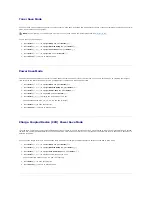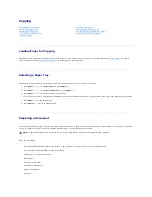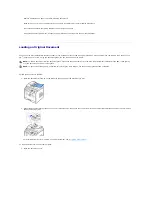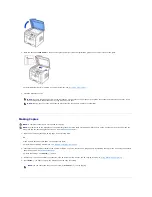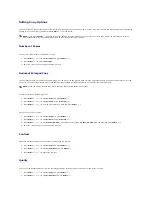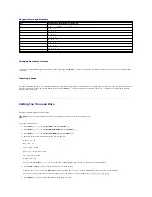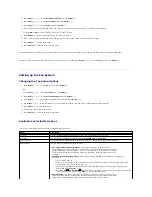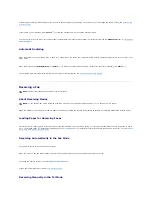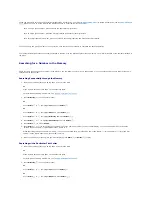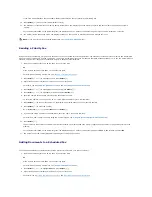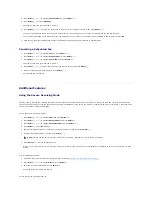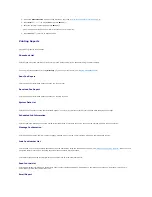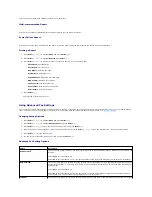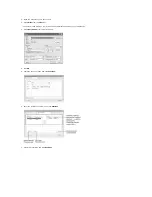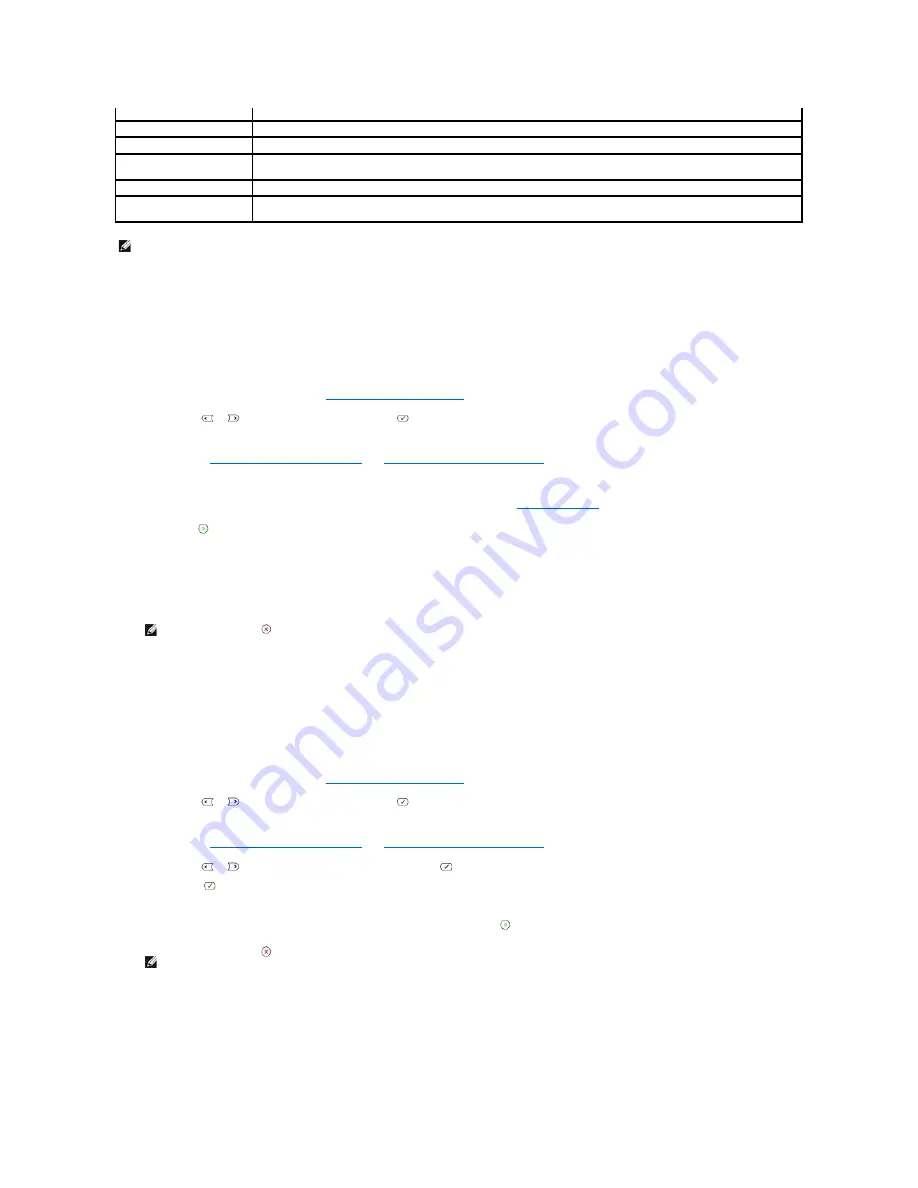
Sending a Fax Automatically
1.
Load the document(s) face up with top edge in first into the ADF.
OR
Place a single document face down on the document glass.
For details about loading a document, see
"Loading an Original Document"
.
2.
Press
Scroll
(
or
) to highlight
Fax
and press
Select
(
).
3.
Adjust the document contrast and resolution to suit your fax needs.
For details, see
"Adjusting the Document Contrast"
and
"Adjusting the Document Resolution"
.
4.
Enter the remote fax phone number using the number keypad.
You can also use one, two or three-digit speed or group dial numbers. For details, see
"Automatic Dialing"
.
5.
Press
Start
(
).
6.
When the document is loaded from the document glass, Another Page? appears on the top line of the display after the document is scanned into the
memory.
If you have additional pages,
remove the scanned page and load the next page from the glass and select Yes. Repeat as necessary.
After all of the pages are scanned, select No when the display shows Another Page?.
7.
When the printer establishes contact with the receiving machine, it dials the number and sends the fax.
Sending a Fax Manually
1.
Load the document(s) face up with top edge in first into the ADF.
OR
Place a single document face down on the document glass.
For details about loading a document, see
"Loading an Original Document"
.
2.
Press
Scroll
(
or
) to highlight
Fax
and press
Select
(
).
3.
Adjust the document contrast and resolution to suit your fax needs.
For details, see
"Adjusting the Document Contrast"
and
"Adjusting the Document Resolution"
.
4.
Press
Scroll
(
or
) to highlight
On Hook Dial
and press
Select
(
).
5.
Press
Select
(
) to select
Yes
.
6.
Enter the number of the remote fax machine using the keypad.
7.
When you hear a high-pitched fax tone from the remote fax machine, press
Start
(
).
Confirming Transmissions
When the last page of your document has been sent successfully, the printer beeps and returns to Standby mode.
Mode
Recommended for:
Standard
Documents with normal sized characters.
Fine
Documents containing small characters or thin lines or documents printed using a dot-matrix printer.
Super Fine
Documents containing extremely fine detail. The super fine mode is enabled only if the remote printer also supports the
Super Fine resolution. See the notes below.
Photo
Documents containing shades of gray or photographs.
Color
Documents with colors. Sending a color fax is enabled only if the remote printer supports color fax reception and you send
the fax manually. In this mode, the memory transmission is not available.
NOTE:
Faxes scanned in Super Fine resolution may transmit at the highest resolution supported by the receiving device.
NOTE:
Press
Cancel
(
) to cancel the fax job at any time while sending the fax.
NOTE:
Press
Cancel
(
) to cancel the fax job at any time while sending the fax.
Содержание 1815dn Multifunction Mono Laser Printer
Страница 41: ...Your PC begins to send the fax data and printer sends the fax ...
Страница 68: ......
Страница 77: ...6 Click OK ...
Страница 89: ......