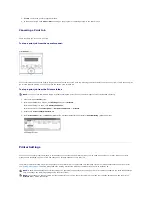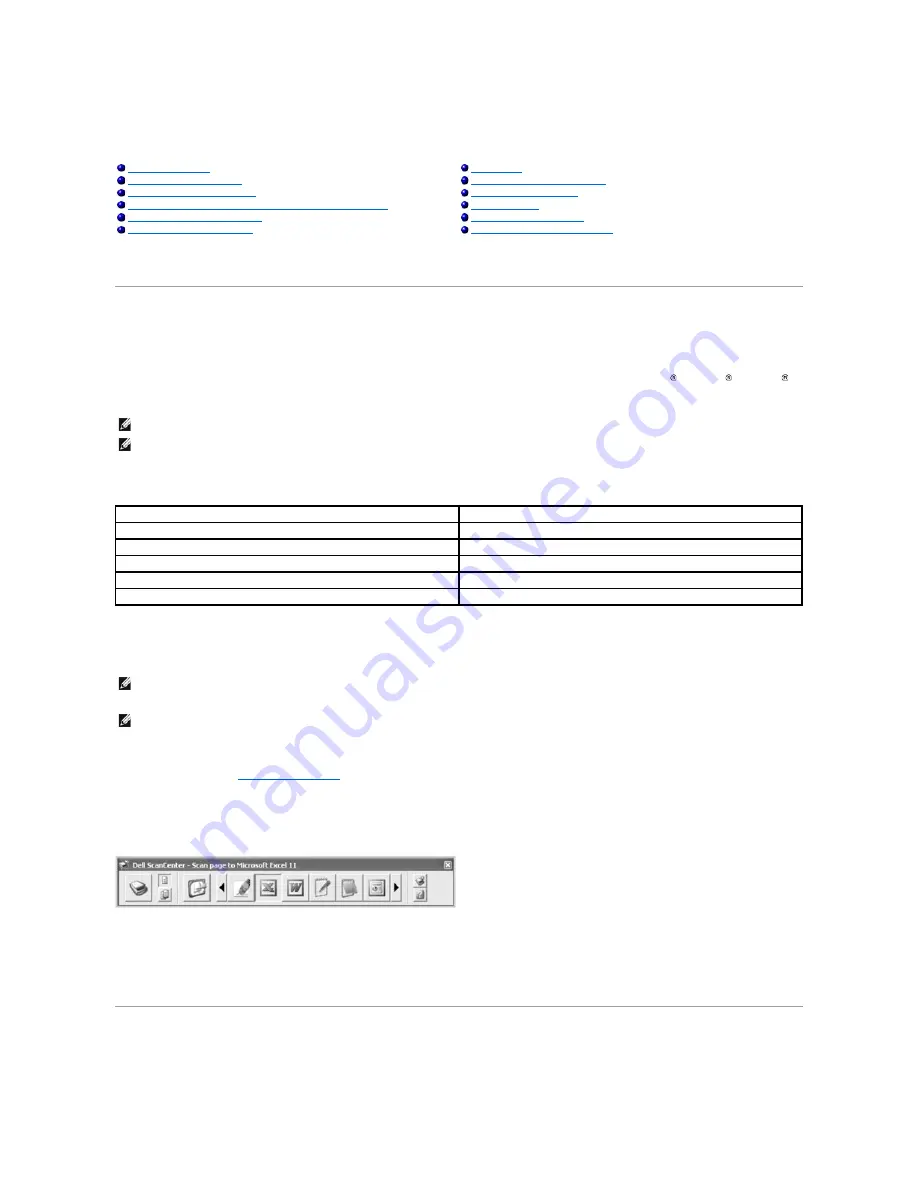
Scanning
Scanning Overview
Use your
Dell Laser MFP 1815dn
to convert pictures and text into editable images on your computer. After you install the software from the Drivers and
Utilities CD, you can start scanning images using either the operator panel or applications such as Dell ScanCenterTM, PaperPort and Adobe PhotoShop on
your computer, or through the network using Network Scan, which enables you to scan a document on your printer as a JPEG, TIFF or PDF and save it to a
network-connected computer. Or, you can send the scanned image as an e-mail attachment directly from the printer.
The resolution setting to use when you scan an item using PaperPort depends on the item type and how you plan to use the image or document after you
scan it in to your computer. For the best results, use these recommended settings.
Scanning Overview
Email Setup
Scanning to an Application
Scanning and Sending an Email
Scanning Using Network Scan
Setting up Address Book
Scanning Using the Windows Image Acquisition (WIA) Driver
Group Numbers
Scanning to a USB Memory Key
Changing Default Settings
Managing a USB Memory Key
Fax Forward to E-mail addresses
NOTE:
PaperPort is the scanning program provided with your printer.
NOTE:
Dell ScanCenter and PaperPort applications are not supported in Windows Server 2003, XP (x64 edition), and Vista Operating System.
Item Type
Resolution
Documents
300 dpi black-and-white or 200 dpi grayscale or color
Documents of poor quality or that contain small text
400 dpi black-and-white or 300 dpi grayscale
Photographs and pictures
100-200 dpi color or 200 dpi grayscale
Images for an inkjet printer
150 dpi to 300 dpi
Images for a high-resolution printer
300 dpi to 600 dpi
Scanning above these recommended resolutions may exceed the capabilities of the application.
If you require a resolution above those recommended in the
above table,
you should reduce the size of the image by previewing (or pre-scan) and cropping before scanning the image.
If you prefer to use another application, such as Adobe PhotoShop,
you must assign the application to the printer by selecting it from the list of available
applications. Please refer to
"Printer Settings Utility"
.
Dell ScanCenter is a PaperPort application that enables you to scan items and send them directly to PaperPort or other programs on your computer without
first running PaperPort. Dell ScanCenter runs as a separate application from the Windows
Start
Menu and displays the Dell ScanCenter bar. For more
information about using Dell ScanCenter, refer to PaperPort's Help menu.
Icons on the Dell ScanCenter bar represent the programs that are limited to PaperPort and to Dell ScanCenter. To scan and send an item to a program, click
the program icon and then scan the item. Dell ScanCenter automatically starts the selected program when the scan is complete.
Scanning to an Application
1.
Load the document(s) face up with top edge in first into the ADF.
NOTE:
You can use PaperPort's built-in OCR software to copy text from scanned documents so that you can use and edit the text in any text editing,
word processing, or spreadsheet program. The OCR process requires textual images scanned at 150 to 600 dpi and 300 dpi or 600 dpi is recommended
for graphics.
NOTE:
The first time you use PaperPort you must open PaperPort on your computer before you start scanning in order for the scanned document to be
stored in your computer.
Содержание 1815dn Multifunction Mono Laser Printer
Страница 41: ...Your PC begins to send the fax data and printer sends the fax ...
Страница 68: ......
Страница 77: ...6 Click OK ...
Страница 89: ......