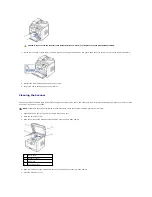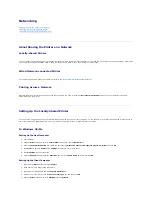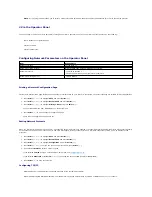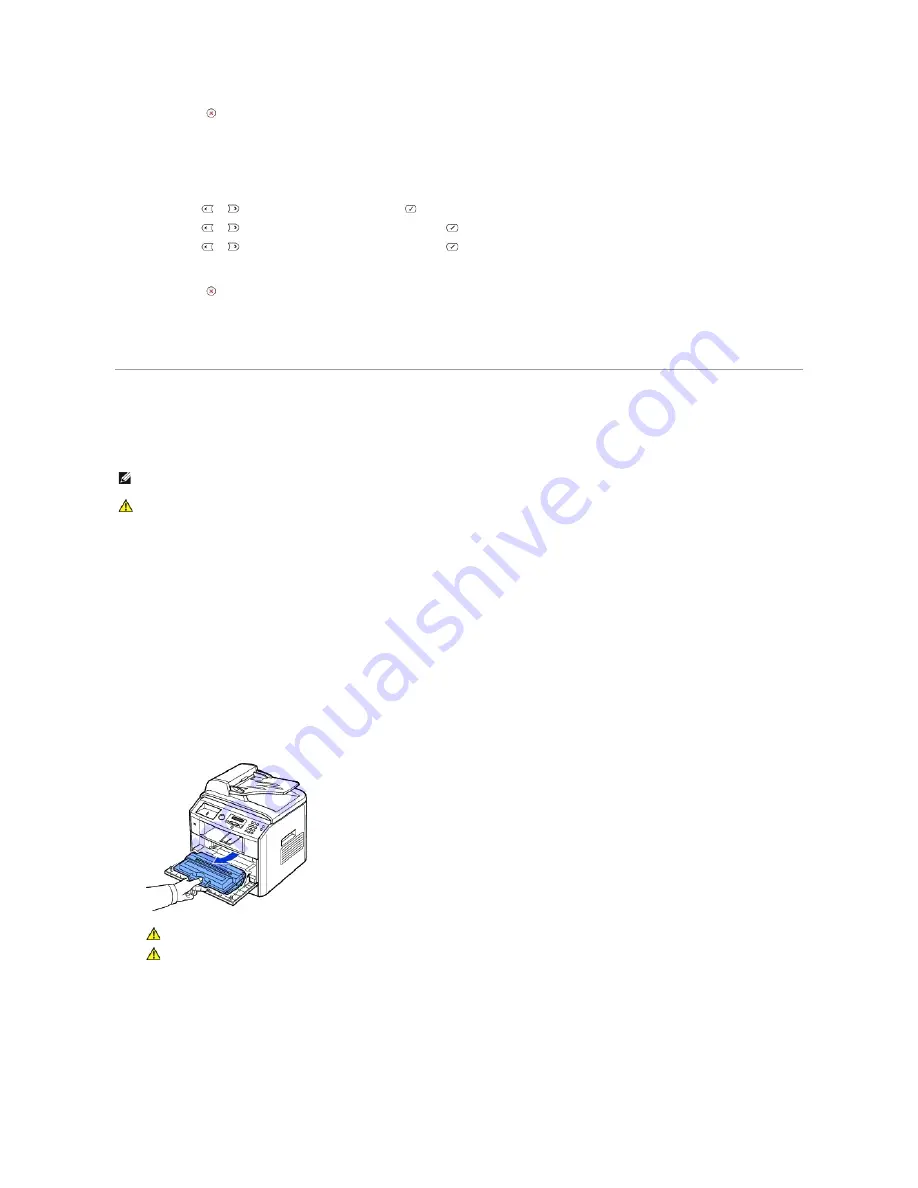
5.
Press
Cancel
(
) to return to Standby mode.
Restoring Data
1.
Insert the USB memory key into the USB memory port on your printer.
2.
Press
Scroll
(
or
) to highlight
Menu
and press
Select
(
).
3.
Press
Scroll
(
or
) to highlight
Machine Setup
and press
Select
(
).
4.
Press
Scroll
(
or
) to highlight
Import Setting
and press
Select
(
).
The backup file is restored to the USB memory key.
5.
Press
Cancel
(
) to return to Standby mode.
Cleaning Your Multi-function Printer
To maintain the print quality, follow the cleaning procedures below, each time the toner cartridge is replaced or if print quality problems occur.
Cleaning the Exterior
Clean the printer cabinet with a soft, damp, lint-free cloth. Do not let water drip onto the printer or inside the printer.
Cleaning the Interior
Paper, toner, and dust particles can accumulate inside the printer and cause print quality problems, such as smearing or toner specks. Clean inside the printer
to prevent these problems.
1.
Power the printer off and unplug the power cord. Allow a reasonable amount of time for the printer to cool down.
2.
Open the front cover and pull the toner cartridge straight out. Set it on a clean flat surface.
3.
With a dry and lint-free cloth, wipe away any dust and spilled toner from the toner cartridge area and the toner cartridge cavity.
NOTE:
Do not touch the transfer roller located under the toner cartridge when cleaning inside the printer. Oil from your fingers may cause print quality
problems.
CAUTION:
Cleaning solvents that contain alcohol or other strong substances may discolor or crack the printer cabinet.
CAUTION:
To prevent damage, do not expose the toner cartridge to light for more than a few minutes.
CAUTION:
Do not touch the green underside of the toner cartridge. Use the handle on the cartridge to avoid touching this area.
Содержание 1815dn Multifunction Mono Laser Printer
Страница 41: ...Your PC begins to send the fax data and printer sends the fax ...
Страница 68: ......
Страница 77: ...6 Click OK ...
Страница 89: ......