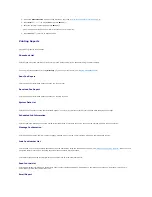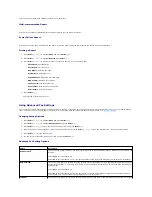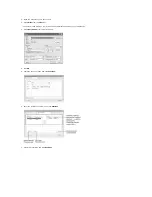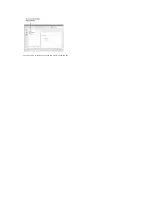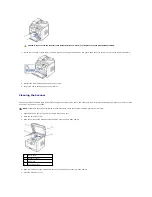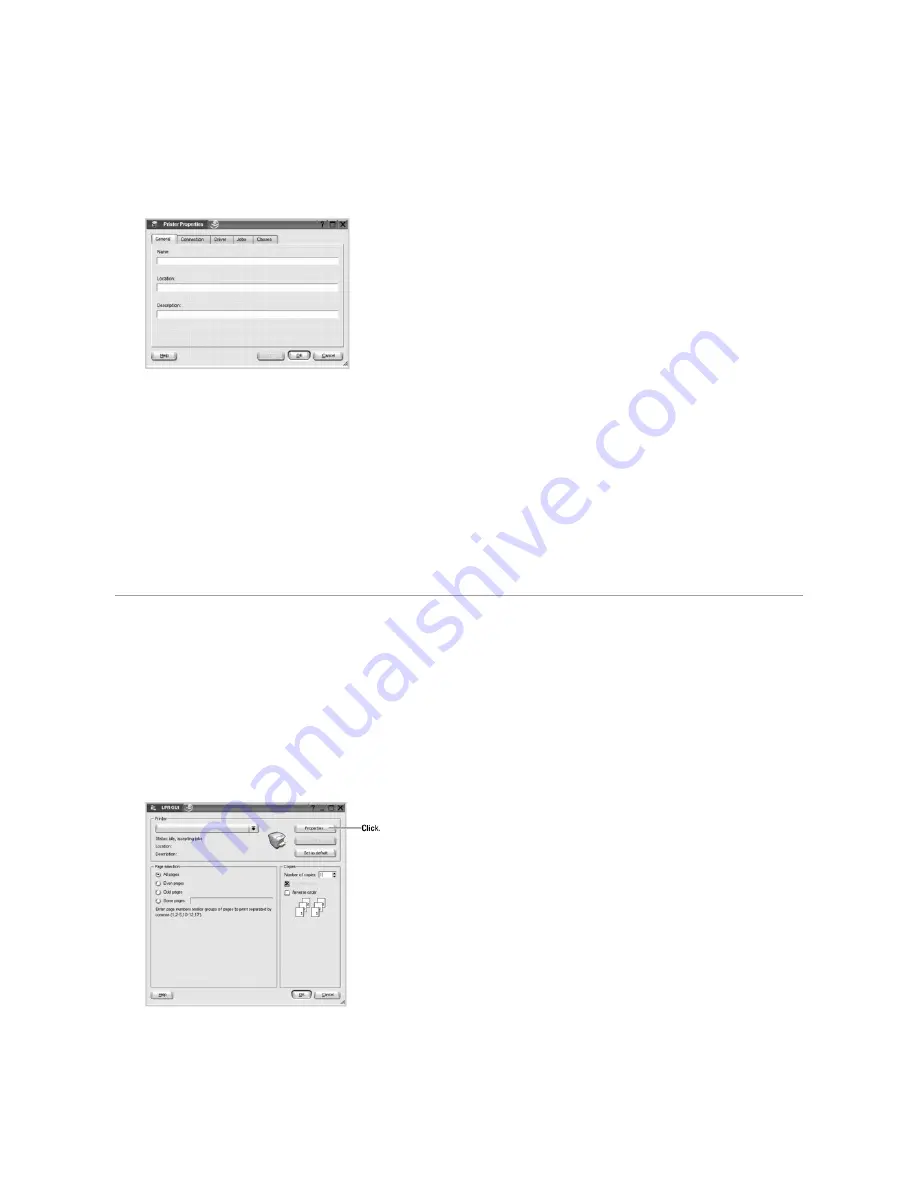
Using the properties window provided by the Printers configuration, you can change the various properties for your machine as a printer.
1.
Open the MFP Configurator.
If necessary,
switch to Printers configuration.
2.
Select your printer on the available printers list and click
Properties
.
3.
The Printer Properties window opens.
The following five tabs display at the top of the window:
l
General
: enables you to change the printer location and name. The name entered in this tab displays on the printer list in Printers configuration.
l
Connection
: enables you to view or select another port.
If you change the printer port from USB to parallel or vice versa while in use,
you must re-
configure the printer port in this tab.
l
Driver
: enables you to view or select another printer driver. By clicking
Options
, you can set the default device options.
l
Jobs
: shows the list of print jobs. Click Cancel Job to cancel the selected job and select the
Show completed jobs
check box to see previous jobs
on the job list.
l
Classes
: shows the class that your printer is in. Click
Add to Class
to add your printer to a specific class or click
Remove from Class
to remove the
printer from the selected class.
4.
Click
OK
to apply the changes and close the Printer Properties Window.
Printing a Document
Printing from Applications
There are a lot of Linux applications that you are allowed to print from using Common UNIX Printing System (CUPS). You can print on your machine from any
such application.
1.
From the application you are using, select
from the
File
menu.
2.
Select
directly using
lpr
.
3.
In the Dell LPR window, select the model name of your machine from the Printer list and click
Properties
.
4.
Change the printer and print job properties.
Содержание 1815dn Multifunction Mono Laser Printer
Страница 41: ...Your PC begins to send the fax data and printer sends the fax ...
Страница 68: ......
Страница 77: ...6 Click OK ...
Страница 89: ......