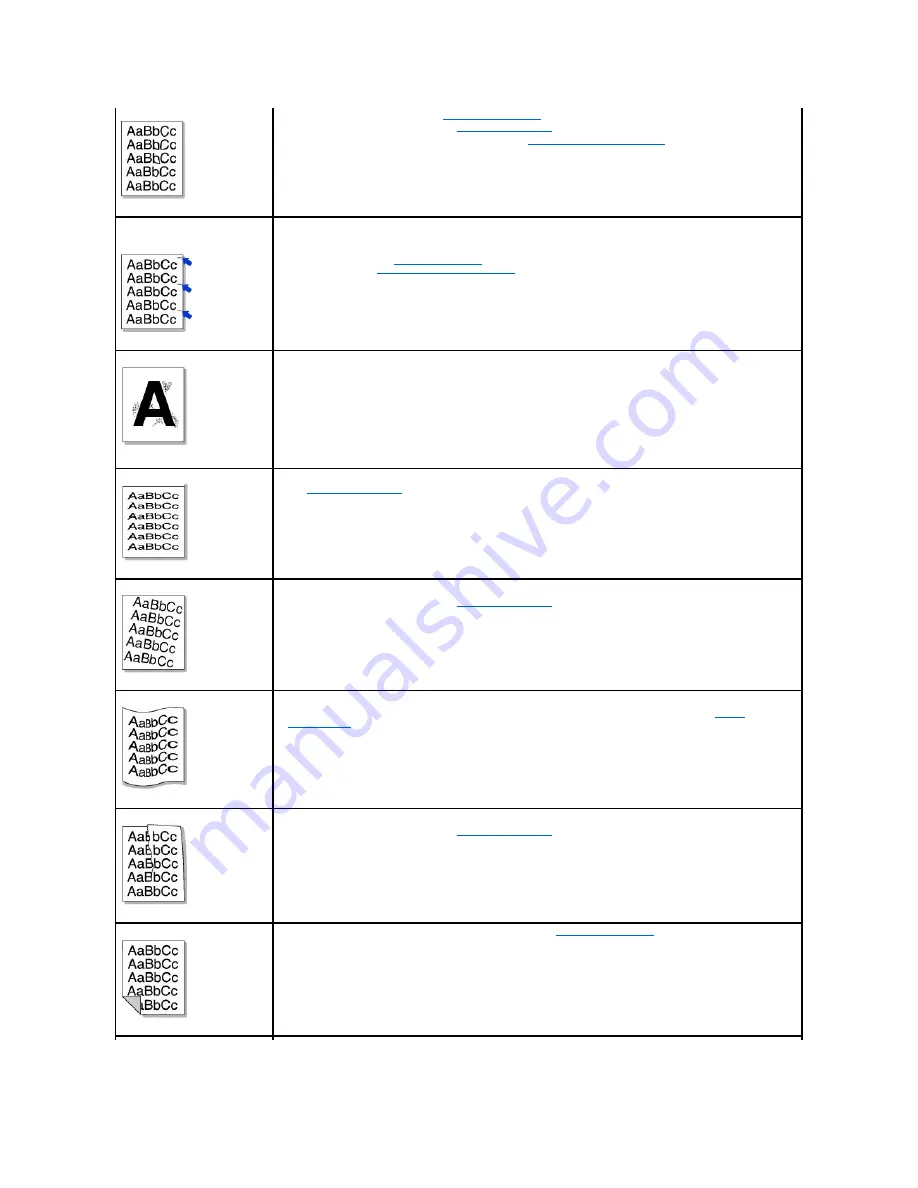
Toner smear
•
Clean the inside of the printer. See
"Cleaning the Interior"
.
•
Check the paper type and quality. See
"Paper Specifications"
.
•
Remove the toner cartridge and install a new one. See
"Replacing the Toner Cartridge"
.
Vertical repetitive defects
If marks repeatedly appear on the printed side of the page at even intervals:
•
The toner cartridge may be damaged.
If a repetitive mark occurs on the page,
print a cleaning sheet several times to
clean the cartridge; see
"Cleaning the Drum"
. After the printout,
if you still have the same problems,
install a new
toner cartridge. See
"Replacing the Toner Cartridge"
.
•
Parts of the printer may have toner on them.
If the defects occur on the back of the page,
the problem will likely correct
itself after a few more pages.
•
The fusing assembly may be damaged. Contact a service representative.
Background scatter
Background scatter results from bits of toner distributed on the printed page.
•
The paper may be too damp. Try printing with a different batch of paper. Do not open packages of paper until
necessary so that the paper does not absorb too much moisture.
•
If background scatter occurs on an envelope,
change the printing layout to avoid printing over areas that have
overlapping seams on the reverse side. Printing on seams can cause problems.
•
If background scatter covers the entire surface area of a printed page,
adjust the print resolution through your software
application or the printer properties.
Misformed characters
•
If characters are improperly formed and produce hollow images,
the paper stock may be too slick. Try a different paper.
See
"Paper Specifications"
.
•
If characters are improperly formed and produce a wavy effect,
the scanner unit may need service. For service, contact a
service representative.
Page skew
•
Ensure that the paper is loaded properly.
•
Check the paper type and quality. See
"Paper Specifications"
.
•
Ensure that the paper or other material is loaded correctly and the guides are not too tight or too loose against the
paper stack.
Curl or wave
•
Ensure that the paper is loaded properly.
•
Check the paper type and quality. Both high temperatures and humidity can cause paper curl. See
"Paper
Specifications"
.
• Turn over the stack of paper in the paper tray. Also try rotating the paper 180° in the paper tray.
•
Try printing to the rear cover.
Wrinkles or creases
•
Ensure that the paper is loaded properly.
•
Check the paper type and quality. See
"Paper Specifications"
.
• Turn over the stack of paper in the paper tray. Also try rotating the paper 180° in the paper tray.
•
Try printing to the rear cover.
Back of printouts are dirty
Check for leaks in the toner. Clean the inside of the printer. See
"Cleaning the Interior"
.
Содержание 1815dn Multifunction Mono Laser Printer
Страница 41: ...Your PC begins to send the fax data and printer sends the fax ...
Страница 68: ......
Страница 77: ...6 Click OK ...
Страница 89: ......





































