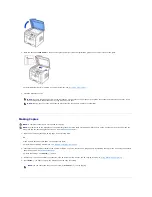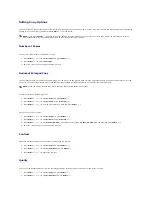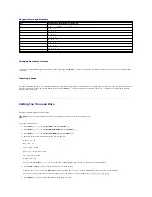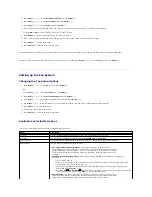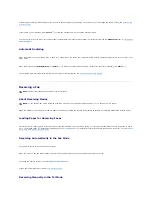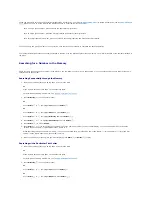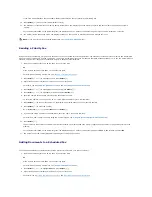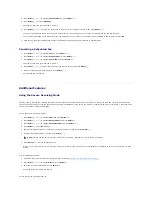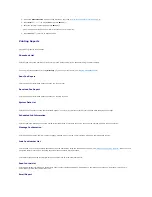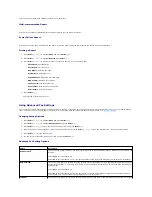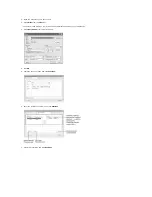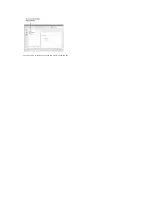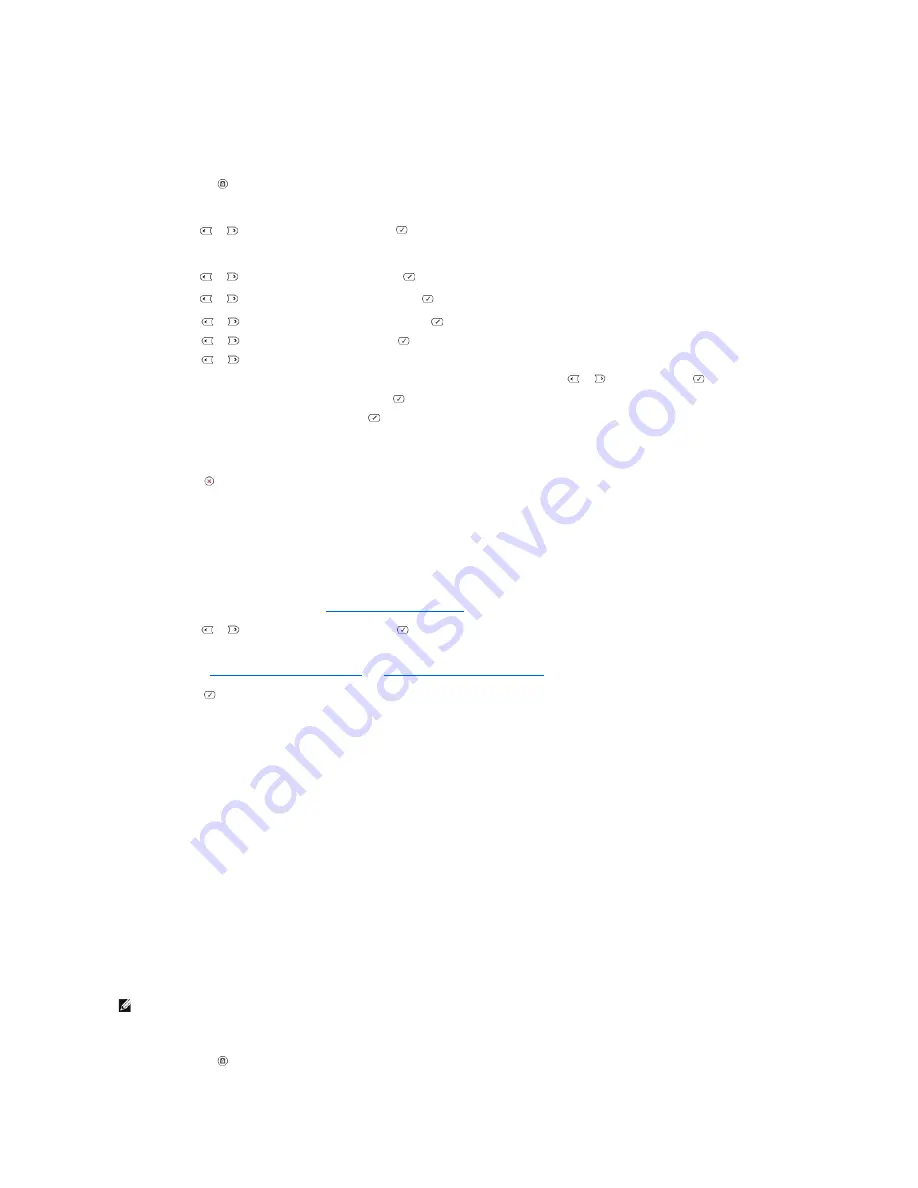
Editing Speed Dial Numbers
You can edit a specific speed dial number.
1.
Press
Directory
(
) on the operator panel.
OR
Press
Scroll
(
or
) to highlight
Fax
and press
Select
(
).
OR
Press
Scroll
(
or
) to highlight
Menu
and press
Select
(
).
Press
Scroll
(
or
) to highlight
Directory
and press
Select
(
).
2.
Press
Scroll
(
or
) to highlight
PhoneBook
and press
Select
(
).
3.
Press
Scroll
(
or
) to highlight
Edit
and press
Select
(
).
4.
Press
Scroll
(
or
) to access
Edit Person
.
5.
Enter the speed dial number you want to edit or select the speed dial number by pressing
Scroll
(
or
) and press
Select
(
).
6.
Enter the correct fax number you want and press
Select
(
).
7.
Enter the correct name you want and press
Select
(
).
8.
If you want to edit another speed dial number,
repeat from step 5.
OR
Press
Cancel
(
) to return to Standby mode.
Sending a Fax using a Speed Number
1.
Load the document(s) face up with top edge in first into the ADF.
OR
Place a single document face down on the document glass.
For details about loading a document, see
"Loading an Original Document"
.
2.
Press
Scroll
(
or
) to highlight
Fax
and press
Select
(
).
3.
Adjust the document contrast and resolution to suit your fax needs.
For details, see
"Adjusting the Document Contrast"
and
"Adjusting the Document Resolution"
.
4.
Press
Select
(
) to select
Fax to
:.
5.
Enter the speed dial number.
l
For a one-digit speed dial number, press and hold the appropriate digit button.
l
For a two-digit speed dial number, press the first digit button and hold the last digit button.
l
For a three-digit speed dial number, press the first and second digit buttons and hold the last digit button.
The corresponding entry's name briefly displays.
6.
The document scans into the memory.
When the document is loaded on the document glass, the LCD display asks if you want to send another page. Select
Yes
to add more documents or
No
to begin sending the fax immediately.
7.
The fax number stored in the speed dial location is automatically dialed. The document is sent when the remote fax machine answers.
Group Dialing
If you frequently send the same document to several destinations,
you can create a group of these destinations and set them under a one, two or three-digit
group dial location. This enables you to use a group dial number setting to send the same document to all the destinations in the group.
Setting Group Dial
1.
Press
Directory
(
) on the operator panel.
NOTE:
You cannot include one group dial number within another group dial number.
Содержание 1815dn Multifunction Mono Laser Printer
Страница 41: ...Your PC begins to send the fax data and printer sends the fax ...
Страница 68: ......
Страница 77: ...6 Click OK ...
Страница 89: ......