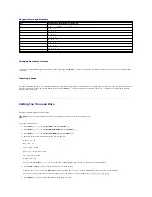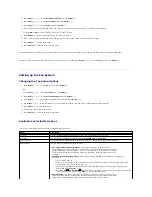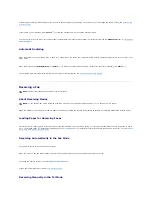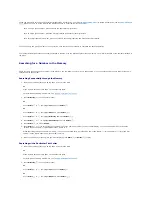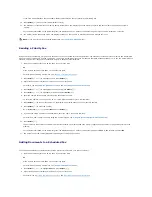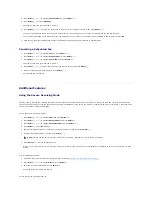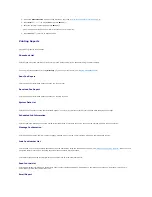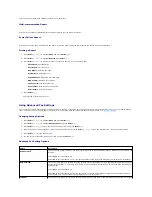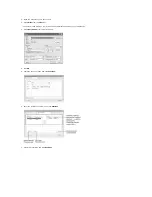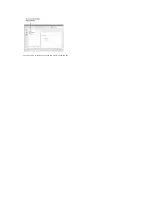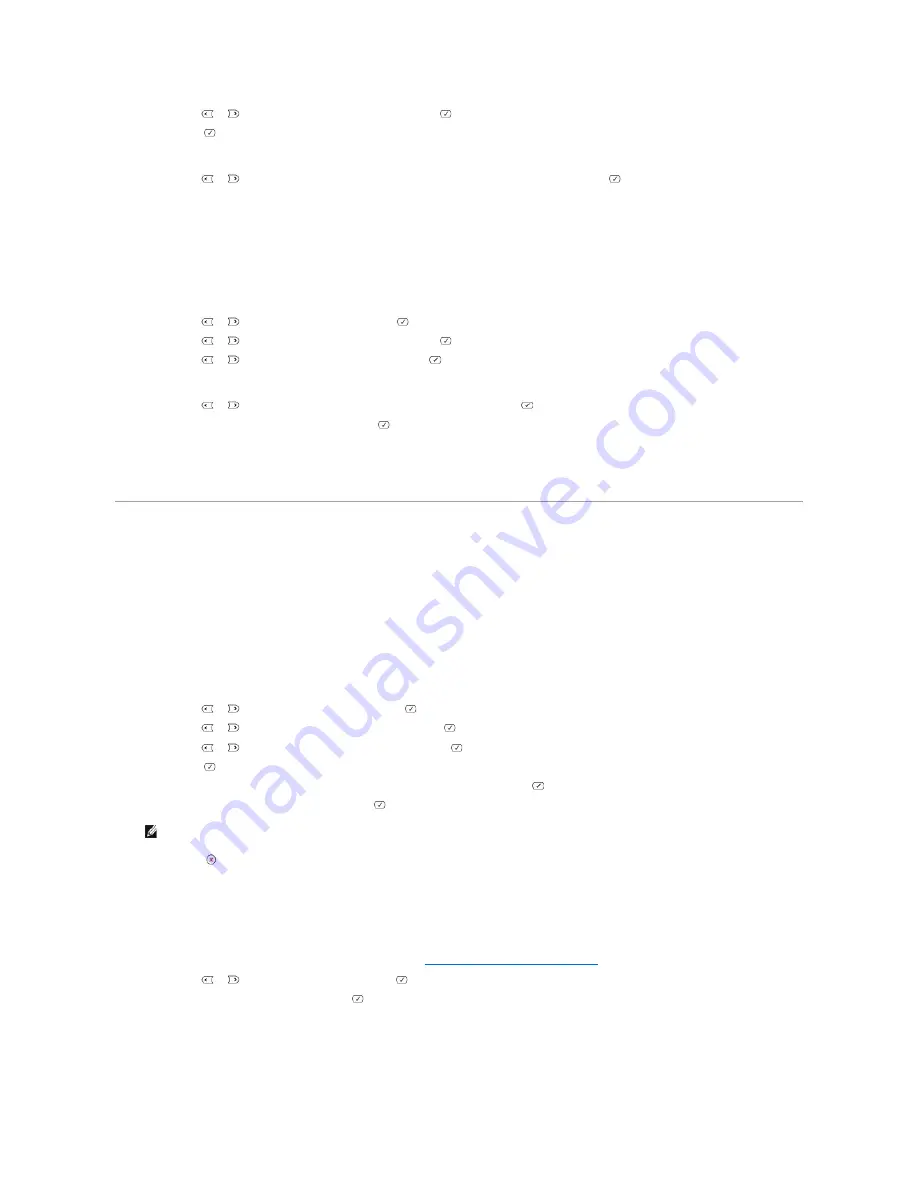
4.
Press
Scroll
(
or
) to highlight
Fax Features
and press
Select
(
).
5.
Press
Select
(
) to access
Add Page
.
The display shows the jobs reserved in memory.
6.
Press
Scroll
(
or
) until you see the fax job to which you want to add documents to and press
Select
(
).
The printer automatically stores the documents in the memory, and the display shows the memory capacity and the number of pages.
For the document loaded on the document glass, the display asks if you want to load another page. Select
Yes
to add. Otherwise, select
No
.
7.
After storing, the printer displays the number of total pages and added pages and returns to Standby mode.
Canceling a Scheduled Fax
1.
Press
Scroll
(
or
) to highlight
Fax
and press
Select
(
).
2.
Press
Scroll
(
or
) to highlight
Fax Features
and press
Select
(
).
3.
Press
Scroll
(
or
) to highlight
Cancel Job
and press
Select
(
).
The display shows the jobs reserved in memory.
4.
Press
Scroll
(
or
) until you see the fax job you want to cancel, and press
Select
(
).
5.
When the confirming message displays, press
Select
(
).
The selected job is canceled.
Additional Features
Using the Secure Receiving Mode
You may need to prevent your received faxes from being accessed by unauthorized people. You can turn on the secure fax mode using the Secure Receive
option to restrict printing out received faxes when the printer is unattended. In the secure fax mode, all incoming faxes may go into memory. When the mode
turns off, any faxes stored may be printed.
To turn the secure receiving mode on:
1.
Press
Scroll
(
or
) to highlight
Menu
and press
Select
(
).
2.
Press
Scroll
(
or
) to highlight
Advanced Fax
and press
Select
(
)
3.
Press
Scroll
(
or
) to highlight
Secure Receive
and press
Select
(
).
4.
Press
Select
(
) when
On
displays.
5.
Enter a four-digit passcode you want to use, using the number keypad and press
Select
(
).
6.
Re-enter the passcode again and then press
Select
(
).
7.
Press
Cancel
(
) to return to Standby mode.
When a fax is received in the secure receiving mode, your printer stores it into memory and displays Secure Receive to let you know that there is a fax
stored.
To print received documents:
1.
Access the Secure Receive menu by following steps 1 thorough 3
"To turn the secure receiving mode on:"
.
2.
Press
Scroll
(
or
) to display
and press
Select
(
).
3.
Enter the four-digit passcode and press
Select
(
).
The faxes stored in memory are printed.
To turn the secure receiving mode off:
NOTE:
You can use the secure receiving mode without setting a passcode, but cannot protect your faxes.
Содержание 1815dn Multifunction Mono Laser Printer
Страница 41: ...Your PC begins to send the fax data and printer sends the fax ...
Страница 68: ......
Страница 77: ...6 Click OK ...
Страница 89: ......