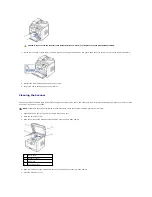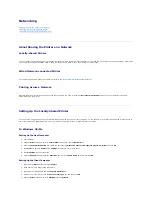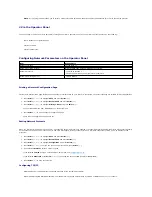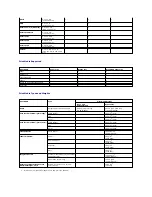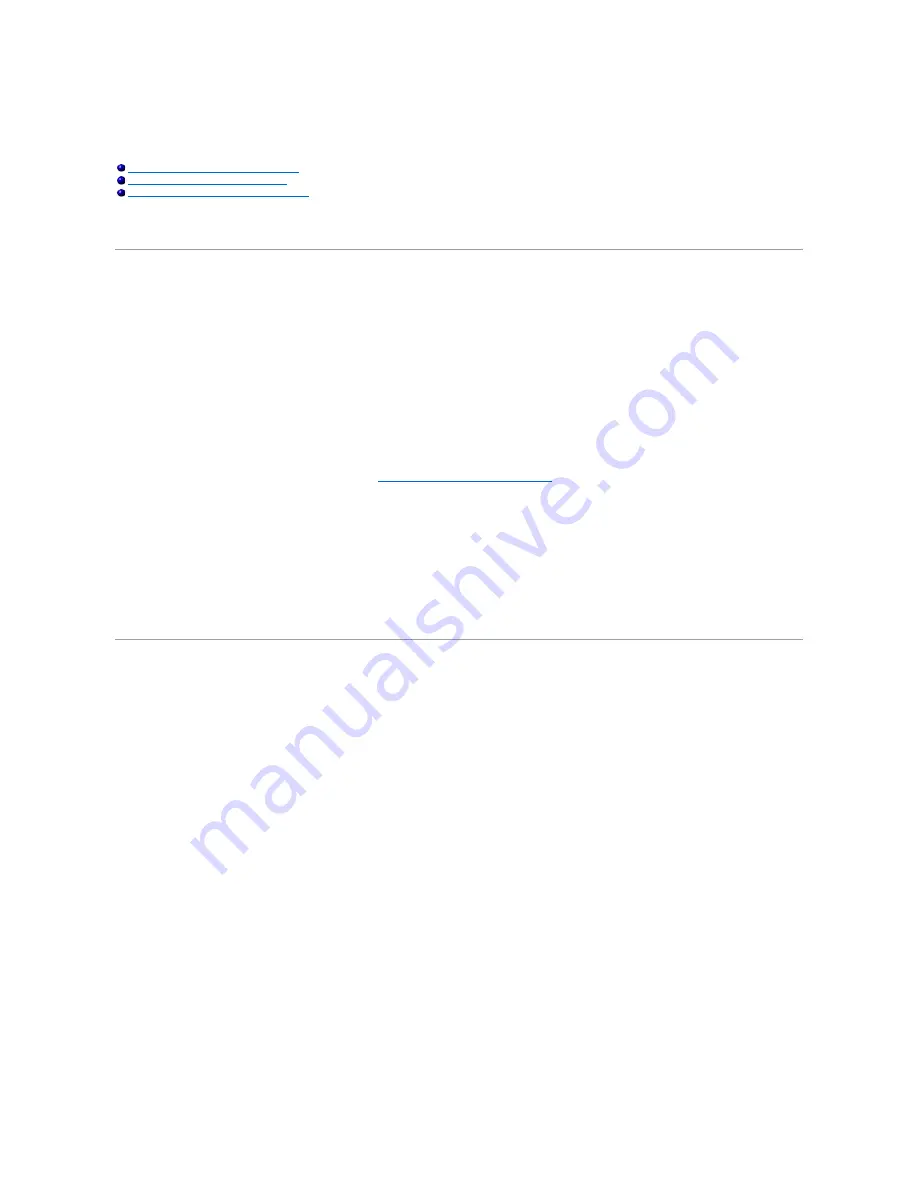
Networking
About Sharing the Printer on a Network
Locally-shared Printer
You can connect the printer directly to a selected computer, which is called the "host computer" on the network. The printer can then be shared by other users
on the network through a Windows 98, Me, 2000, XP, Server 2003, Vista, or NT 4.0 network printer connection.
Wired Network-connected Printer
Your printer has a built-in network interface. For details, see
"Connecting the printer to the Network"
.
Printing Across a Network
Whether the printer is locally connected or network-connected, you need to install the
Dell Laser MFP 1815dn
software on each computer that prints
documents using the printer.
Setting Up the Locally Shared Printer
You can connect the printer directly to a selected computer, which is called the "host computer," on the network. Your printer can be shared by other users on
the network through a Windows 98, Me, 2000, XP, Server 2003, Vista, or NT 4.0 network printer connection.
In Windows 98/Me
Setting Up the Host Computer
1.
Start Windows.
2.
Click the
Start
button and point to
Control Panel
and double-click the
Network
icon.
3.
Click the
File and Print Sharing
box, check the box next to
I want to be able to allow others to print to my printer
and click
OK
.
4.
Click
Start
and point to
Printers
from
Settings
. Double-click your printer name.
5.
Click
Properties
in the Printer menu.
6.
Click the
Sharing
tab and check the
Shared As
box. Fill in the
Share Name
field and then click
OK
.
Setting Up the Client Computer
1.
Right-click the
Start
button and select
Explore
.
2.
Open your network folder in the left column.
3.
Right-click the shared name and click
Capture Printer Port
.
4.
Select the port you want, check the
Reconnect at log on
box and then click
OK
.
5.
Click the
Start
button and point to
Settings
and then
Printers
.
About Sharing the Printer on a Network
Setting Up the Locally Shared Printer
Setting Up the Network-connected Printer
Содержание 1815dn Multifunction Mono Laser Printer
Страница 41: ...Your PC begins to send the fax data and printer sends the fax ...
Страница 68: ......
Страница 77: ...6 Click OK ...
Страница 89: ......