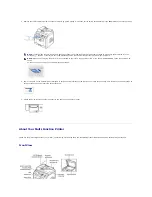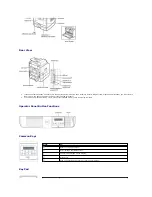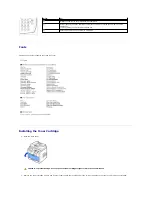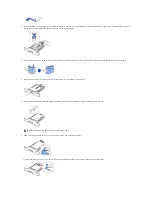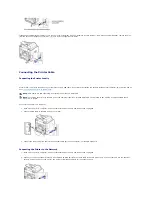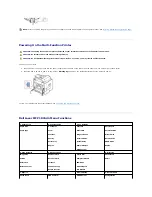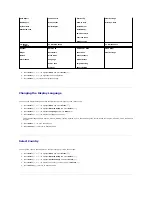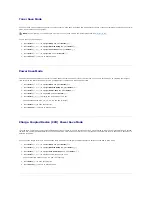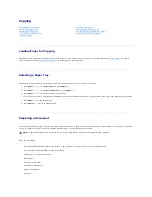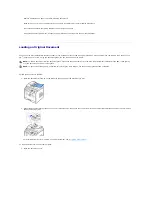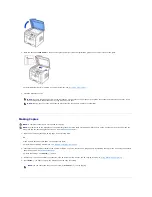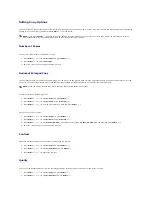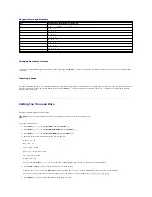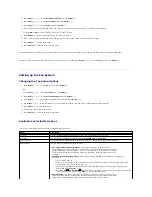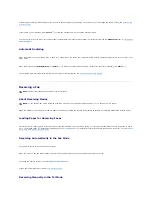2.
Place the document
face down
on the document glass and align it with the registration guide on the top left corner of the glass.
For detailed guidelines for preparing an original document, see
"Preparing a Document"
.
3.
Close the document cover.
Making Copies
1.
Load the document(s) face up with top edge in first into the ADF.
OR
Place a single document face down on the document glass.
For details about loading a document, see
"Loading an Original Document"
.
2.
Customize the copy settings including the number of copies, copy size, contrast, and image quality by selecting the copy menu and using the operator
panel buttons. See
"Setting Copy Options"
.
To clear the settings, use
Cancel
(
) button.
3.
If necessary,
you can use special copy features, such as Auto Fit, Clone, Poster, and ID copying referring to
"Using Special Copy Features"
.
4.
Press
Start
(
) to begin copying. The display shows the copy processing.
NOTE:
If you are copying a page from a book or magazine,
lift the cover until its hinges are caught by the stopper and then close the cover.
If the
book or magazine is thicker than 30 mm,
copy with the cover open.
NOTE:
Leaving the cover open while copying may affect the copy quality and toner consumption.
NOTE:
A computer connection is not required for copying.
NOTE:
Contaminates on the ADF glass or the document glass may cause black vertical lines or black spots on the printout. For best results, clean the
ADF glass and the document glass before use. See
"Cleaning the scanner"
.
NOTE:
You can cancel the copy job at any time. Press
Cancel
(
) to stop copying.
Содержание 1815dn Multifunction Mono Laser Printer
Страница 41: ...Your PC begins to send the fax data and printer sends the fax ...
Страница 68: ......
Страница 77: ...6 Click OK ...
Страница 89: ......