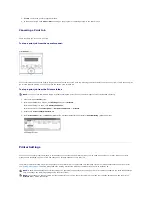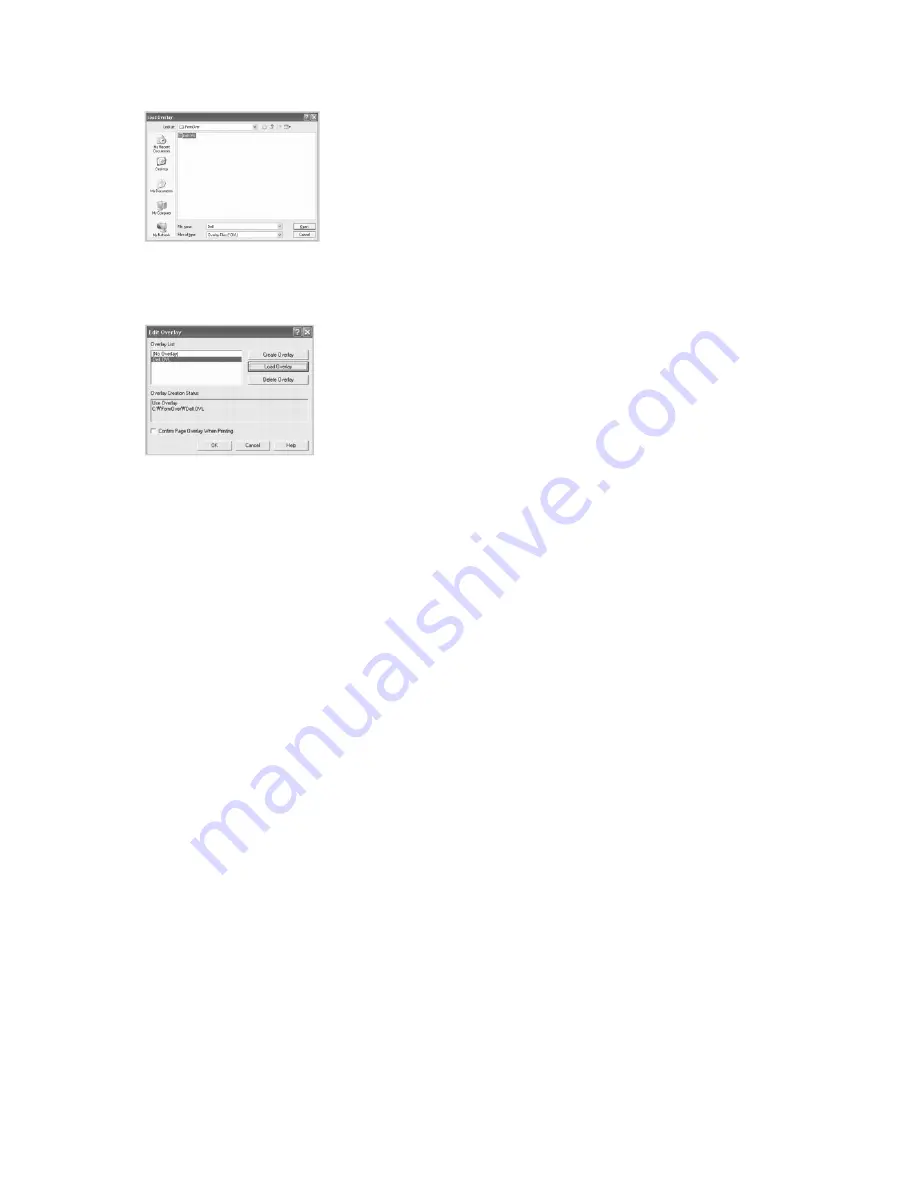
If you have stored the overlay file you want to use on an external source, such as a CD or floppy disk,
you can also load the file when you access this Load
Overlay window.
After you select the file, click
Open
. The file is now shown in the
Overlay List
box and is available for printing. Select the overlay from the
Overlay List
box.
6.
If necessary, click
Confirm Page Overlay When Printing
. When this box is checked, a message window appears each time you submit a document for
printing, asking you to confirm that you want to print an overlay on your document.
Answering
Yes
to the window means that the selected overlay will be printed with your document. Answering
No
to the window cancels the use of the
overlay page.
If this box is empty and an overlay has been selected, the overlay will be automatically printed with your document.
7.
Click
OK
or
Yes
until the printing starts.
The overlay is downloaded with your print job and printed on your document.
Deleting a Page Overlay
You can delete page overlays that are no longer used.
1.
In the printer properties window, click the
Other Options
tab.
2.
Click
Edit
in the
Overlay
section.
3.
Select the overlay you want to delete from the
Overlay List
box.
4.
Click
Delete Overlay
.
5.
When a confirming message window appears, click
Yes
.
6.
Click
OK
until you exit the Print window.
Содержание 1815dn Multifunction Mono Laser Printer
Страница 41: ...Your PC begins to send the fax data and printer sends the fax ...
Страница 68: ......
Страница 77: ...6 Click OK ...
Страница 89: ......