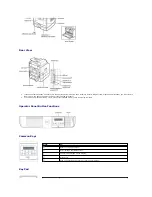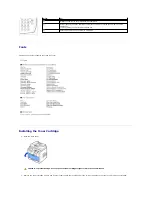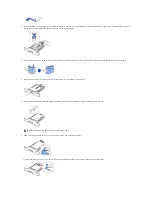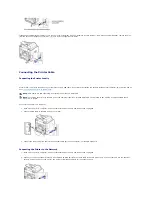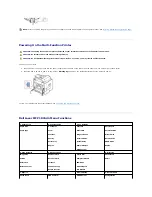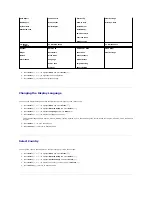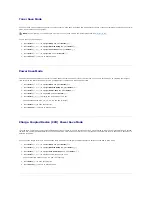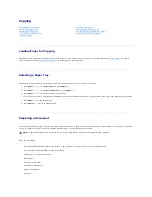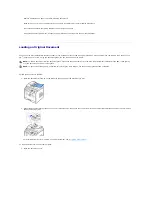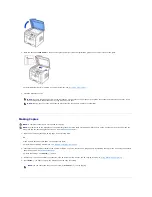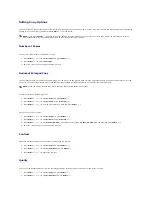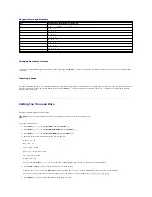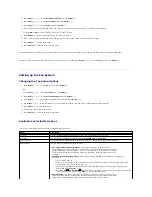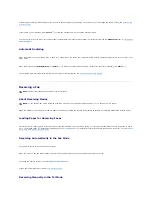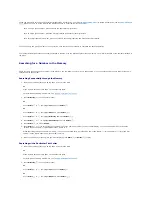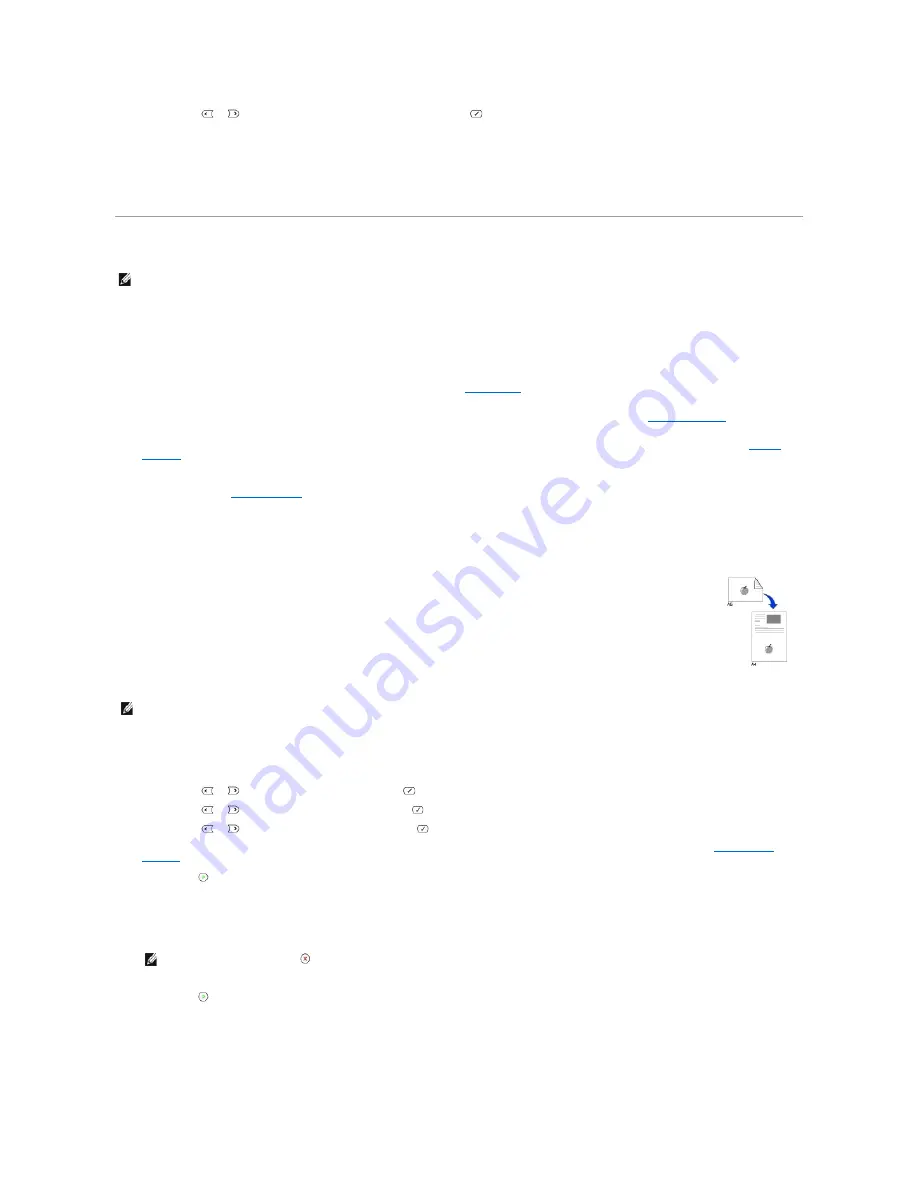
3.
Press
Scroll
(
or
) to select the image quality mode and press
Select
(
).
l
Text
: Use for documents with fine details, such as fine text.
l
Text&Photo
: Use for documents with both text and photo/gray tones.
l
Photo
: Use for documents with photo or gray tones.
Using Special Copy Features
You can use the following copy features using the
Layout
menu:
l
Off
: Prints in normal mode.
l
ID Copy
: Prints a 2-sided original document onto one sheet of paper. See
"ID Copying"
.
l
Auto Fit
: Automatically reduces or enlarges the original image to fit on the paper currently loaded in the printer. See
"Auto Fit Copying"
.
l
Poster
: Prints an image onto 9 sheets of paper (3 by 3). You can paste the printed pages together to make one poster-size document. See
"Poster
Copying"
.
l
Clone
: Prints multiple image copies from the original document on a single page. The number of images is automatically determined by the original image
and paper size. See
"Clone Copying"
.
ID Copying
To make the ID copying:
1.
Load the document to be copied on the document glass, and close the cover.
2.
Press
Scroll
(
or
) to highlight
Copy
and press
Select
(
).
3.
Press
Scroll
(
or
) to highlight
Layout
and press
Select
(
).
4.
Press
Scroll
(
or
) to highlight
ID Copy
and press
Select
(
).
5.
If necessary,
customize the copy settings including the number of copies, contrast, and image quality by using the Copy menus. See
"Setting Copy
Options"
.
6.
Press
Start
(
) to begin copying.
Your printer begins scanning the front side.
7.
When
Set Backside
displays on the bottom line, open the document cover and flip the document over with the second side facing down. Close the
document cover.
8.
Press
Start
(
) again.
Auto Fit Copying
NOTE:
Some features may not be available depending on whether you loaded the document on the document glass or in the ADF.
When you copy using this feature, the printer prints one side on the upper half of the paper and the other side on the lower half without
reducing the original size. This feature is helpful for copying a small-sized document, such as a name card.
If the original document is larger than the printable area,
some portions may not be printed.
This special copy mode can be applied when you load a document using only the document glass.
If a document is detected in the
ADF
,
the
ID copying feature does not work.
NOTE:
You cannot adjust the copy size using the
Zoom
menu for ID copying.
NOTE:
If you press the
Cancel
(
) button or if no buttons are pressed for about 30 seconds
, the printer cancels the copy job and returns to Standby
mode.
This special copy mode can be applied when you load a document using only the document glass.
If a document is detected in the
ADF
,
the
Содержание 1815dn Multifunction Mono Laser Printer
Страница 41: ...Your PC begins to send the fax data and printer sends the fax ...
Страница 68: ......
Страница 77: ...6 Click OK ...
Страница 89: ......