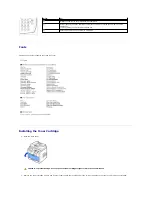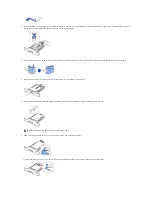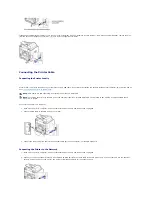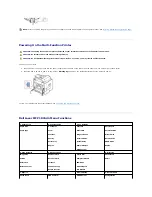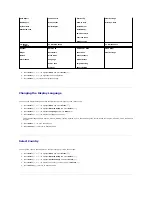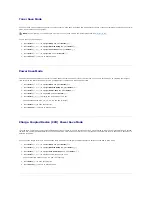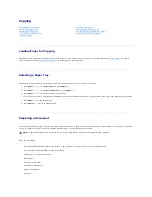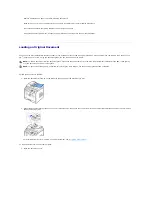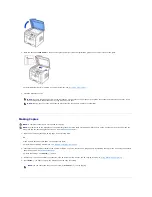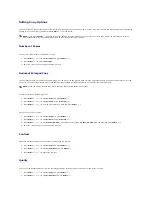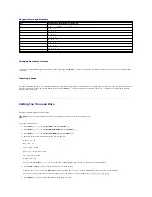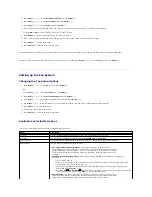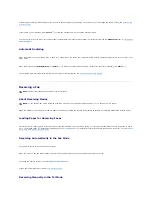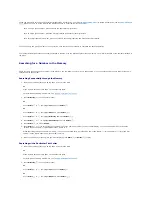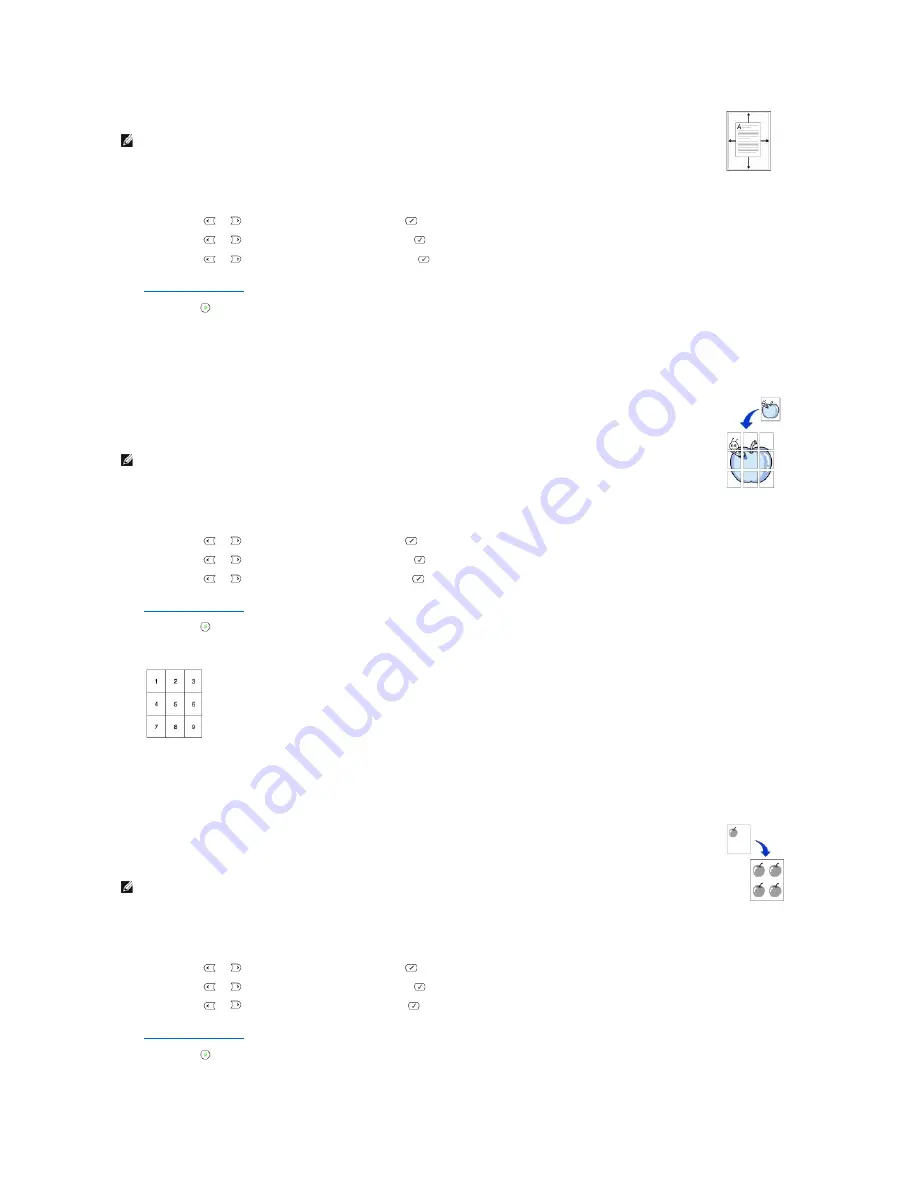
Poster Copying
Clone Copying
Auto Fit does not work.
To make the Auto Fit copying:
1.
Load the document to be copied on the document glass, and close the document cover.
2.
Press
Scroll
(
or
) to highlight
Copy
and press
Select
(
).
3.
Press
Scroll
(
or
) to highlight
Layout
and press
Select
(
).
4.
Press
Scroll
(
or
) to highlight
Auto Fit
and press
Select
(
).
5.
If necessary,
customize the copy settings including the number of copies, contrast, and image quality by using the Copy menus. See
"Setting Copy Options"
.
6.
Press
Start
(
) to begin copying.
NOTE:
You cannot adjust the copy size using the
Zoom
menu while the Auto Fit copying is enabled.
This special copy mode can be applied when you load a document using only the document glass.
If a document is detected in the ADF
, the
Poster copying feature does not work.
To make the Poster copying:
1.
Load the documents to be copied on the document glass and close the cover.
2.
Press
Scroll
(
or
) to highlight
Copy
and press
Select
(
).
3.
Press
Scroll
(
or
) to highlight
Layout
and press
Select
(
).
4.
Press
Scroll
(
or
) to highlight
Poster
and press
Select
(
).
5.
If necessary,
customize the copy settings including the number of copies, contrast, and image quality by using the Copy menus. See
"Setting Copy Options"
.
6.
Press
Start
(
) to begin copying.
Your original document is divided into 9 portions. Each portion is scanned and printed one by one in the following order:
NOTE:
You cannot adjust the copy size using the
Zoom
menu button for making a poster.
Clone copying works only when you load a document using the document glass.
If a document is detected on the ADF,
the Clone copying
feature does not work.
To make the Clone copying:
1.
Load the document to be copied on the document glass, and close the cover.
2.
Press
Scroll
(
or
) to highlight
Copy
and press
Select
(
).
3.
Press
Scroll
(
or
) to highlight
Layout
and press
Select
(
).
4.
Press
Scroll
(
or
) to highlight
Clone
and press
Select
(
).
5.
If necessary,
customize the copy settings including number of copies, contrast, and image quality by using the Copy menus. See
"Setting Copy Options"
.
6.
Press
Start
(
) to begin copying.
NOTE:
You cannot adjust the copy size using the
Zoom
menu while making a clone copy.
Содержание 1815dn Multifunction Mono Laser Printer
Страница 41: ...Your PC begins to send the fax data and printer sends the fax ...
Страница 68: ......
Страница 77: ...6 Click OK ...
Страница 89: ......