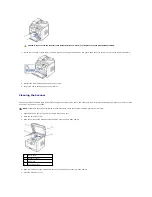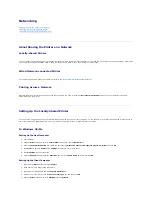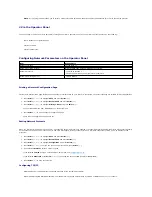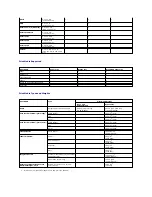6.
Double-click your printer icon.
7.
Click the
Printer
menu and point to
Properties
.
8.
Click the
Details
tab and point to the printer port and then click
OK
.
In Windows NT 4.0/2000/XP/Server 2003/Vista
Setting Up the Host Computer
1.
Start Windows.
2.
For Windows NT 4.0/2000, click the
Start
button
Settings
Printers
.
For Windows XP/Server 2003, click the
Start
button and point to
Printers and Faxes
.
For Windows Vista, click the
Start
button and click
Control Panel
Hardware and Sound
Printers
.
3.
Double-click your printer icon.
4.
Click the
Printer
menu and point to
Sharing
.
5.
For Windows NT 4.0, check the
Shared
box.
For Windows 2000, check the
Shared As
box.
For Windows XP/Server 2003/Vista, check the
Share this printer
box.
6.
Fill in the
Share Name
field and click
OK
.
Setting Up the Client Computer
1.
Right-click the
Start
button and point to
Explore
.
2.
Open your network folder in the left column.
3.
Click the shared name.
4.
For Windows NT 4.0/2000, from the
Start
button, Click
Settings
and point to
Printers
.
For Windows XP/Server 2003, from the
Start
button, click and point to
Printers and Faxes
.
For Windows Vista, from the
Start
button, click
Control Panel
Hardware and Sound
Printers
.
5.
Double-click your printer icon.
6.
Click the
Printer
menu and point to
Properties
.
7.
Click the
Ports
tab and point to
Add Port
.
8.
Click
Local Port
and point to
New Port
.
9.
Fill in the
Enter a port name
field and enter the shared name.
10.
Click
OK
and point to
Close
.
11.
For Windows NT 4.0, click
OK
.
For Windows 2000/XP/Server 2003/Vista, click
Apply
and point to
OK
.
Setting Up the Network-connected Printer
You must set up the network protocols on the printer to use it as your network printer. Protocols can be set up by the following two methods:
1 Via Network Administration Programs
You can configure your printer's print server settings and manage it via the following programs:
l
Embedded Web Service
: A web server embedded to your network print server, which enables you to:
Configure the network parameters necessary for the printer to connect to various network environments.
Содержание 1815dn Multifunction Mono Laser Printer
Страница 41: ...Your PC begins to send the fax data and printer sends the fax ...
Страница 68: ......
Страница 77: ...6 Click OK ...
Страница 89: ......