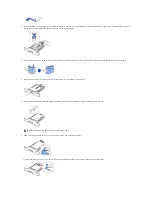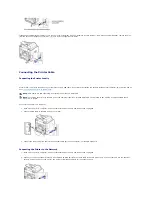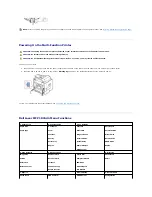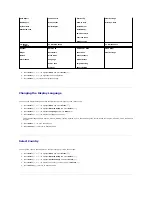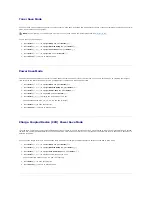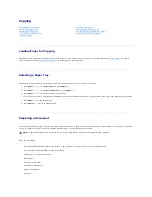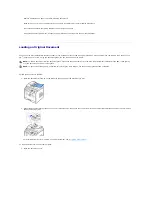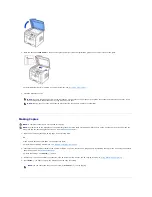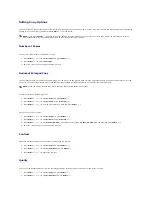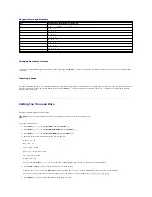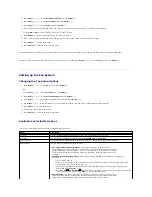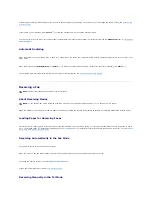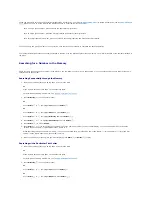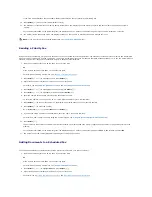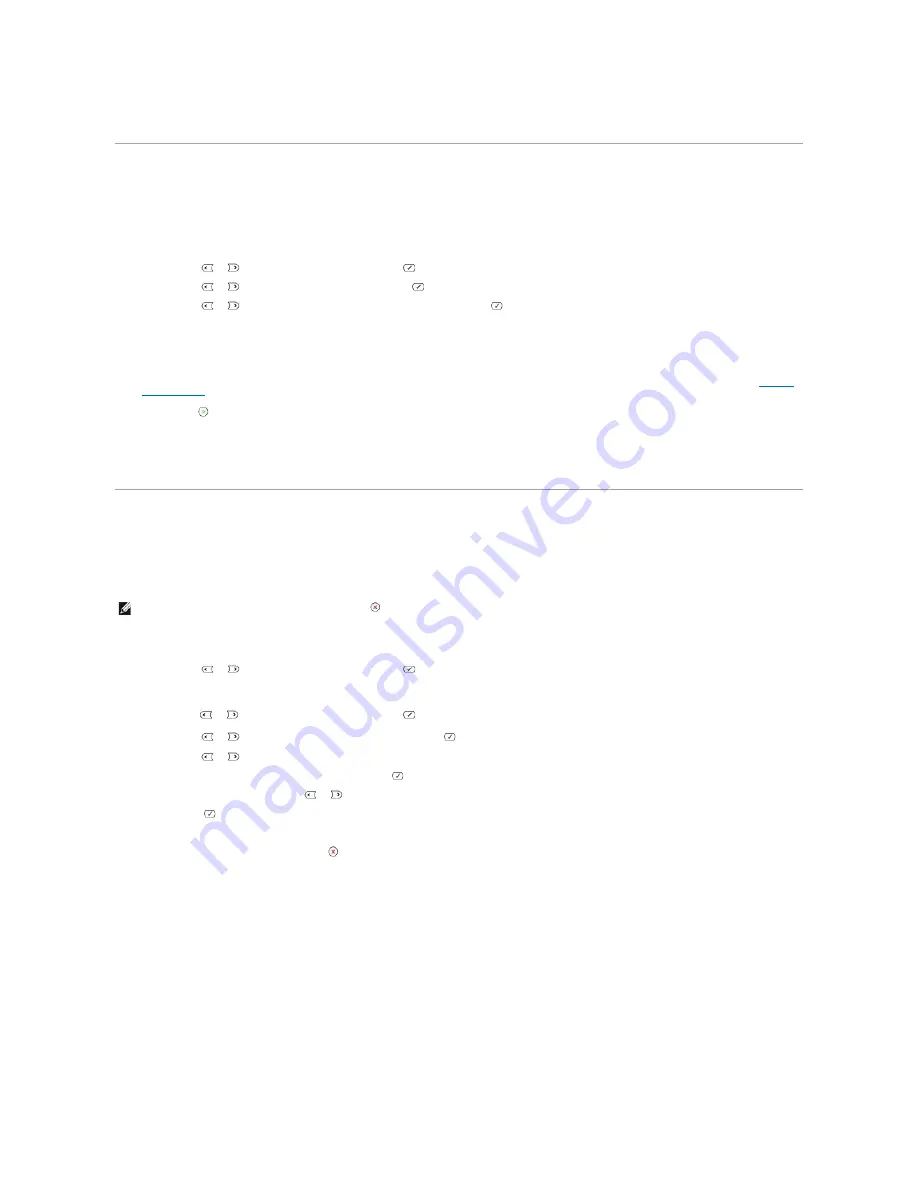
Printing Copies on Both Sides of Paper
You can set the printer to print copies on both sides of paper automatically.
1.
Load the documents to be copied in the
ADF
.
2.
Press
Scroll
(
or
) to highlight
Copy
and press
Select
(
).
3.
Press
Scroll
(
or
) to highlight
Duplex
and press
Select
(
).
4.
Press
Scroll
(
or
) to select the binding option you want and press
Select
(
).
l
Off
: Prints in normal mode.
l
Long Edge
: Printers pages to read like a book.
l
Short Edge
: Printers pages to read by flipping over like a note pad.
5.
If necessary,
customize the copy settings including the number of copies, copy size, contrast, and image quality by using the Copy menus. See
"Setting
Copy Options"
.
6.
Press
Start
(
) to begin copying.
Your printer prints on both sides of paper automatically.
Changing the Default Settings
The copy options, including contrast, image quality, copy size, and the number of copies, can be set to the most frequently used modes. When you copy a
document, the default settings are used unless changed using Copy menus.
To create your own default settings:
1.
Press
Scroll
(
or
) to highlight
Copy
and press
Select
(
).
OR
Press
Scroll
(
or
) to highlight
Menu
and press
Select
(
).
2.
Press
Scroll
(
or
) to highlight
Copy Defaults
and press
Select
(
).
3.
Press
Scroll
(
or
) to scroll through the setup options.
4.
When the option you want to set appears, press
Select
(
) to access the option.
5.
Change the setting using the
Scroll
(
or
) or enter the value using the number keypad.
6.
Press
Select
(
) to save the selection.
7.
Repeat steps 3 through 6, as needed.
8.
To return to Standby mode, press
Cancel
(
).
NOTE:
While you set copy options, pressing
Cancel
(
) cancels the changed settings and returns to the default status.
Содержание 1815dn Multifunction Mono Laser Printer
Страница 41: ...Your PC begins to send the fax data and printer sends the fax ...
Страница 68: ......
Страница 77: ...6 Click OK ...
Страница 89: ......