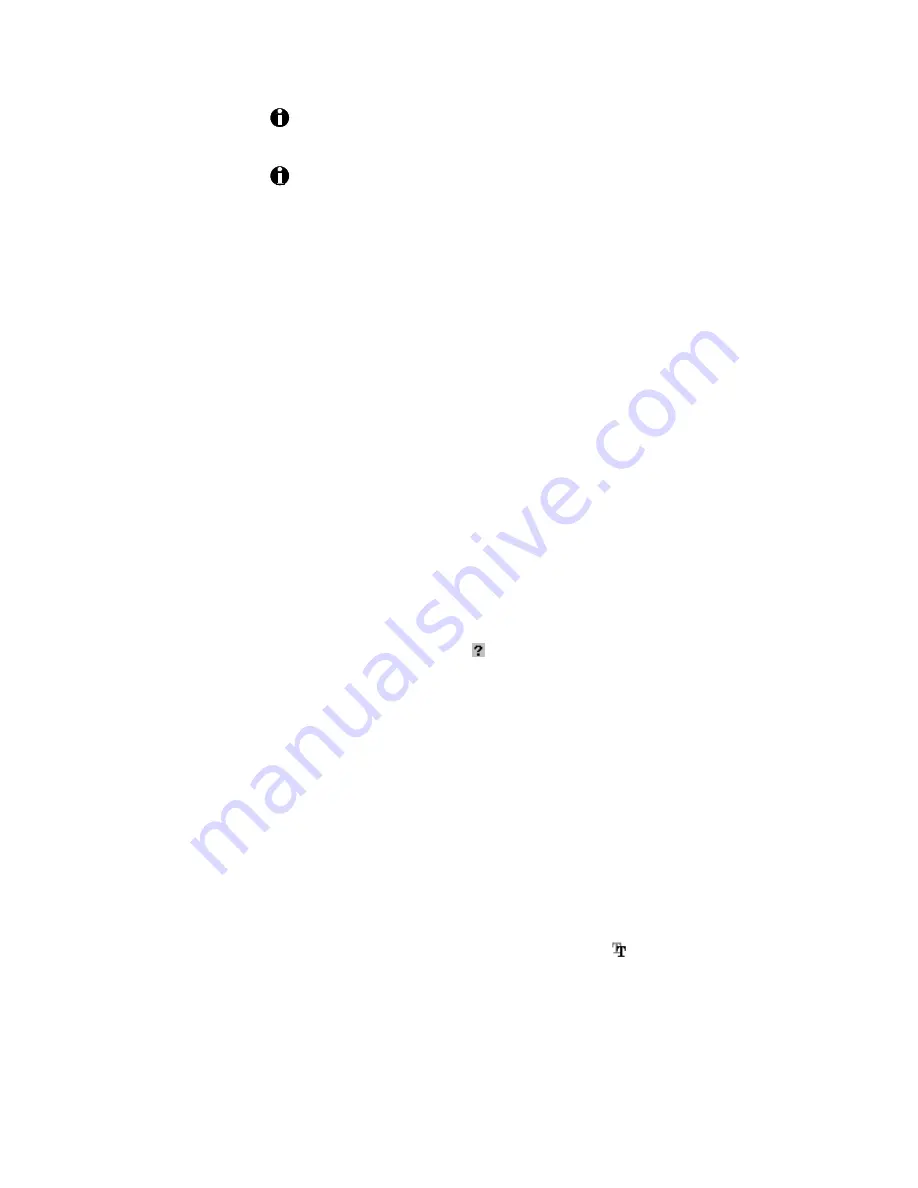
5-20
Advanced information
With any application, test your card design to make sure you get the
results you expect.
Whenever you are encoding magnetic stripe data or programming
smart cards, some cards may not be printed completely. Be sure to
process incomplete cards according to your policy for handling the
confidential data that might be on the card.
Follow this procedure to encode magnetic stripe data in a general-purpose
Windows 95/98 application:
1.
Select the encoding format and topcoat pattern.
a) From the Windows 95/98 Start menu, select Settings and then
select Printers.
b) Select the printer icon. (The icon has the name chosen during
printer driver installation.) Choose File and then Properties. The
printer's Properties dialog box opens.
c) In each tab, select the settings that apply to your application and
card design, and then click Apply to accept the settings you selected.
d) In the Mag Stripe Settings tab, select the encoding format and
coercivity. The encoding format you select corresponds to the fonts
that you apply. To find out which characters are allowed for a format,
click the question mark and then click the selected encoding
format.
e) Set the pattern for protective topcoat in the Top coat pattern area.
You generally would not want to apply topcoat to a magnetic stripe.
f) Click OK to accept the settings you selected and close the Properties
dialog box.
2.
In the application, select the ImageCard/UltraGrafix printer as the
current printer.
3.
Using the application's page setup feature, set the paper size to CR80
Card 2.13" x 3.38" and set all the margins to 0.1". Select the orientation
for the card design—either portrait or landscape.
4.
Format the text to print using a TrueType ( ) font.
5.
Follow these general guidelines:
•
On the front of the card, enter the information to be encoded on
the magnetic stripe and format the text using one of the following
fonts:






























