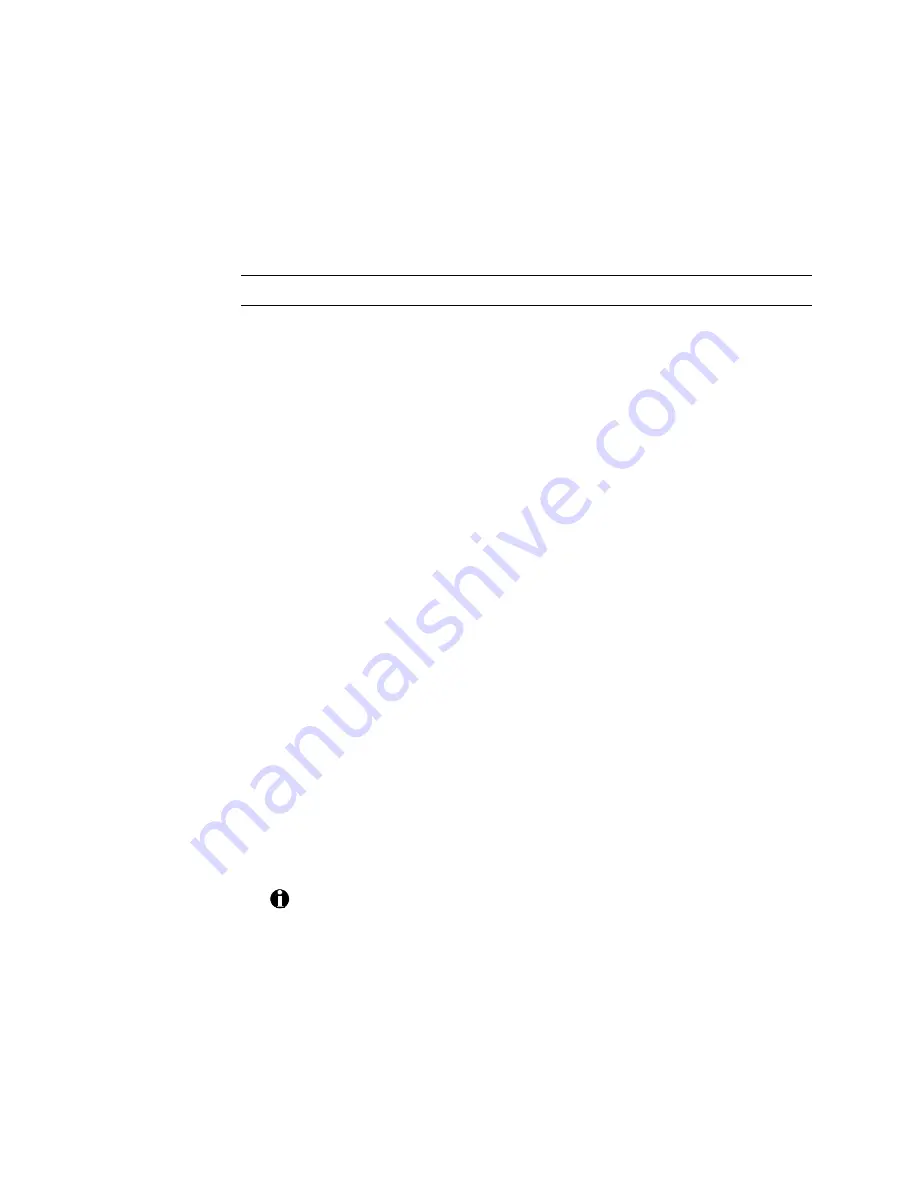
2-8
Getting started
Loading and replacing the ribbon
The printer uses ribbon with color panels or continuous color. To order new
ribbon, contact your DataCard-authorized service provider. See Appendix B
for ordering information.
Replace ribbon
1.
Lift open the top cover.
2.
Press down on the swing arm. The push latch releases the swing arm.
Lift the swing arm until it is fully open.
3.
Grasp the ribbon cartridge handle, and lift up to remove the ribbon
cartridge (see Figure
2:-7
).
4.
Remove the used ribbon and used ribbon core from the ribbon
cartridge shafts.
5.
Slide the new supply ribbon and ribbon core onto the left ribbon
cartridge shaft (see Figure
2:-8
).
6.
Slide the new take-up ribbon core onto the right ribbon cartridge
shaft, leaving very little slack in the ribbon between the ribbon
cartridge shafts (see Figure
2:-9
).
7.
Place the ribbon cartridge onto the ribbon cartridge supports, and
press down until it clicks into place (see Figure
2:-9
).
8.
Close the swing arm, pressing it down until the push latch clicks into
place.
9.
Close the top cover.
10.
Print a Windows test page card to verify that the ribbon cartridge is
installed properly. (See Printing test cards on page 2-18 for more
information.)
!
In the printer properties window, you can set the ribbon type to
match the ribbon being used, or you can enable the printer's ribbon
type autodetect feature. For information on the printer properties
window, see Using the printer properties dialog box in Chapter 3.






























