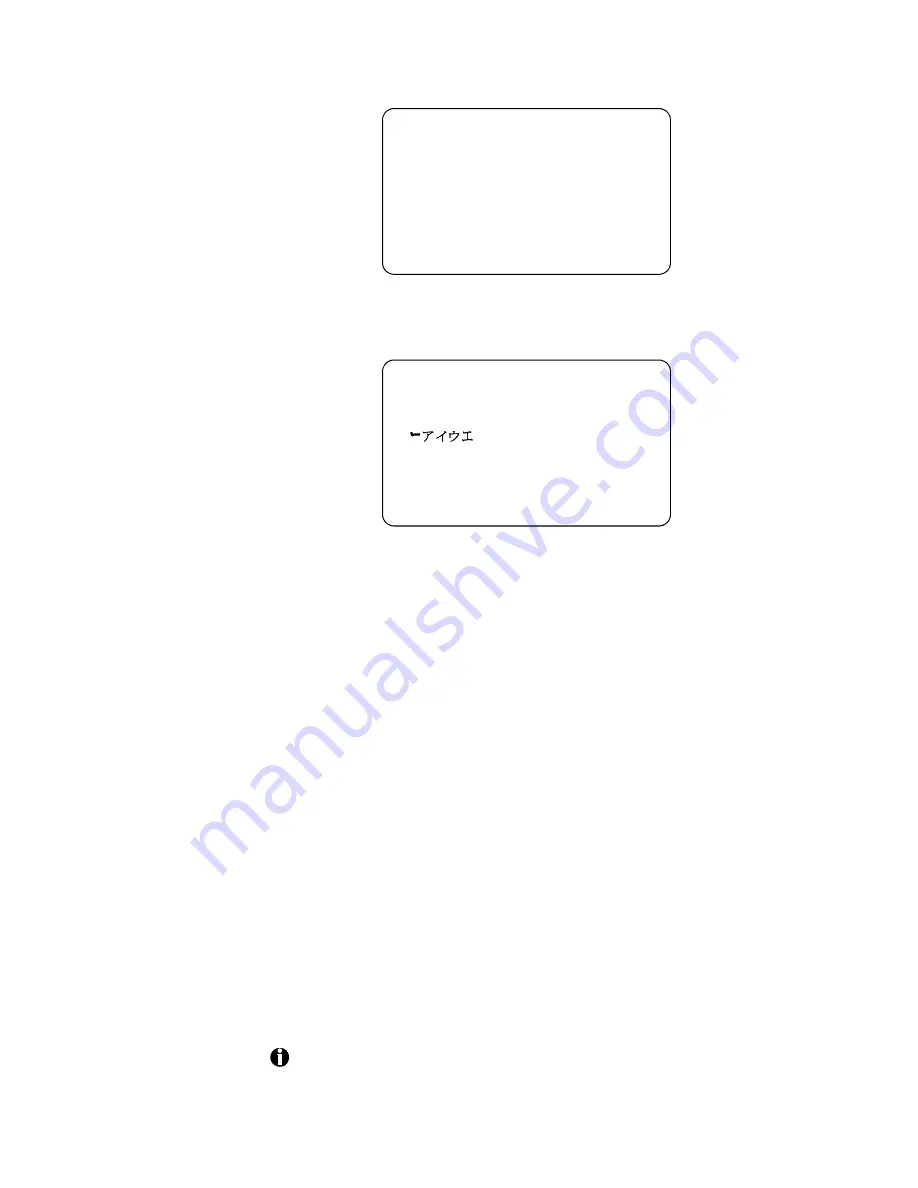
3-10
Day-to-day printer use
m agstri
p
DataCard
Magnetic Stripe Test Card
Track 1 (IATA data, max. 76 chars):
!"#$%&'()*+,-./0123456789:;<=>@ABCDEFGH
IJKLMNOPQRSTUVWXYZ[]^_ !"#$%&'()*+,
Track 2 (ABA data, max. 37 chars):
Track 3 (TTS data, max. 104 chars):
0123456789:;<=>0123456789:;<=>0123456
0123456789:;<=>0123456789:;<=>0123456789
:;<=>0123456789:;<=>0123456789:;<=>01234
56789:;<=>0123456789:;<=
Figure 3:-6 Magnetic stripe test card (IAT encoding)
nttstrp
DataCard
Magnetic Stripe Test Card
Track 3 (NTT data, max. 69 chars):
!"#$%&'()*+,-./0123456789:;<=>?@ABCDEFW
XYZ [ ]^_ abcdewxyz{|}~
Figure 3:-7 Magnetic stripe test card (NTT encoding)
Suspending or resuming the status monitor
When the status monitor Suspend button is available, you can click on it to
suspend the status monitor. When it is suspended, the status monitor does
not communicate with the printer or display printer messages.
If a Resume button is visible, the status monitor is currently suspended. If
you click on Resume, the status monitor tries to restore communications and
display printer messages. If the printer is powered off or not working
correctly, the status monitor will remain suspended.
Exiting the status monitor
To exit the status monitor and close its window, right click on the status
monitor icon and select Exit. You should exit the status monitor when you
receive instructions to do so, such as when you run PC maintenance tools.
You cannot exit the status monitor while printing a card.
















































