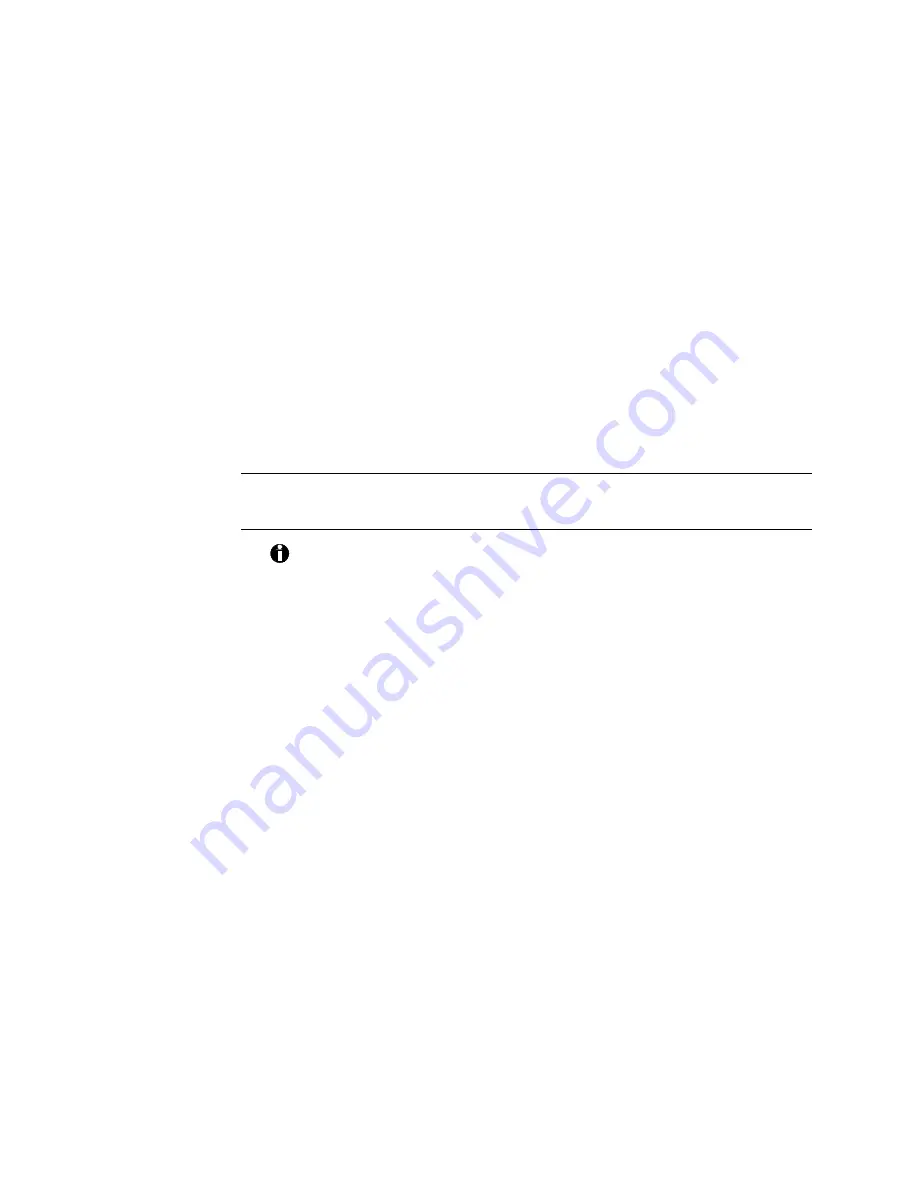
5-2
Advanced information
Confirming the ECP parallel port configuration
and assignment
For optimal performance, the printer should be connected to an ECP parallel
port. ECP stands for extended capabilities port. It differs from a "standard"
parallel port in that it enables two-way (bi-directional) communication
between the PC and the printer. It is also capable of much faster data
transfer depending on the particular communication method being used.
This ECP communication method is compatible with Windows and
conforms to the IEEE 1284 standard, an industry specification that deals with
standard signaling methods for bi-directional communication. The cable
provided with the printer also conforms to the 1284 standard (specifically,
the hardware requirement of this standard).
Verify the ECP parallel port assignment — Windows
query (Windows 95/98 only)
This procedure does not apply to Windows NT. If you use Windows
NT, see Verify the ECP parallel port configuration — system query on
page 5-4.
1.
Select Settings and then Control Panel from the Windows Start menu.
The Control Panel dialog box appears.
2.
Double-click on the System icon. The System Properties dialog box
appears.
3.
Select the Device Manager tab.
4.
Click on the View devices by type option.
5.
Double-click on Ports (COM & LPT) to show the available ports. An
ECP parallel port should be included in this list. If it is not, attempt to
change the port setting to ECP. If you cannot change the port setting
to ECP, see the following procedure on verifying the ECP parallel
port configuration.
!






























