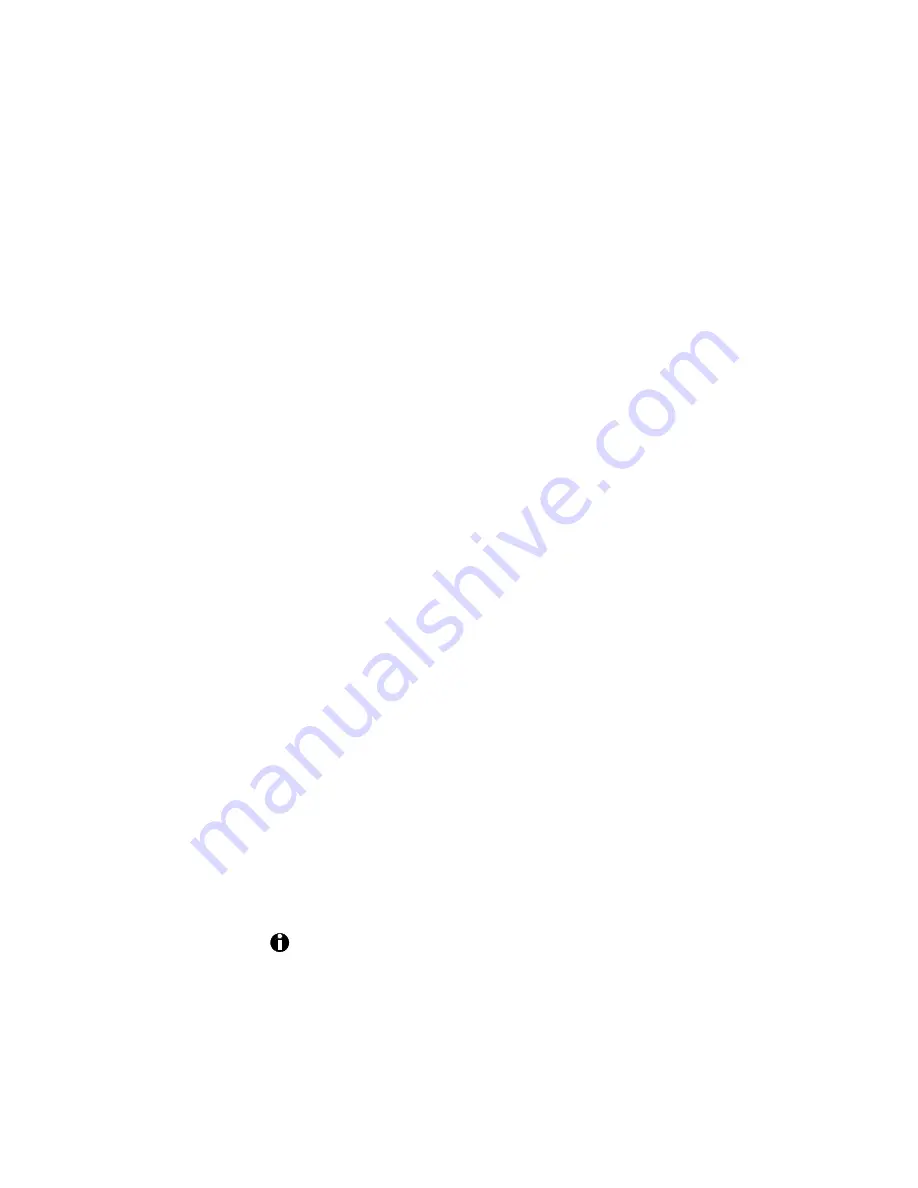
ImageCard/UltraGrafix (Express and Select Classes) User’s Guide
5-19
Moving the printer from Windows 95/98 to NT
If you want to take an ImageCard/UltraGrafix printer connected to a
Windows 95/98 PC and connect it to a PC running Windows NT, do so
carefully. The Windows 95/98 printer driver can control settings inside the
printer that are not available using the Windows NT 4.0 driver. If you have
used an ImageCard or UltraGrafix printer with a PC running Windows
95/98, you must make sure that the ribbon type is set to Autodetect (using
the Windows 95 driver) before moving the printer to a PC running Windows
NT 4.0. Follow this procedure:
1.
Open the Windows 95/98 printer Properties dialog box. To do this,
first select Start, then Settings, and then Printers. Click once on the
printer icon to select it, and Select File and then Properties. (The
printer icon has the name chosen during printer driver installation.)
2.
On the Graphics tab, make sure that "Always auto-detect ribbon type"
is selected, and click the Apply button to send the value to the
printer.
3.
Click OK to close the Properties dialog box.
Encoding magnetic stripe data from an
application
The printer allows you to encode magnetic stripe data on cards using many
applications. If you use a DataCard QuikWorks product or a card-printing
application from a DataCard reseller, see the user information for your
application to find out how. If you use another application, follow the
guidelines below to encode magnetic stripe data. This section describes how
to encode magnetic stripe data in a general application not geared toward
card printing, such as Microsoft Word.
Make sure that you use an application in which you can save the text to
encode and edit the text again.
The printer driver for Windows NT does not support the magnetic
stripe encoding method of formatting data in special magnetic stripe
fonts. To encode magnetic stripe data in NT, use an application with
magnetic stripe encoding via the DataCard application programming
interface (API).






























