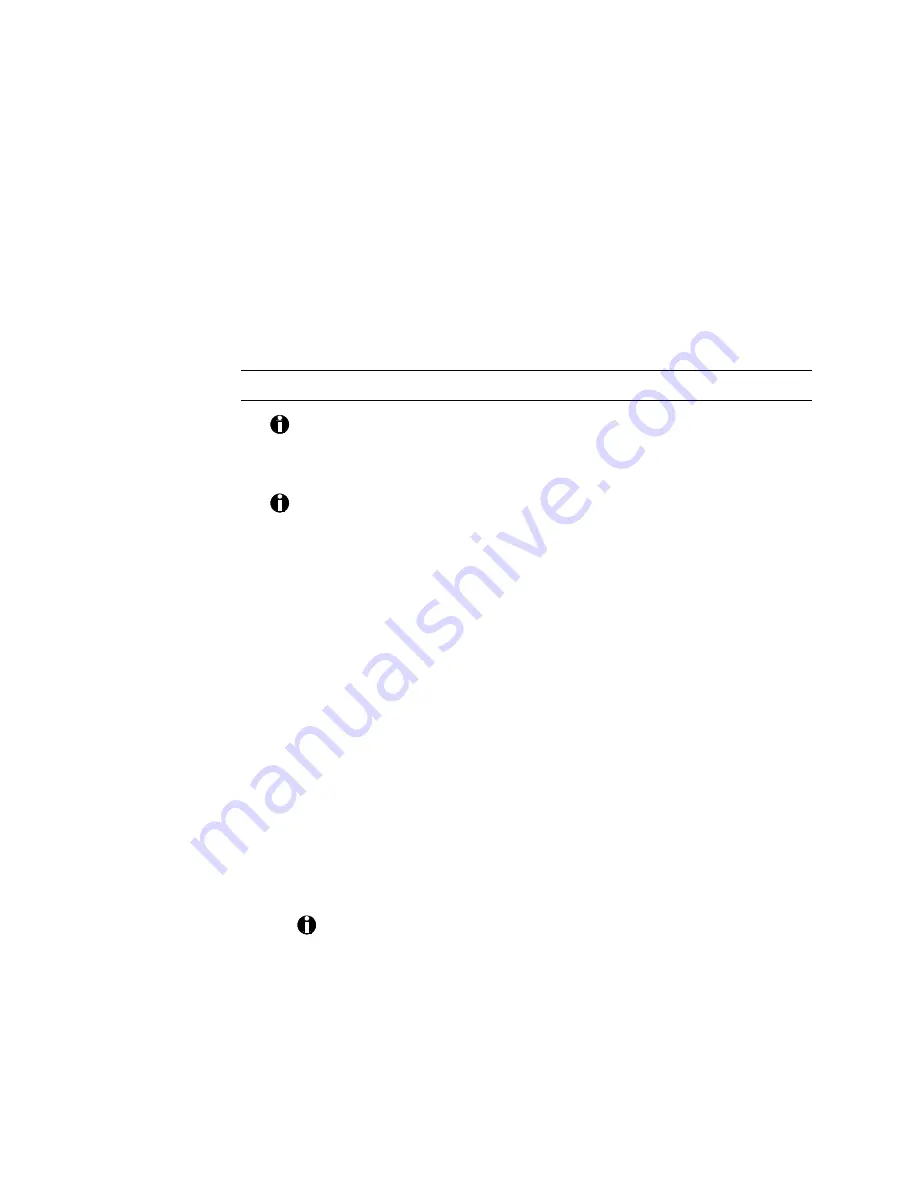
ImageCard/UltraGrafix (Express and Select Classes) User’s Guide
5-5
Re-installing the printer driver
You can get the most current copy of the printer driver from DataCard’s
Internet Web site (www.datacard.com) or from your DataCard-authorized
service provider.
When you re-install the printer driver, be sure to read the installed read-me
file for information on the latest changes and for any new installation
instructions.
Re-install the printer driver in Windows 95/98
The following procedure applies only to Windows 95/98. If you are
using Windows NT, see Re-install the printer driver in Windows NT on
page 5-7.
If you make use of user profiles, do one of the following to allow all
users to access the printer:
•
Install the printer before setting up user profiles.
•
If user profiles are set up already, view the user profiles tab of the
Passwords Properties dialog box. Make sure "Include Start Menu
and Program groups in user settings" is not selected while you are
installing the printer.
1.
Look in the Windows Start menu for an ImageCard/UltraGrafix icon.
(See your Windows documentation for instructions.) If there is an
ImageCard/UltraGrafix icon, delete it.
2.
Close all applications. Do not close Windows.
3.
Select Settings and then Printers from the Windows 95/98 Start
menu. The Printers dialog box appears.
4.
In the Printers dialog box, click once on the printer icon to select it.
The icon has the name chosen during printer driver installation.
5.
Press the Delete key.
If a message appears at this point asking if you want to restart the
computer, select Yes and skip to step 7 below.
6.
When the confirmation prompt appears, select Yes to delete the
printer driver.
7.
Close the Printers dialog box and all open applications.






























