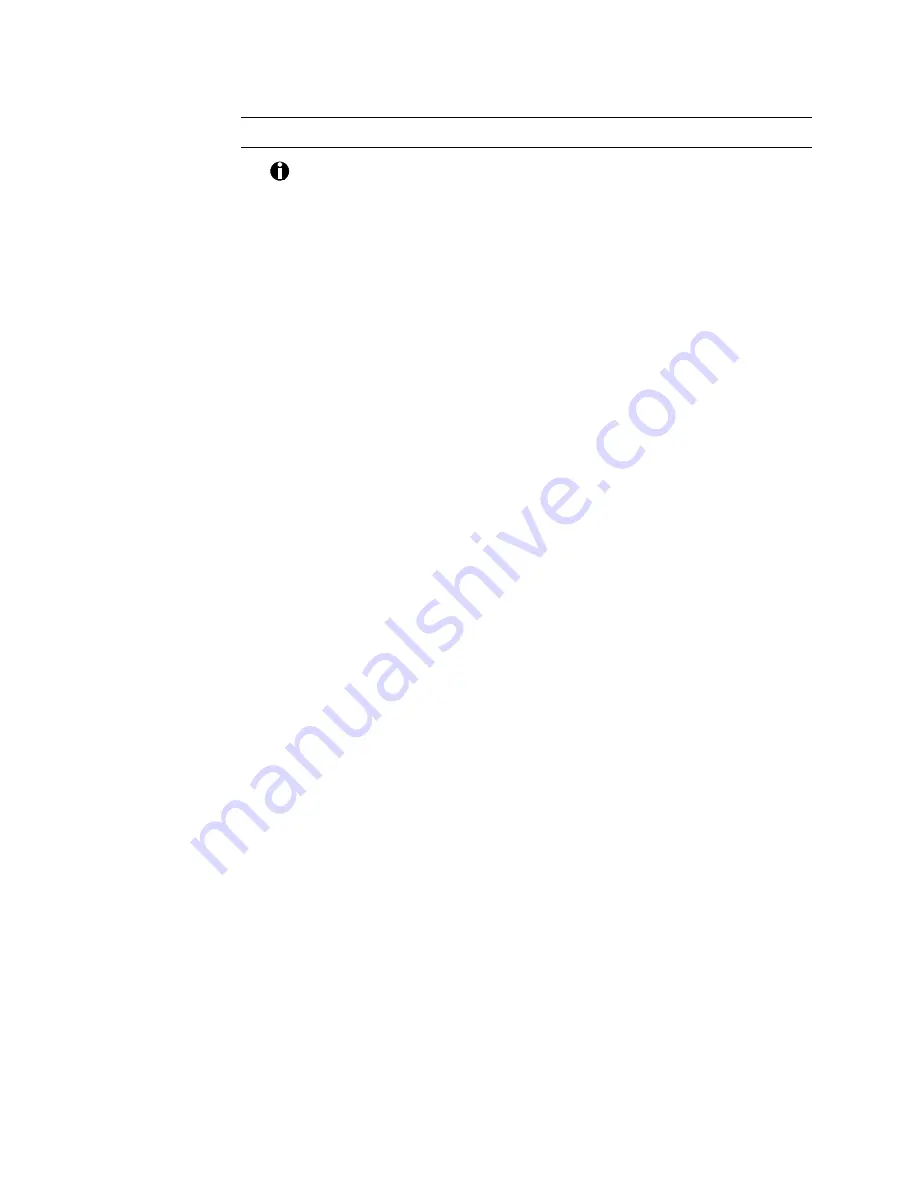
5-12
Advanced information
Configure the PC for a second printer
The hardware settings must match the settings you choose in the
Resources tab.
1.
See the documentation that came with the port hardware to set the
jumpers.
2.
Right-click on the My Computer icon on the desktop and then select
Properties from the popup menu.
3.
Select the Device Manager tab.
4.
Select View devices by type.
5.
Click the + next to Ports (COM and LPT) to display the entry for
LPT2.
6.
Click the entry for LPT2 and select the Properties button to display
the Properties dialog box.
7.
Click the Resources tab.
•
If you are trying to use a DMA channel for the second printer, the
Resource settings list should show Direct Memory Access and its
channel setting.
•
The Conflicting device list should show No conflicts.
If the Resources tab does not show these settings, make sure Use
automatic settings is not selected and change the Resources settings
and Conflicting device lists.
8.
Click OK twice to save the settings and close the Properties and the
System Properties windows.
!






























