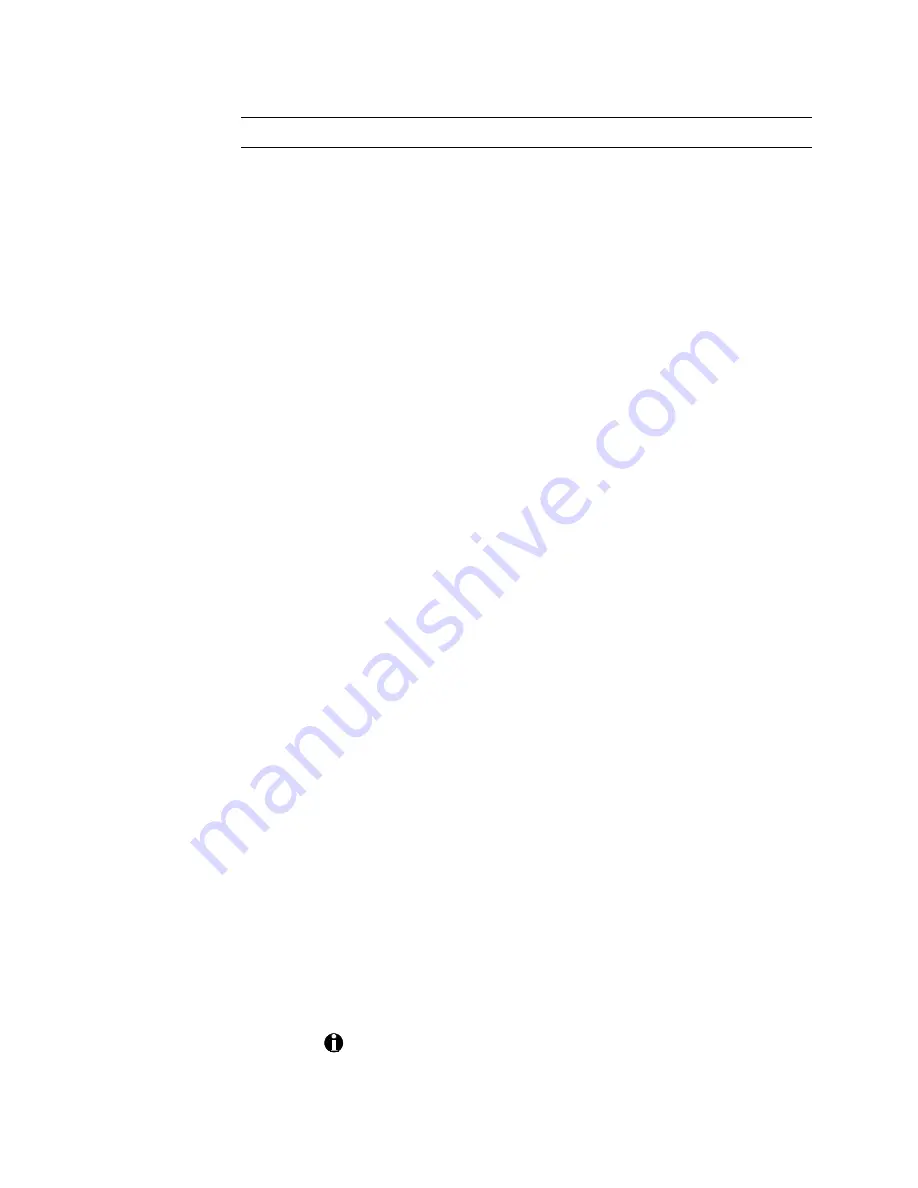
ImageCard/UltraGrafix (Express and Select Classes) User’s Guide
3-21
Reconfigure the printer driver
1.
Open the appropriate window:
Windows 95/98 users: See the instructions in Using the printer properties
on page 3-2.
Windows NT users: See Using the default document properties dialog box
(Windows NT
only)
on page 3-5. If necessary, click on the plus sign (+)
next to Document Options and Printer Features to display the entries
beneath these headings.
2.
Change the following settings as needed to these frequently-used
adjustments (note that your card creation application can override
these setting):
•
You can set the card image orientation. In Windows 95/98, select
the Card tab; in the Orientation area, click Portrait or Landscape
to select the orientation that matches your card design. In
Windows NT, select Orientation and then choose Portrait or
Landscape.
•
If you use a print ribbon that contains topcoat, you can also
specify where on the card to apply topcoat. Do not apply topcoat
to a magnetic stripe or a smart card chip, for example. Follow
these instructions to specify where to apply topcoat:
Windows 95/98 users: In the Card tab, use the Top coat pattern area
to specify the areas of both sides of the card you want the printer
to apply protective topcoat to.
Windows NT users: In the Windows NT Default Document
Properties window, specify the pattern you want for both sides in
Top coat pattern - Front and Top coat pattern - Back.
•
If you will not change ribbon type frequently, specify the ribbon
type:
Windows 95/98 users: Go to the Graphics tab and set Ribbon type
to the type of ribbon you use. See the notes below.
Windows NT users: Click on Ribbon Type and select a ribbon type
below.
If you are using Windows 95/98 and you frequently change
the type of ribbon you print with, set Ribbon type to Autodetect.






























