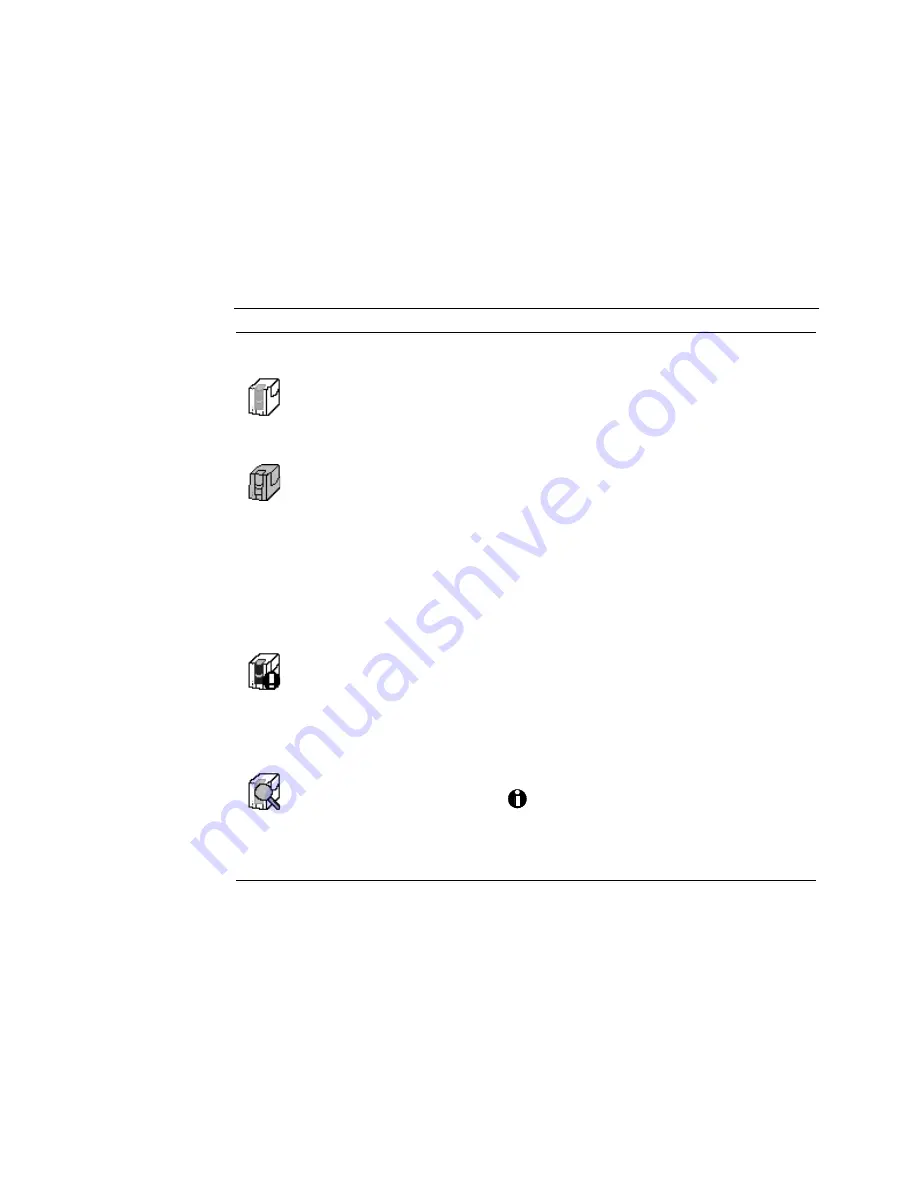
3-6
Day-to-day printer use
Using the status monitor
The status monitor displays the status of the communication between the
printer and its printer driver. It also allows you to perform cleaning
operations and diagnostic tests. The status monitor icon — which usually
appears in the lower-right corner of the screen — gives some information
about the state of the driver-printer communication:
Table 3:-1 Status monitor icons
Status
icon
Description
Indicates
This status monitor icon is
white with a green card
cartridge and output
stacker.
The status monitor is active and
communicating with the printer.
This status monitor icon is
gray.
The status monitor is suspended and not
monitoring the printer for status, including
errors. The status monitor automatically
suspends when the printer has not printed a
card for 30 seconds or more. When the
status monitor is suspended, you can
connect another printer to the ECP parallel
port that the printer uses or run PC
maintenance tools, such as ScanDisk,
CheckDisk or Disk Defragmenter.
This status monitor icon is
white with a green card
cartridge and card output
stacker and a white
exclamation point in a red
circle.
The status monitor is active but is not
communicating with the printer. The printer
might be off, cables might be loose, or a
problem might exist.
This status monitor icon is
white with a green card
cartridge and card output
stacker and a blue
magnifying glass.
The status monitor is in diagnostics mode.
Use diagnostics only when your
DataCard-authorized service provider asks
you to do so to help in solving problems with
the printer.
You can click on the Help button to display further information on the status
monitor.
















































