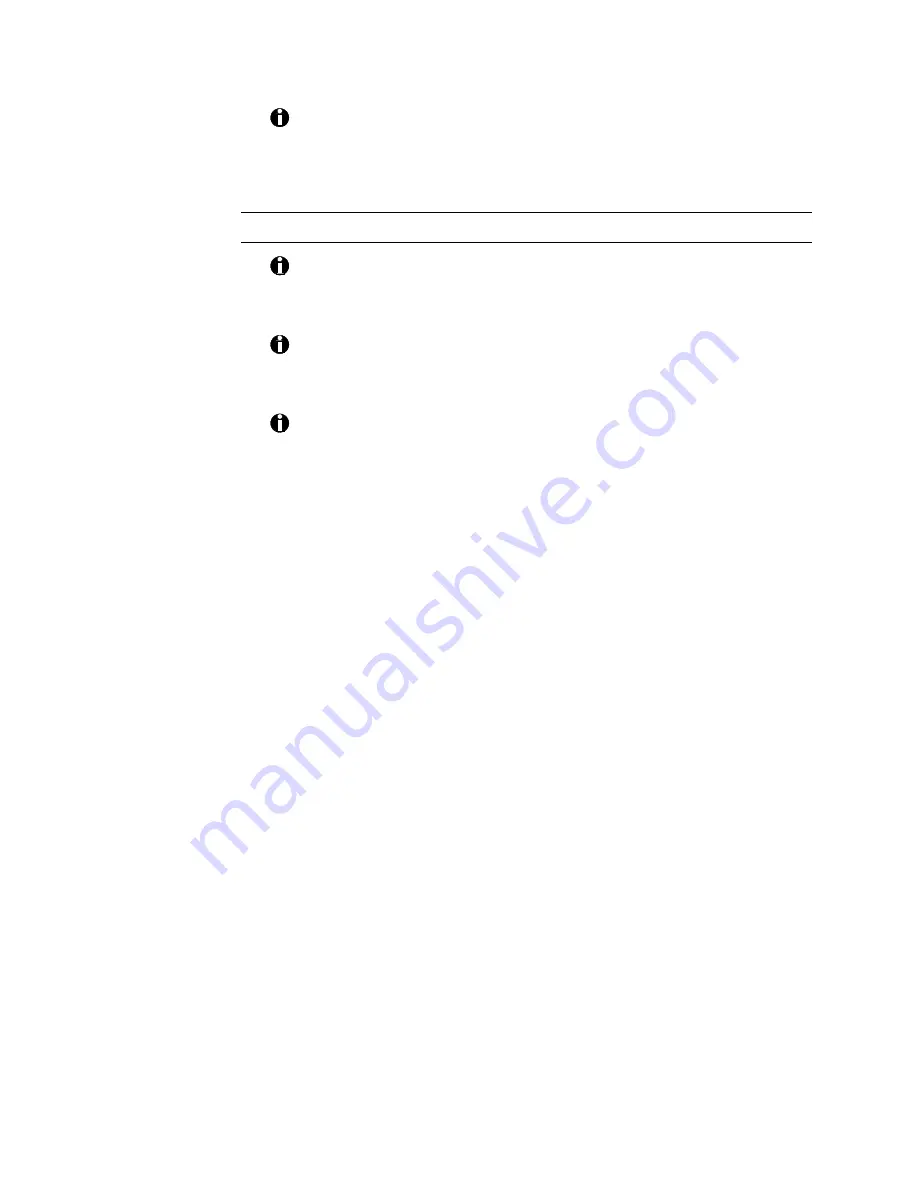
ImageCard/UltraGrafix (Express and Select Classes) User’s Guide
5-7
If the installation procedure does not finish without error and you
want to remove the DataCard files installed, use Windows Explorer
to go to the c:\windows\system directory and delete all dcci*.dll
files.
Re-install the printer driver in Windows NT
The following procedure applies only to Windows NT. If you are
using Windows 95/98, see Re-install the printer driver in Windows 95/98
on page 5-5.
To use the driver with Windows NT, your PC must run Windows NT
4.0 with Service Pack 3 or higher. The printer driver is not supported
for PCs with Alpha, MIPS, or PowerPC processors.
Make sure all print jobs from DataCard printers have been printed or
have been deleted from the print spooler before removing the existing
printer driver.
1.
Look in the Windows Start menu for an ImageCard/UltraGrafix icon.
(See your Windows documentation for instructions.) If there is an
ImageCard/UltraGrafix icon, delete it.
2.
Select Settings and then Printers from the Windows NT Start menu.
3.
In the Printers dialog box, click once on the printer icon to select it.
The icon has the name entered when the printer driver was installed.
4.
Press the Delete key.
5.
When the confirmation prompt appears, select Yes to delete the
existing version printer driver.
6.
Close the Printers window and close all applications.
7.
Remove the status monitor from the startup group.
•
Right-click the Start menu button. Select Open All Users from the
pop-up menu.
•
From the Start Menu list, open the Programs list.
•
From the Programs list, open the Startup list.
•
From the Startup list, select the printer you are removing.
•
Press the Delete key to delete the printer from the Startup group.
•
Close windows as needed.
8.
Close all applications and restart the PC and Windows NT.
9.
When Windows NT restarts, log in as the administrator.
10.
Close all open applications. Do not close Windows NT.
11.
Select Settings and then Printers from the Windows NT Start menu.






























