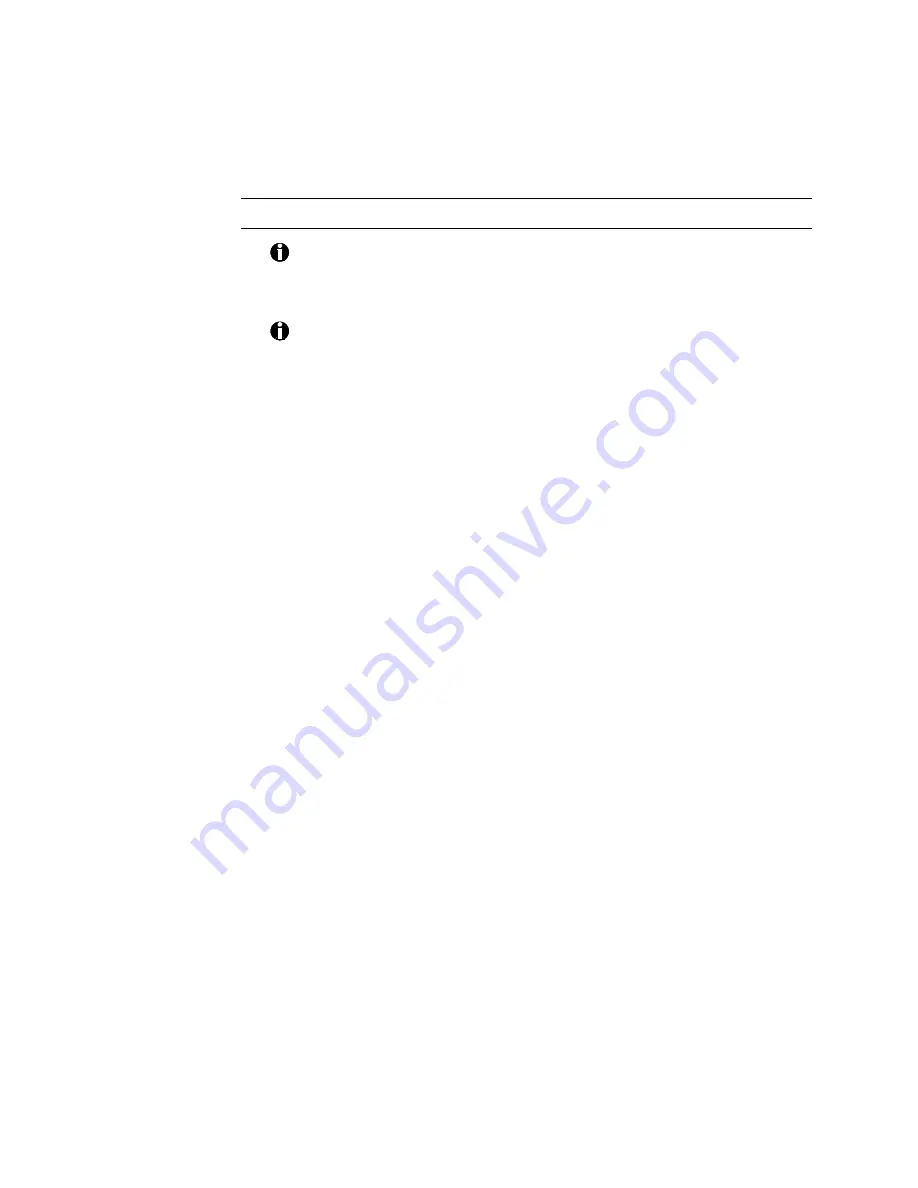
ImageCard/UltraGrafix (Express and Select Classes) User’s Guide
2-11
For information on verifying your parallel port configuration and
assignment, see Chapter 5. For computer configuration requirements, see
Chapter 1.
Install the printer driver on Windows 95/98
The following procedure applies only to Windows 95/98 systems. To
install the driver on a PC running Windows NT, see Install the printer
driver on Windows NT on page 2-12.
Upon reboot, most PCs running Windows 95/98 automatically detect
that new hardware was attached to the computer. If you power off
the PC before attaching the printer and then power it back on, it
should display a message asking if you want to install the printer
driver as new hardware. Use the following procedure to install the
printer driver.
1.
If you power up the PC and it displays a message asking if you want
to install the printer driver as new hardware, answer yes, insert the
first printer driver diskette into the disk drive of the PC, and skip to
step 5 below.
2.
Insert the first printer driver diskette into the disk drive of the PC.
3.
Select Settings and then Printers from the Windows Start menu (see
Figure
2:-10
). The Printers window appears.
4.
Double-click on the Add Printer icon.
5.
Follow the instructions on your screen and the guidelines below to
complete the installation:
•
Click on the Have Disk button when it appears. If needed, click on
the Browse button to select the printer driver diskette location.
•
In the Printer Name box, change the printer name to match the
name on the front of your printer. For example, you might
change "DataCard Select Class" to "ImageCard S2" or "UltraGrafix
S". Do not use the <>:"/\ and | characters in the name.
•
Remove the diskette and insert the next diskette when prompted.
•
A Version Conflict dialog might appear as the installer copies
files. Select Yes to keep the existing files on your PC.
•
A Code Page Mismatch dialog might appear. Select Yes to keep
the existing files on your PC.
6.
Reboot the PC and print a Windows test page card to verify that the
printer is working. See Print a Windows test page
card
on page 2-20 for
more information.






























